Setting Up the Meter
The Meter determines the musical speed of the passage we are composing, as measured in Beats Per Minute. If we are composing something which is rhythmic, it will also determine the lengths of the sound samples we use to some extent. So it is important to be able to set up the Meter before we continue.
To see the Meter of our session, we can right-click anywhere in the Timeline and check the Bars & Beats box in the menu which appears.
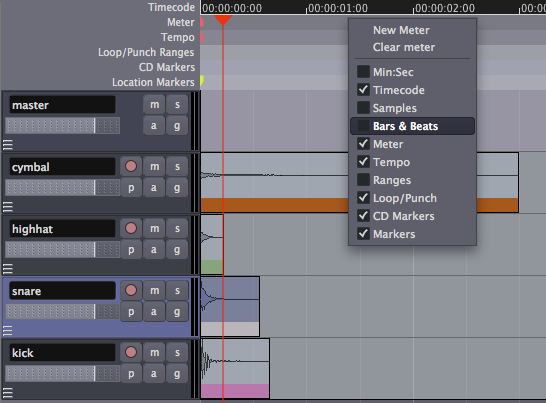
It is possible to set a Meter and Tempo for the entire Ardour session, as well as to change them at different points in the same session. In order to do this, locate the Meter section of the Timeline Bar in the Editor Window, and right-click on the first small red mark to open the Meter Dialog.
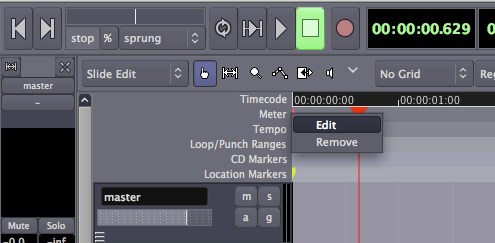
Here you can enter new values for the Beats Per Bar as well as the Note Value. Click "Apply" to apply the changes globally to your session.
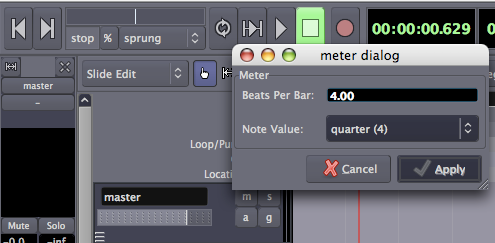
Then, locate the first red mark in the Tempo section and repeat the process.
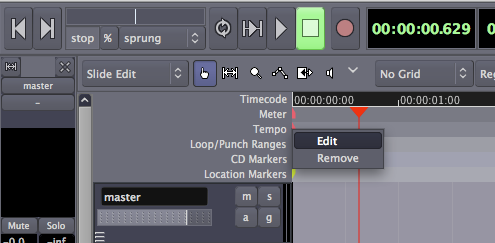
In the Tempo Dialog you can enter a new Beats Per Minute value, which will affect the whole session.
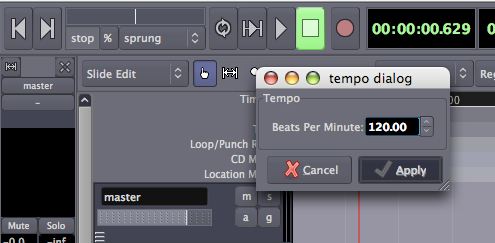
If the Meter or Tempo of your session changes later in the song or composition, simply add a new marker by right-clicking in the Meter or Tempo section and selecting New Tempo or New Meter and entering the new Tempo or Meter in the resulting dialog.
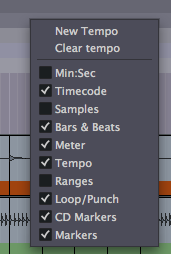
Continuing
Next, we will explore Using Ranges to set up a loop we can listen to while we arrange the rhythm.





