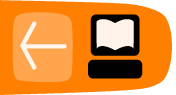Starting Chat
Chat is a collaborative Activity that lets you hold a text-based conversation with others. Chat must be shared to be useful - without sharing, it does nothing.
If there is an existing chat session you want to join, see JOIN CHAT. Otherwise, start Chat as described below, and either invite others to join, or share it publicly with the neighborhood.
You can start the Chat Activity from one of two places - the Home View and the List View. Look at the Home View first to see if it is in the ring of favorites:
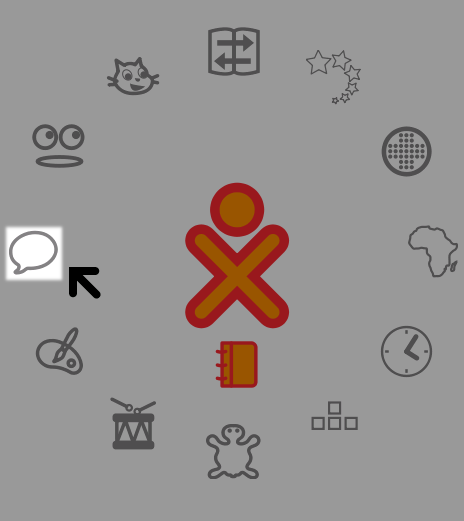
Your Home View may look quite different. You can look for the image that the arrow is pointing to above. It is the Chat Activity icon. Click this icon to start the Chat Activity.
If you do not see the Chat Activity icon, go to the top right of the screen in the Home View and click this icon, which is for the List View:
![]()
When you see a list of Activities, scroll down the list until you see the Chat Activity icon:
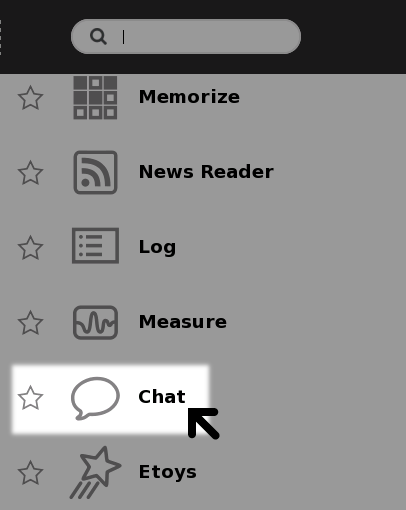
Click the Chat icon to start the Activity.
Or you may want to add the Chat Activity to your Home View, to make it easier to get to. (The Home View is the screen you see when you start the computer.)
To add it, click the star on the left side of the icon. Now you can return to the Home View and start Chat from there.
To return to the Home View:
Go to the top of your screen and click this icon.

Now you can start Chat by clicking the Chat icon in Home View.
Sharing Chat
You can either share Chat publicly, for any other XO to join, or keep it private but invite specific people to join.
Sharing Chat publicly
In the Chat toolbar, you see "Share with: Private". Click Private and select "My Neighborhood".
Chat is now shared publicly for others to join. All other XOs that you see in your Neighborhood View should be able to see your shared Chat, and join it.
Sharing Chat privately
In the Chat toolbar, you see "Share with: Private". Leave that as private, but with Chat as your current Activity, switch to Neighborhood View, and find a friend that you want to invite to a private Chat. Hold the pointer on their icon, and in the popup menu, select "Invite to". A Chat icon appears in the menu.
They then get an invitation to Chat appearing on their frame, as well as your Chat icon appearing in their Neighborhood View.
You can invite as many other XOs to your Chat as you like, creating a private group discussion.
Anyone else who joins can invite others.