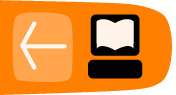Redirection
Output redirection is one of the very powerful, and easily misunderstood, parts of the shell. To decrease misunderstandings, we'll keep to the basics.
The > operator (an "operator" is a symbol like +,-,<,> that represents a specific action) is for redirecting output. In a very simple example, if you want to list the files in a directory, you type ls. That output goes to your screen. If you want that list instead to go to a file, however, you'd do something like this:
$ ls > my-file-list
The file my-file-list now contains a list of all of the files, directories, links and other things in the current working directory with names that do not start with '.'. (Note that the shell creates, if necessary, the files used for redirection before executing the command, so the file my-file-list wil also be included in your list.)
The > operator is a "clobbering" operator -- if you are outputting to an existing file, it will overwrite the old contents. Sometimes, especially if you are keeping a logfile, what you want is the >> operator. It works the same way as the > operator, except that it appends to the end of an existing file. (If the file doesn't yet exist, it creates it.)
There are other places you can redirect output to, like device special files such as terminals, or /dev/null, which is an infinitely big empty bucket (or more accurately it just ignores all input). If you have a program that you know will produce voluminous output you don't care about, you could do this:
$ bigprogram > /dev/null
The program will execute normally, but you won't see its normal output. (You would, however, see any of its error output; more detail below under File Descriptors).
The < operator is for redirecting input. Most programs that would expect input from your terminal are happy to accept it from another source instead, such as an existing file.
For example, if you wish to email the contents of myfile.txt to joe you could do this:
$ mail joe < myfile.txt
The redirection operators are particularly relevant for jobs running in the background. When working with a graphical interface, you are already familiar with the concept of switching windows by, for example, minimizing the current window that is being engaged in playing musics and restoring another window to resume browsing the Internet. Such a situation also happens when you are working with a command-line interface. However, instead of minimizing the command to play your music files, you run it in background by appending an ampersand (&) at the end of the command like this:
$ ogg123 *.ogg &
Alas, any output it produces like announcing a new track along with its title and description goes to your terminal as usual cluttering your text-based Internet browser's screen. So, you may want to avoid it. Many programs have a silent mode to suppress the normal output. Usually this mode can be enabled using the options -q or --quiet, but this is not a general convention and you should read the man or info documentation before relying on these options. If you want to be sure avoiding any output irrespective of gentle program options, you can easily do so by redirecting the output to a file. For instance, the following command places the output of ogg123 into /dev/null because you do not care about any track announcement as long as the musics keep playing and any error messages into music_err so that you can easily find out why the musics suddenly stop playing. This way, no output can confuse you by appearing at the terminal and you can always have a look at the result at a later time by doing something like cat music_err:
$ ogg123 *.ogg >/dev/null 2>music_err &
A program running in the background cannot accept input from the terminal. So if you mistakenly put such a program in the background (and don't redirect input from a file through the < operator), it will get stuck waiting when it has to accept input.