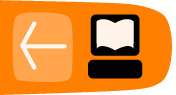Nano
Nano is a simple editor. To open it and begin creating a new text file, type the following at the command line:
$ nano filepath
where filepath is the path to the file you want to edit (or nothing). The screen is taken over by the program as shown in Figure 1.
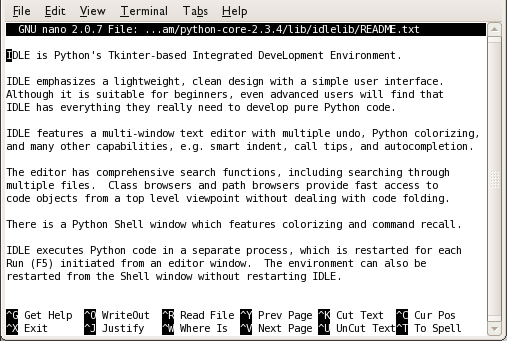
Figure 1. Opening screen for nano
The screen is no longer a place to execute commands; it has become a text editor.
Exiting nano
To exit nano, hold down the Ctrl key and press the x key (a combination we call ctrl + x in this book). If you have created or altered some text but have not yet saved it, nano asks:
Save modified buffer (ANSWERING "No" WILL DESTROY CHANGES) ?
To save the changes, just type y and nano prompts for a destination filepath. To abandon your changes, type n.
To save changes without exiting, press ctrl + o. nano asks you for the filename in which to save the text:
File Name to Write:
Type the name of the file, and press the Enter key (or if the buffer already has the right name just press Enter). For instance:
File Name to Write: textfile.txt
Exploring Files
You can move around the file and view different parts using the arrow keys. This is a very fast and responsive way to explore a file.
Help
Be sure to read the man page because it has a lot of good hints. There is help available in your nano session by typing ctrl + g and to get back to your file type ctrl + x.