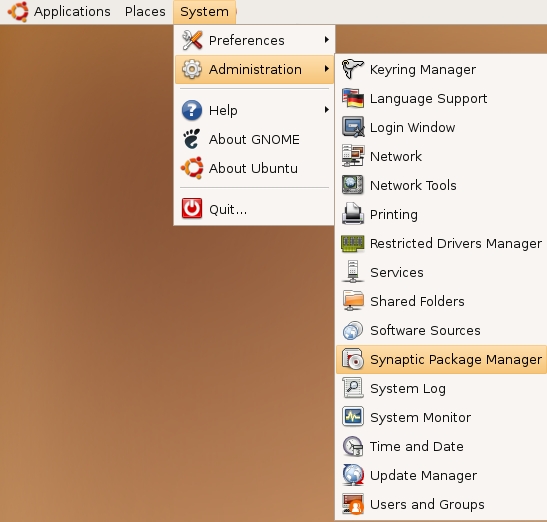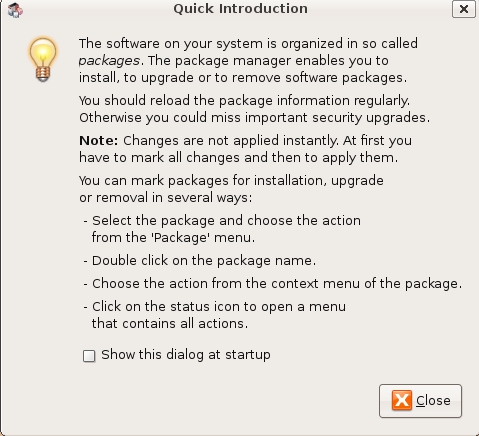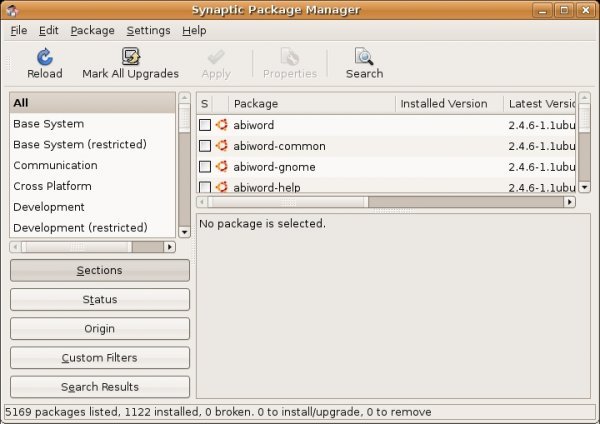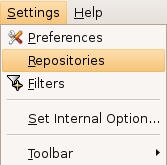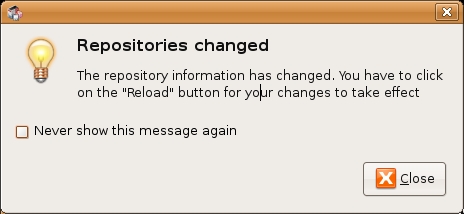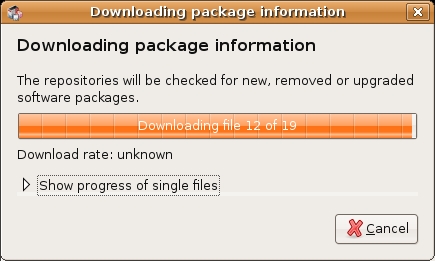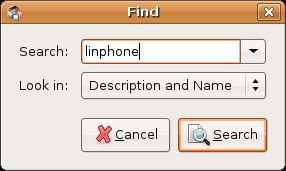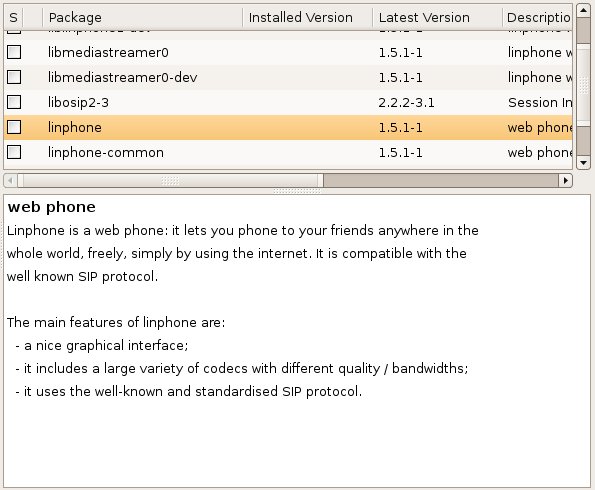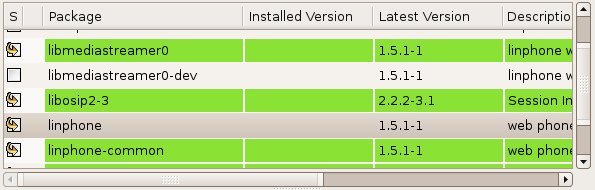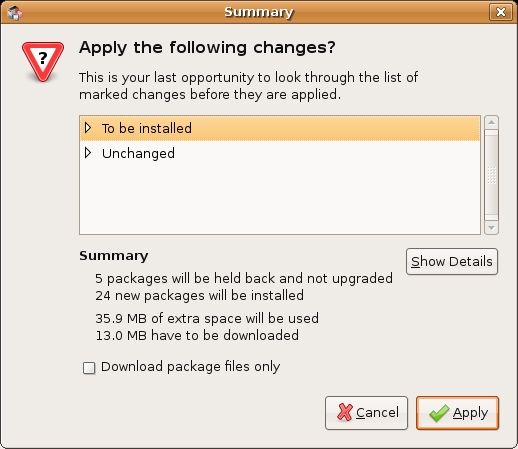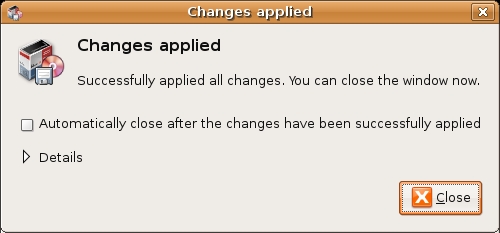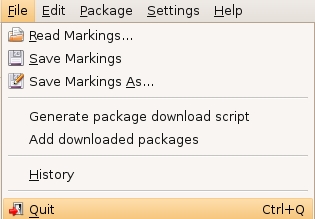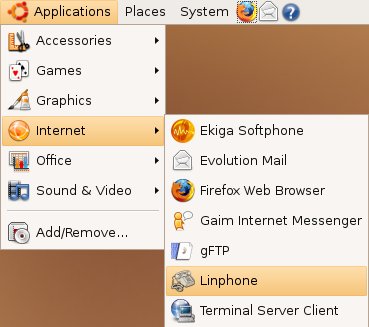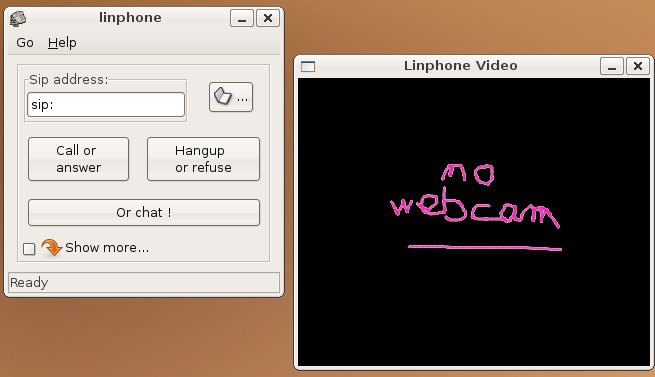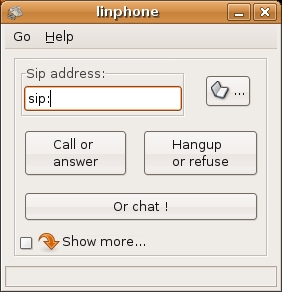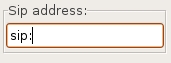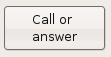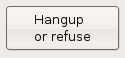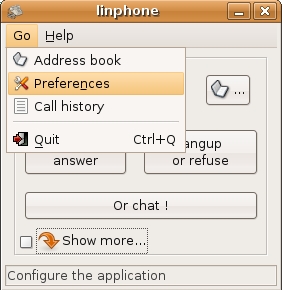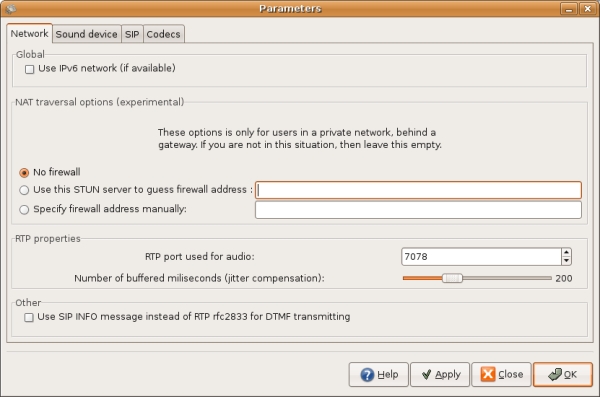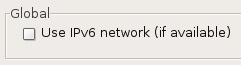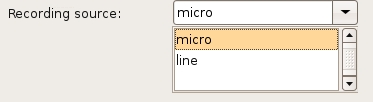What is VoIP?
VoIP is short for "Voice over Internet Protocol". It sums up the process of delivering voice over the internet in a manner similar to using a telephone. Actually, it is possible to use VoIP in many circumstances where you might have a computer network or you are connected to the internet. Voice over IP is a very specific type of Internet Telephony or IP Telephony. These latter two refer to any service using the internet that is similar to established "telephone" type services. For example, faxing, or sending messages (eg. SMS-like services) over the internet is "IP Telephony" whereas "VoIP" is only used to refer to voice over IP.
VoIP is on the rise with the popularisation of softwares like Skype (http://www.skype.com/) , OpenWengo (http://www.openwengo.com) , ichat ( http://www.apple.com/ichat/ )and Gizmo (http://www.gizmoproject.com/). Although these may seem like relatively recent phenomenon, VoIP geeks and commercial developers have been experimenting with this type of software for a long time. There are very many softwares available for making internet phone calls. Increasingly too these applictions are branching into video delivery for video chat, and video conferencing.
What is VoIP used for?
Typically VoIP is used for making calls over the internet. You can do this using software telephones ("softphones") or hardware similar to traditional telephone handsets. If you use a VoIP software you can call other people from your computer and talk to them. Most often the person you call will also be using a softphone but in some circumstances it is possible to make calls to mobile phones, or other telephones. Services like Skype offer this kind of functionality. Skype is a softphone but the owners of Skype also offer services for making calls to 'landlines' or mobile phones. While computer to computer calls are often free in this kind of controlled telephony network, the latter services are charged for and this forms part of the business model for the service.
What many people don't realise is that services like Skype (etc) are closed networks, you cannot call people on other VoIP networks and other people on other VoIP networks cannot call you. So if you have an account on Wengo you cannot call someone on Skype etc. VoIP doesn't have to be this way, it is merely a strategy the businesses have developed to tie you into their networks and services, and its very similar to the way that traditional telephony providers (phone companies) have operated, for example, mobile phone companies often charge more calling mobile phones on competitive networks.
There is a growing number of VoIP services that operate using standards-based technology for creating accounts and making calls. Ideally, this means you could have an account with one VoIP service and call anyone using another service similar to how email works. If you have an email account with an internet provider you can send email to anyone with an email account no matter who provides their email services. Imagine if this were not the case, if email worked with a model like Skype you would only be able to email people using your service provider. XS4ALL (Internet Service Provider in the Netherlands) would only be able to email other people that had an account with XS4ALL. This would be ridiculous and would change the nature of the internet as we know it. So why do we accept VoIP providers that are trying to do exactly this? We don't have to and services like free-voip (http://freevoip.gedameurope.com/) are being established with a more open model.
What is a "softphone"?
A softphone is the software you can use for making VoIP calls. There are very many of these softwares available, they are getting about as diverse as email applications. It is increasingly possible to also use a softphone embedded in your browser so you can make calls from your web browser without having to install any tricky software. There are too many softwares to list here but for a good list (although far from comprehensive) please look at the IPTEL websites listing:
http://www.iptel.org/info/products/sipphones.php
Softphones usually need some configuring to work and you will need to first have some form of VoIP account before you can configure the software.
Many softphones use a technology called SIP. This variety of softphone is sometimes also refered to as a siphone. SIP is a series of rules that the phone follows so that others can call you and you can call them. To use SIP you need a SIP account with a VoIP service. If you create a SIP account your will get a SIP address which looks exactly like an email address. For example, your SIP address might look like this:
flossmanuals@freesip.net
If someone wanted to call this account they would use the above details to place the call, in this way the analogy with using email is very strong.
Installing Linphone on Ubuntu
Software name : Linphone
Homepage : http://www.linphone.org/
Software version used for this installation : 1.5.1-1
Operating System use for this installation : Ubuntu 7.04
Recommended Hardware : 300MHz processor
If you are used to an Operating System like Windows or MacOSX you may have installed software by downloading it from a website and double clicking on the downloaded file, and clicking through all the licence agreements, configuration options etc. This is the 'old' way of installing software. The 'new' way is much smarter - you choose what you want to install from a list and press 'go'. The rest - finding the files, downloading the files, installing software, is taken care of by Ubuntu itself while you go and get a cup of tea or work on something else. It can't get much easier.
However, new ways take a little getting used to, and so we will first look at the basic tool needed to install software this way, and then how to use it to install Linphone.
Synaptic Package Manager
The Synaptic Package Manager (SPM) is used for more than just installing software. It can also upgrade your entire operating system, and manage all software installed on your computer. However most people use SPM for just installing new software. Before you embark on this process there are a few concepts that you may wish to get familiar with. Its not crucial you understand them throughly, so just read the explanations and then let it soak in over time. The ideas behind SPM will become clearer with use.
What is a repository?
SPM can automate the installation of software on your computer because it has a direct connection to one or more online software repositories. These repositories are vast archives of softwares that have been pre-configured for installation on your operating system . When your computer is online SPM can connect to these archives, check what software is available for installation, and present you with a list of installable software. All you have to do is select the software from the list that you want. SPM then downloads the software from the repository and takes care of the installation process.
So SPM is actually a repository manager, it manages which repositories (there are many) you wish to access, and which softwares to download and install from those repositories.
SPM allows you to choose which repositories it accesses through its settings. The default repositories used by Ubuntu can be extended through the SPM settings so you can access a wider range of softwares. Ubuntu calls each repository by a simple name. They are : Main, Universe, Multiverse, Restricted. By default Ubuntu only uses the Main online repository. If you wish to access you the other repositories you must do this by changing repository settings of SPM.
What is a package?
When SPM downloads a software for installation it is in the form known as a 'package'. This means that it is a compressed archive of the software, pre-configured so that it will install nicely on your computer. If the package has been configured nicely, and Ubuntu spends a lot of time making sure this is the case, then many of the headaches that installing software can bring are taken away. One of the biggest issues with installing software on any form of Linux (Ubuntu is one of many types of Linux), are dependencies. Dependencies are all the other softwares required by a particular software. If, for example, I want to install a audio editor, that audio editor software may use some functionality of other softwares to do its job.
SPM takes the (often) dark art of dependencies away from you, and manages this itself. So if you wish to install a software and it has dependencies (and the list can be long), you don't have to work this out yourself, SPM knows already what is needed, finds it, and installs it along with the software you have chosen.
So, SPM, as well as managing which repositories you access, is also a package management software. Hence the name - Synaptic Package Manager.
apt
You don't really need to know about apt, so if you are on the verge of being confused then don't read this short section. If you are a geek wannabe then read on.
Ubuntu is a form of Linux that has derived from another form of Linux - Debian. This family of Linux has in common (amongst other things) the package/repository management system. Both Ubuntu and Debian use the apt system for managing packages. APT is actually an acronym short for Advanced Package Tool.
SPM is actually a 'front end' (graphical interface) for controlling apt. So SPM is the nice user interface that you see, but the real work is done by apt. There are other ways of managing apt also, such as the command line interface known as apt-get. In the world of Linux there are many varieties of Linux users and they have their own ways of doing things. In general its safe to say most Debian users use apt-get, and most Ubuntu users are happier using SPM.
Configuring Synaptic Package Manager for installing Linphone
To install Linphone on Ubuntu you will need to change the default repository settings of SPM as Linphone is not contained in the default repository. To do this you will need to open the Synaptic Package Manager and you can do this via the System menu. If you haven't changed the default Desktop of Ubuntu then the System menu can be accessed at the top left of your screen:
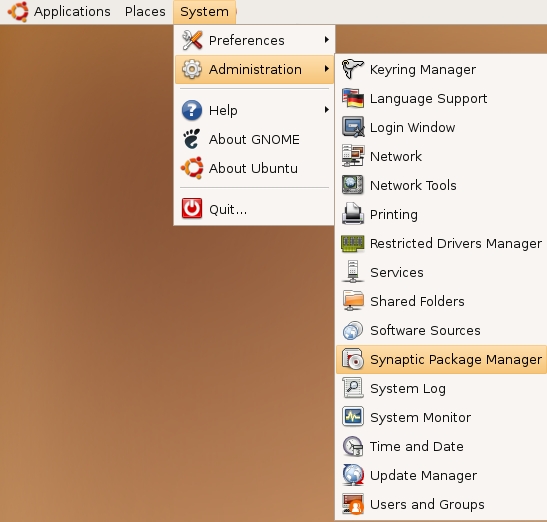
If all is good you will be prompted for a password.

Here you must enter your password (the same one you use to log into the system). If you don't know the password then you have a problem and its probably caused by the fact that the computer you are using is not yours. In this case you have to find the computers owner and ask them for the password (which is usually not polite unless you know them well) or ask them to input the password while you look casually in the other direction.
Assuming the password entered is correct - you will now see the SPM open infront of you. It may be that you first see the following 'Quick Introduction' (this appears if you haven't used SPM before).
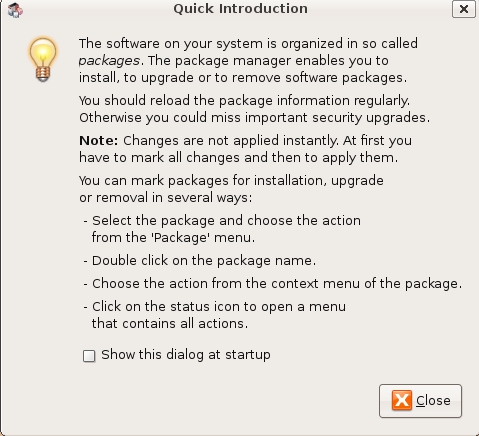
Just click Close and move on. Lets look at the Synaptic Package Manager interface...
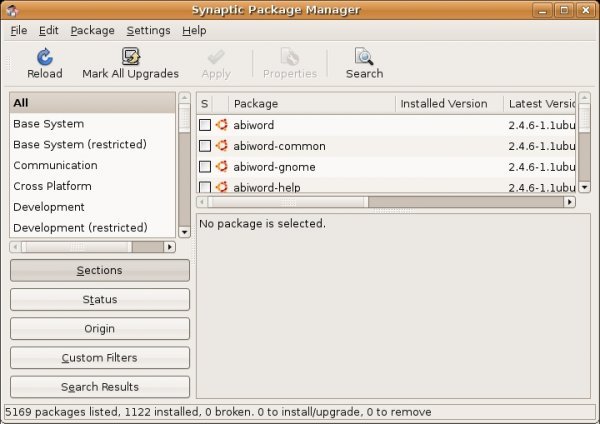
Lets not worry about the details of the interface for now. All we want to do is change the repository settings. To do this click on the Settings and choose Repositories
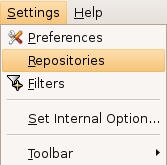
Now we get to where we can do some business. Make sure that Community-maintained Open Source software (universe) is checked :

Now close that window by pressing the big close button at the bottom right.

Next, you will see a warning telling you the repository has changed :
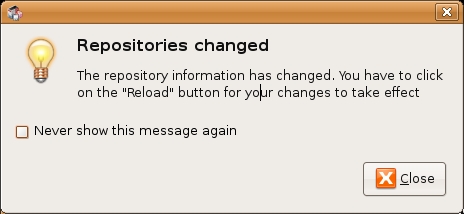
Click the Close button and move on to SPM so you can refresh the repositories as the warning suggests. To do this, do as the warning says - click on Reload :

You should then get some feedback saying the repositories are being updated and showing the progress.
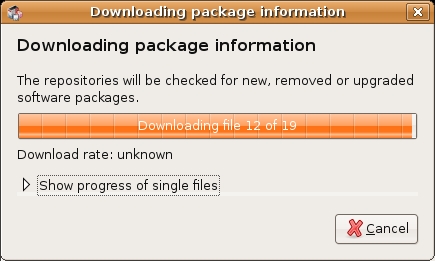
Installing Linphone with Synaptic Package Manager
Now the real business. Its pretty easy. Click on the nice big Search button:

The search window will open and now enter 'linphone' in the field:
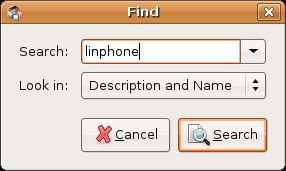
Great. Now press Search at the bottom right of the above window. The search should not take very long and when it is complete you will get a long list of software that can be installed, scroll down the list until you see linphone :

If you highlight linphone (by clicking once on the name) you will see some information about linphone displayed :
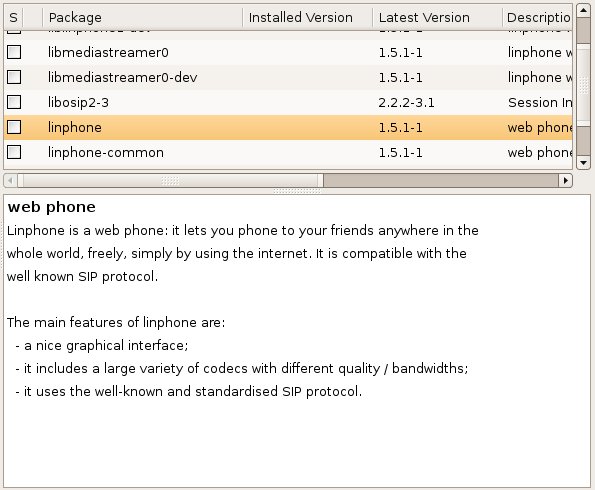
Now you can read the information if you wish but there is nothing critical in there. Best thing to do is just to double-click on linphone. By doing this you are 'marking' (choosing) the software for installation. If you do so then an additional window appears:

Now click Mark:

You have now told Synaptic Package Manager that you want to install Linphone and all the additional softwares that it needs to function. If all is well then the package will be highlighted:
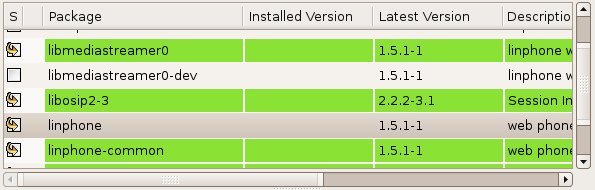
You will see that there are two packages highlighted here. Infact if you browse up and down the list you will see other packages highlighted to. These are the softwares that will be installed so that linphone has all the functionality it requires.
Now press the Apply button with the nice big tick next to it :

Next SPM informs you of how much space will be taken by the installation (the Summary may contain different information on your computer) :
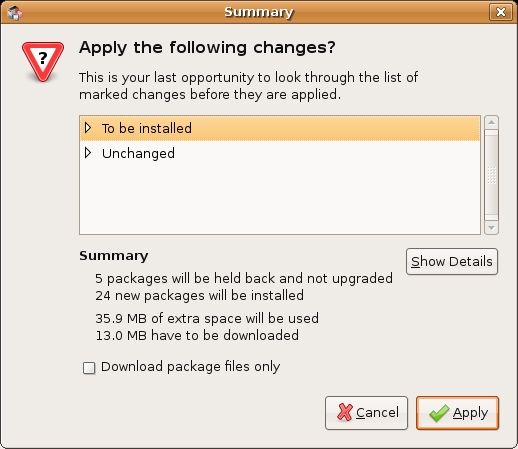
Now you can just click Apply at the bottom right of the screen and the installation will start. A progress bar will be shown (the number of files to be download may be different on your computer):

When it is completed (downloading and installing) you will have this screen :
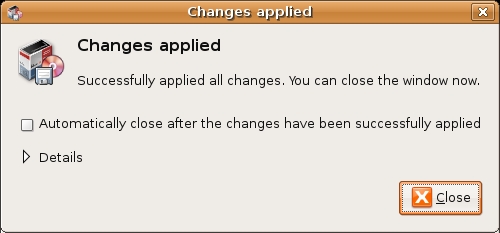
That means all is well. Pat yourself on the back and press Close. Synaptic Package Manager will then return to its original state. Close it :
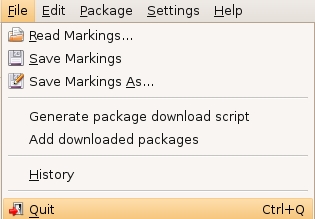
Now you can open Linphone...just browse to the Applications menu, choose Internet, select Linphone and release the mouse :
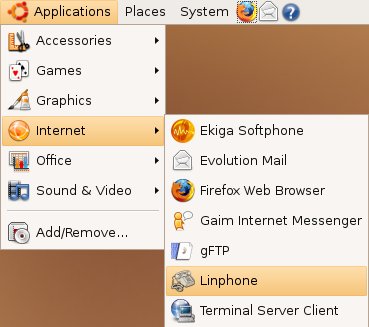
Then you should see Linphone! :
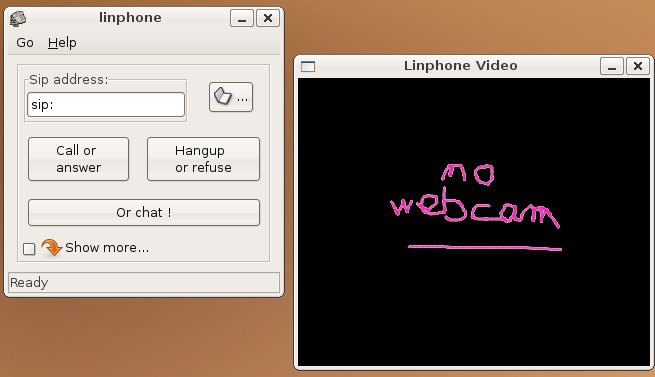
Linphone preferences
Linphone has about the most simple preference interface of any softphone. The window for setting the preferences can be opened by clicking on "Go" on the top menu and selecting "Preferences" :
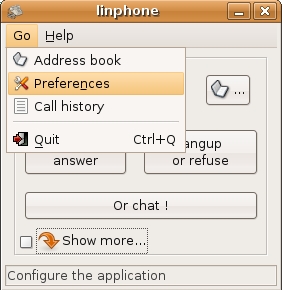
The above proceedure will open a window that looks something like this:
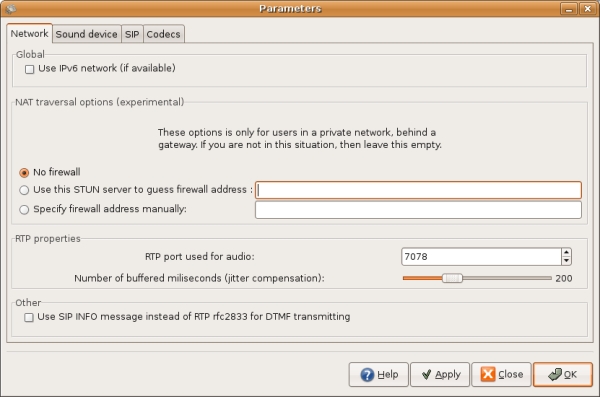
The interface has four tabs : "Network", "Sound device", "SIP" and "Codecs".
Network preferences
The "Network" tab of the "Preferences" allows you to determine how Linphone should send data over the internet.
Global option
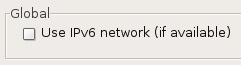
Essentially there are not enough IP Addresses for all the types of objects that would like to have one (usually computers but also handhelds personal organisers, mobile phones etc). An IP Address is the group of numbers that identifies your computer on the internet. It looks something like this : "192.168.0.123". Because there are not enough combinations of these number groups to account for every device that needs to connect to the internet a new way of addressing is being developed, this is called "IPv6". An IPv6 address might look something like this : "E2D6:0000:0000:0000:01B4:7BD8:D0A3:1220"
The option that Linphone offers here is to use an IPv6 address. To select the option means that you have an IPv6 address. If you don't know anything about this then chances are you are using the IPv4 IP addresses and you do not need to select this item.
Nat traversal options (experimental)
Most probably you will not need to worry about these settings. If you can connect to other Linphones or softphones no problem then just leave the default settings ("No firewall" checked :

If you are in a private network, which is quite possibly the case if you connect through an office network, internet cafe, or you have a hub or router at home, then you may have some difficulties using Linphone to conenct to other Linphone that are not in the same network. This is because either Firewalls may block SIP traffic (the method Linphone uses to transfer voice data over the internet) or there is a device known as a NAT router between your computer and the internet. NAT is "Network Address Translation". A "NAT router" sits between the public Internet and a local ("private") network. The NAT router correctly forwards requests from computers on a local network to computers on the internet and vice versa.
However this can cause probles for SIP which is the method ("protocol") that Linphone (and other softphones) use to make a connection with another softphone over the public Internet. If you are having problems calling other softphones when you know that the address you are calling exists then it could be because your computer is connected to the internet via a NAT. In this case you need to tell Linphone that this is the case. Linphone then offers two ways for this problem to be solved.
STUN
The first is to use a STUN server as an intermediatry. STUN stands for Simple Traversal of UDP through NATs (Network Address Translation). Essentially this means that the Linphone will communicate with a STUN server and the STUN server then tells Linphone the public IP address of your NAT router. It also reports to Linphone which port was opened by the NAT device for incoming traffic. Linphone then uses this information for connecting with a VoIP server or other softphones. If you know the address of a STUN server (and there are some free ones on the internet you can use) then enter the address of the STUN server in the first field :

A STUN server address looks like a URL. An example might be : "stun.myserver.com". In which case you would enter this information in the field and click the circle to the left which selects this option.

Note : the above settings are for the purposes of illustration only, there is no such existing STUN server address.
Firewall Address
If you know the IP address of your NAT router you can enter this into the second field :

In this case the address of the NAT router might be "203.11.2.37" (this is a fictional address), and hence I would enter this information and click on the circle to the left to ensure this option is enabled:

Note : the above settings are for the purposes of illustration only, there is no such existing NAT router address.
RTP properties
RTP stands for "Real Time Protocol". This set of rules ("protocol") is what Linphone uses to transfer audio data over the internet.
RTP port
Because a computer must handle many different types of data transfer over the internet and many different sets of rules (protocols) for different types of data, the computer assigns a "port" for each type of data. Ports are identified by a number between 0 and 65535. Web browser traffic, for example, uses port 80. Linphone uses by default port 7078 for RTP traffic. Changing the RTP port doesn't create a problem: it's dynamic, there is no risk in doing it. However it must always be an even number (eg. 7078, not 7079).
Jitter
In order to ensure a nice smooth delivery of audio (voice), Linphone needs to hold some data in a "buffer". It stores this data so that it can release it smoothly, giving you nice smooth sounding audio. If you are having problems with the audio 'breaking up' or 'stuttering' then you may wish to increase the time set for "jitter compensation". Do that by sliding the marker to the right (you will see the number to the right of the slider increase).
SIP info vs RTP rfc2833
DTMF is short for "dual-tone multi-frequency". This is the way that a telephone communicates with a telephone exchange or switching center. DTMF is familar to most people as "touch-tone", where different tones co-relate to different numbers on a phones key pad. These tones are actually being sent down the telephone line when you press them and they communicate with the telephone switching centers so your call gets sent to the right place. It is a kind of audio signalling process for telephoney. The system is known as "dual-tone" because each key is represented by two tones.
Incidently "touch-tone" is a trademark and is just one version of DTMF .
The option "Use SIP INFO message instead of RTP for DTMF transmitting" determines which technique Linphone should use for carrying the DTMF information. If you choose "SIP INFO" (by checking the box) the DTMF information is actually represented numerically and not by a tone. If you choose RTP (the default) then tones are used and transported using the Real Time Protocol. Generally SIP INFO is not used by softphones. So you should probably leave this item in its default.

Sound device
This section determines the input and output devices you will use for audio. Generally these are correctly guessed when you install Linphone so only change them if you are experiencing difficulties with audio, or if you have more than one sound card or perhaps an external sound card which you would like Linphone to use for audio.
Playback sound device
This is the device that Linphone should use to play back audio. You can select from the options in the drop down menu on the right.

Capture sound device
This is the device that Linphone should use to capture audio. You can select from the options in the drop down menu on the right. Note : thie choices here do not determine if you use a "mic" or "line" audio input, this is determined by the below option.

Recording source
With most soundcards you have a choice of what kind of audio input you use. The two options are generally either "micro" (microphone) or "line" (line-in).

You can choose these options from the drop down menu.
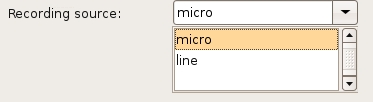
Ring sound device
This is the device that Linphone should use to sound a "ring" or call alert. You can select from the options in the drop down menu on the right.

Ring sound
You can choose what sound is used as a "ring tone". To choose a sound file press "Browse" and browse your computer for a "wav" file (sound file). Once you have chosen a sound you can preview it by pressing the "Listen" button.

Enable echo-canceller
Often if you make a call to another softphone you may here an echo of your own voice. This can make concentrating on the call very difficult as the echo is quite disruptive. The best way to avoid this is for the caller and the listener to both wear headphones. Failing this you can try and use software echo cancellation. If you check this box, then you are choosing to use echo cancellation. This means that the person on the other end will not hear an echo. If you don't wish to hear an echo then the person on the other end of the call also needs to select a software echo cancellation in their softphone.

SIP
The SIP preferences could also be described as your 'account settings'. There are also some settings which are more technical in nature.
SIP itself is an abstract entity, it is short for "Session Initiation Protocol". SIP is the signaling protocol ( a 'protocol' is a set of rules), it does not carry voice, it makes software phones agree on how to setup the voice and perhaps video streams, and signal when the call terminates.
When you want to make a call using Voice over IP you need a SIP account. Having a SIP account is like having a phone number or an email address. You need this account so people can call you and you can call others.
SIP port
This is the port that Linphone will use for SIP. A "port" is also an abstract entity that programmers use for transfering different types of information. Ports are identified by a number ("port number"). The default port number used by SIP is port 5060. Don't change this port number unless you have a known reason for doing so.

Identity
This is where you enter the information for your SIP account. You need to know the hostname (this may look like a domain name or a IP Address) of your SIP account, and your username.

If you are not using a "remote service" (see below) for your account then in the first filed just enter any name, and in the second you can enter the hostname of your own machine. If you don't know what your hostname is then Linphone can try and guess it for you. If you choose this option Linphone will simply use the IP address of your computer in this field. If you want Linphone to do this you must select the option box next to "Automatically guess a valid hostname":

Configuring Linphone
The configuration details are stored in a text file. If you are using the command line version of Linphone ("linphonec") the configuration file is stored here: "/home/username/.linphonerc". In this example "username" would be replaced by your username, for example if my username is "adam" then I would find the linphonec configuration file in this location: "/home/adam/.linphonerc".
The configuration of the non-command line version (the version with a Graphic User Interface), is done through the interface. However all the settings are stored in a file too, you don't have to touch this file but if you are curious you can find it here: "/home/username/.gnome2/linphone".
If appropriate configuration file doesn't exist, it will be created after starting Linphone. In case of linphonec, the file will be copied from "~/.gnome2/linphone if it exists.
The variables and format is the same for each. The below details each variable:
[NET]
All settings regarding the local network go here, this includes the speed of the connection and the IP number of the NAT should there be one.
con_type
It's a setting to tell linphone how much bandwidth it can use:
0=analog 28k modem
1=56k modem
2=128k modem
3=minimum ADSL modem
4=unlimited (Ethernet)
con_type is deprecated and no more used by linphone>=1.4.0, in favour of upload_bw and download_bw.
use_nat
0=don't use the NAT setting
1=use the NAT setting
nat_address
This value can be used to override contact header IP. This is usefeul to supress automatival too "smart" IP address selection if you have more IPs. Put the IP number of the NAT router here.
download_bw
The bandwidth you have available for incoming data. This is noted in kbit/sec. A setting of "0" means unlimited bandwidth. Specific allocations of bandwidth may exclude the use of codecs that require more bandwidth than the setting chosen. Has similar purpose as the con_type. Different codecs are offered in SDP when different bandwidth is available.
upload_bw
The bandwidth you have available for outgoing data. This is noted in kbit/sec. A setting of "0" means unlimited bandwidth. Specific allocations of bandwidth may exclude the use of codecs that require more bandwidth than the setting chosen. Has similar purpose as the con_type. Different codecs are offered in SDP when different bandwidth is available.
use_stun
STUN is used by Linphone for traversing NAT routers. STUN stands for Simple Traversal of UDP through NATs (Network Address Translation). Linphone can be a STUN client, in which case it will send a request to an external STUN server. The STUN server then tells Linphone the public IP address of the NAT router. It also reports to Linphone which port was opened by the NAT device for incoming traffic. Linphone then uses this information for connecting with a VoIP server or other soft phones.
0=use STUN
1= don't use STUN
stun_server
The address of the STUN server to use. The format will look something like this:
stun.me.com
[SIP]
All details regarding your SIP configuration go here. SIP has two kinds of addresses:
- SIP Address of Record (AOR). This is the address people use to call you, the format looks like an email address.
- SIP Contact Address is the temporary address and is determined by what IP address you currently have, the device name, and the port number you are using for SIP. This address is usually temporary and stored in memory. When you register with a SIP server, the server maps this address onto your SIP Address of Record (AOR).
sip_port
The port on your computer that is used for SIP traffic (default is "5060")
guess_hostname
0=don't guess the hostname of your computer
1=guess the hostname of your computer (use this if you don't know it)
contact
Put here the SIP Address of Record for your account. The format should be:
sip:accountname@siprovider
inc_timeout
This is the timeout setting for incoming calls. If you do not make it to answer an incoming call after the time set here then linphone will timeout. The setting is measure in seconds and the default is "15" (seconds).
use_info
0 = don't use SIP INFO messages for DTMFs
1 = use use sip info messages for DTMFs
use_ipv6
Essentially there are not enough IP Addresses. An IP Address is the group of numbers that identifies you on the internet, they look something like this: "192.168.0.123". Because there are not enough combinations of these number groups to account for every device that needs to connect to the internet a new way of addressing is being developed, this is called "IPv6". An IPv6 address might look something like this: "E2D6:0000:0000:0000:01B4:7BD8:D0A3:1220"
If you are in a IPv6 network then you can use these addresses instead of the more common IPV4. Linphone is not able to combine different IP protocols at the same time (e.g. SIP over IPv4 and RTP over IPv6).
0 = don't use IPv6
1 = use IPv6
default_proxy
Linphone has a section in the config file for storing different registration server information. These are numbered (starting at zero). Put the number here for the index of the registration setting you wish to use. "-1" means do not use a proxy.
[rtp]
audio_rtp_port
The port number used by the RTP protocol for audio (default 7078)
video_rtp_port
The port number used by the RTP protocol for video (default 9078)
audio_jitt_comp
Number of milliseconds of audio buffered before playing, measured in seconds (default 60).
video_jitt_comp
Number of milliseconds of video buffered before playing, measured in seconds (default 60)
[sound]
playback_dev_id=ALSA: default device
ringer_dev_id=ALSA: default device
capture_dev_id=ALSA: default device
rec_lev=80
play_lev=80
ring_lev=80
source=m
local_ring=/usr//share/sounds/linphone/rings/oldphone.wav
remote_ring=/usr//share/sounds/linphone/ringback.wav
echocancelation=0
[video]
enabled=0
show_local=0
[audio_codec_0]
mime=PCMU
rate=8000
enabled=1
[proxy_0]
reg_proxy=sip:papercuptelephone.org
reg_identity=sip:adam@papercuptelephone.org
reg_expires=900
reg_sendregister=1
publish=0
License
All chapters copyright of the authors (see below). Unless otherwise stated all chapters in this manual licensed with GNU General Public License version 2
This documentation is free documentation; you can redistribute it and/or modify it under the terms of the GNU General Public License as published by the Free Software Foundation; either version 2 of the License, or (at your option) any later version.
This documentation is distributed in the hope that it will be useful, but WITHOUT ANY WARRANTY; without even the implied warranty of MERCHANTABILITY or FITNESS FOR A PARTICULAR PURPOSE. See the GNU General Public License for more details.
You should have received a copy of the GNU General Public License along with this documentation; if not, write to the Free Software Foundation, Inc., 51 Franklin Street, Fifth Floor, Boston, MA 02110-1301, USA.
Authors
CONFIGURING
© adam hyde 2006, 2008
Modifications:
Petr Pisar 2007
Thomas Middleton 2008
CREDITS
© adam hyde 2006, 2007, 2008
LINUX (ADVANCED)
© adam hyde 2006, 2008
Modifications:
Thomas Middleton 2008
UBUNTU
© adam hyde 2007, 2008
Modifications:
Cara Bell-Jones 2009
David Passell 2009
Thomas Middleton 2008
INTERFACE
© adam hyde 2006, 2008
Modifications:
Thomas Middleton 2008
INTRODUCTION
© adam hyde 2006, 2007, 2008
Modifications:
Thomas Middleton 2008
PREFERENCES
© adam hyde 2006, 2008
Modifications:
Cara Bell-Jones 2009
Thomas Middleton 2008
WHAT IS VOIP?
© adam hyde 2006, 2008
Modifications:
Cathy Sharp 2009
Thomas Middleton 2008

Free manuals for free software
General Public License
Version 2, June 1991
Copyright (C) 1989, 1991 Free Software Foundation, Inc.
51 Franklin Street, Fifth Floor, Boston, MA 02110-1301, USA
Everyone is permitted to copy and distribute verbatim copies
of this license document, but changing it is not allowed.
Preamble
The licenses for most software are designed to take away your freedom to share and change it. By contrast, the GNU General Public License is intended to guarantee your freedom to share and change free software--to make sure the software is free for all its users. This General Public License applies to most of the Free Software Foundation's software and to any other program whose authors commit to using it. (Some other Free Software Foundation software is covered by the GNU Lesser General Public License instead.) You can apply it to your programs, too.
When we speak of free software, we are referring to freedom, not price. Our General Public Licenses are designed to make sure that you have the freedom to distribute copies of free software (and charge for this service if you wish), that you receive source code or can get it if you want it, that you can change the software or use pieces of it in new free programs; and that you know you can do these things.
To protect your rights, we need to make restrictions that forbid anyone to deny you these rights or to ask you to surrender the rights. These restrictions translate to certain responsibilities for you if you distribute copies of the software, or if you modify it.
For example, if you distribute copies of such a program, whether gratis or for a fee, you must give the recipients all the rights that you have. You must make sure that they, too, receive or can get the source code. And you must show them these terms so they know their rights.
We protect your rights with two steps: (1) copyright the software, and (2) offer you this license which gives you legal permission to copy, distribute and/or modify the software.
Also, for each author's protection and ours, we want to make certain that everyone understands that there is no warranty for this free software. If the software is modified by someone else and passed on, we want its recipients to know that what they have is not the original, so that any problems introduced by others will not reflect on the original authors' reputations.
Finally, any free program is threatened constantly by software patents. We wish to avoid the danger that redistributors of a free program will individually obtain patent licenses, in effect making the program proprietary. To prevent this, we have made it clear that any patent must be licensed for everyone's free use or not licensed at all.
The precise terms and conditions for copying, distribution and modification follow.
TERMS AND CONDITIONS FOR COPYING, DISTRIBUTION AND MODIFICATION
0. This License applies to any program or other work which contains a notice placed by the copyright holder saying it may be distributed under the terms of this General Public License. The "Program", below, refers to any such program or work, and a "work based on the Program" means either the Program or any derivative work under copyright law: that is to say, a work containing the Program or a portion of it, either verbatim or with modifications and/or translated into another language. (Hereinafter, translation is included without limitation in the term "modification".) Each licensee is addressed as "you".
Activities other than copying, distribution and modification are not covered by this License; they are outside its scope. The act of running the Program is not restricted, and the output from the Program is covered only if its contents constitute a work based on the Program (independent of having been made by running the Program). Whether that is true depends on what the Program does.
1. You may copy and distribute verbatim copies of the Program's source code as you receive it, in any medium, provided that you conspicuously and appropriately publish on each copy an appropriate copyright notice and disclaimer of warranty; keep intact all the notices that refer to this License and to the absence of any warranty; and give any other recipients of the Program a copy of this License along with the Program.
You may charge a fee for the physical act of transferring a copy, and you may at your option offer warranty protection in exchange for a fee.
2. You may modify your copy or copies of the Program or any portion of it, thus forming a work based on the Program, and copy and distribute such modifications or work under the terms of Section 1 above, provided that you also meet all of these conditions:
- a) You must cause the modified files to carry prominent notices stating that you changed the files and the date of any change.
- b) You must cause any work that you distribute or publish, that in whole or in part contains or is derived from the Program or any part thereof, to be licensed as a whole at no charge to all third parties under the terms of this License.
- c) If the modified program normally reads commands interactively when run, you must cause it, when started running for such interactive use in the most ordinary way, to print or display an announcement including an appropriate copyright notice and a notice that there is no warranty (or else, saying that you provide a warranty) and that users may redistribute the program under these conditions, and telling the user how to view a copy of this License. (Exception: if the Program itself is interactive but does not normally print such an announcement, your work based on the Program is not required to print an announcement.)
These requirements apply to the modified work as a whole. If identifiable sections of that work are not derived from the Program, and can be reasonably considered independent and separate works in themselves, then this License, and its terms, do not apply to those sections when you distribute them as separate works. But when you distribute the same sections as part of a whole which is a work based on the Program, the distribution of the whole must be on the terms of this License, whose permissions for other licensees extend to the entire whole, and thus to each and every part regardless of who wrote it.
Thus, it is not the intent of this section to claim rights or contest your rights to work written entirely by you; rather, the intent is to exercise the right to control the distribution of derivative or collective works based on the Program.
In addition, mere aggregation of another work not based on the Program with the Program (or with a work based on the Program) on a volume of a storage or distribution medium does not bring the other work under the scope of this License.
3. You may copy and distribute the Program (or a work based on it, under Section 2) in object code or executable form under the terms of Sections 1 and 2 above provided that you also do one of the following:
- a) Accompany it with the complete corresponding machine-readable source code, which must be distributed under the terms of Sections 1 and 2 above on a medium customarily used for software interchange; or,
- b) Accompany it with a written offer, valid for at least three years, to give any third party, for a charge no more than your cost of physically performing source distribution, a complete machine-readable copy of the corresponding source code, to be distributed under the terms of Sections 1 and 2 above on a medium customarily used for software interchange; or,
- c) Accompany it with the information you received as to the offer to distribute corresponding source code. (This alternative is allowed only for noncommercial distribution and only if you received the program in object code or executable form with such an offer, in accord with Subsection b above.)
The source code for a work means the preferred form of the work for making modifications to it. For an executable work, complete source code means all the source code for all modules it contains, plus any associated interface definition files, plus the scripts used to control compilation and installation of the executable. However, as a special exception, the source code distributed need not include anything that is normally distributed (in either source or binary form) with the major components (compiler, kernel, and so on) of the operating system on which the executable runs, unless that component itself accompanies the executable.
If distribution of executable or object code is made by offering access to copy from a designated place, then offering equivalent access to copy the source code from the same place counts as distribution of the source code, even though third parties are not compelled to copy the source along with the object code.
4. You may not copy, modify, sublicense, or distribute the Program except as expressly provided under this License. Any attempt otherwise to copy, modify, sublicense or distribute the Program is void, and will automatically terminate your rights under this License. However, parties who have received copies, or rights, from you under this License will not have their licenses terminated so long as such parties remain in full compliance.
5. You are not required to accept this License, since you have not signed it. However, nothing else grants you permission to modify or distribute the Program or its derivative works. These actions are prohibited by law if you do not accept this License. Therefore, by modifying or distributing the Program (or any work based on the Program), you indicate your acceptance of this License to do so, and all its terms and conditions for copying, distributing or modifying the Program or works based on it.
6. Each time you redistribute the Program (or any work based on the Program), the recipient automatically receives a license from the original licensor to copy, distribute or modify the Program subject to these terms and conditions. You may not impose any further restrictions on the recipients' exercise of the rights granted herein. You are not responsible for enforcing compliance by third parties to this License.
7. If, as a consequence of a court judgment or allegation of patent infringement or for any other reason (not limited to patent issues), conditions are imposed on you (whether by court order, agreement or otherwise) that contradict the conditions of this License, they do not excuse you from the conditions of this License. If you cannot distribute so as to satisfy simultaneously your obligations under this License and any other pertinent obligations, then as a consequence you may not distribute the Program at all. For example, if a patent license would not permit royalty-free redistribution of the Program by all those who receive copies directly or indirectly through you, then the only way you could satisfy both it and this License would be to refrain entirely from distribution of the Program.
If any portion of this section is held invalid or unenforceable under any particular circumstance, the balance of the section is intended to apply and the section as a whole is intended to apply in other circumstances.
It is not the purpose of this section to induce you to infringe any patents or other property right claims or to contest validity of any such claims; this section has the sole purpose of protecting the integrity of the free software distribution system, which is implemented by public license practices. Many people have made generous contributions to the wide range of software distributed through that system in reliance on consistent application of that system; it is up to the author/donor to decide if he or she is willing to distribute software through any other system and a licensee cannot impose that choice.
This section is intended to make thoroughly clear what is believed to be a consequence of the rest of this License.
8. If the distribution and/or use of the Program is restricted in certain countries either by patents or by copyrighted interfaces, the original copyright holder who places the Program under this License may add an explicit geographical distribution limitation excluding those countries, so that distribution is permitted only in or among countries not thus excluded. In such case, this License incorporates the limitation as if written in the body of this License.
9. The Free Software Foundation may publish revised and/or new versions of the General Public License from time to time. Such new versions will be similar in spirit to the present version, but may differ in detail to address new problems or concerns.
Each version is given a distinguishing version number. If the Program specifies a version number of this License which applies to it and "any later version", you have the option of following the terms and conditions either of that version or of any later version published by the Free Software Foundation. If the Program does not specify a version number of this License, you may choose any version ever published by the Free Software Foundation.
10. If you wish to incorporate parts of the Program into other free programs whose distribution conditions are different, write to the author to ask for permission. For software which is copyrighted by the Free Software Foundation, write to the Free Software Foundation; we sometimes make exceptions for this. Our decision will be guided by the two goals of preserving the free status of all derivatives of our free software and of promoting the sharing and reuse of software generally.
NO WARRANTY
11. BECAUSE THE PROGRAM IS LICENSED FREE OF CHARGE, THERE IS NO WARRANTY FOR THE PROGRAM, TO THE EXTENT PERMITTED BY APPLICABLE LAW. EXCEPT WHEN OTHERWISE STATED IN WRITING THE COPYRIGHT HOLDERS AND/OR OTHER PARTIES PROVIDE THE PROGRAM "AS IS" WITHOUT WARRANTY OF ANY KIND, EITHER EXPRESSED OR IMPLIED, INCLUDING, BUT NOT LIMITED TO, THE IMPLIED WARRANTIES OF MERCHANTABILITY AND FITNESS FOR A PARTICULAR PURPOSE. THE ENTIRE RISK AS TO THE QUALITY AND PERFORMANCE OF THE PROGRAM IS WITH YOU. SHOULD THE PROGRAM PROVE DEFECTIVE, YOU ASSUME THE COST OF ALL NECESSARY SERVICING, REPAIR OR CORRECTION.
12. IN NO EVENT UNLESS REQUIRED BY APPLICABLE LAW OR AGREED TO IN WRITING WILL ANY COPYRIGHT HOLDER, OR ANY OTHER PARTY WHO MAY MODIFY AND/OR REDISTRIBUTE THE PROGRAM AS PERMITTED ABOVE, BE LIABLE TO YOU FOR DAMAGES, INCLUDING ANY GENERAL, SPECIAL, INCIDENTAL OR CONSEQUENTIAL DAMAGES ARISING OUT OF THE USE OR INABILITY TO USE THE PROGRAM (INCLUDING BUT NOT LIMITED TO LOSS OF DATA OR DATA BEING RENDERED INACCURATE OR LOSSES SUSTAINED BY YOU OR THIRD PARTIES OR A FAILURE OF THE PROGRAM TO OPERATE WITH ANY OTHER PROGRAMS), EVEN IF SUCH HOLDER OR OTHER PARTY HAS BEEN ADVISED OF THE POSSIBILITY OF SUCH DAMAGES.
END OF TERMS AND CONDITIONS