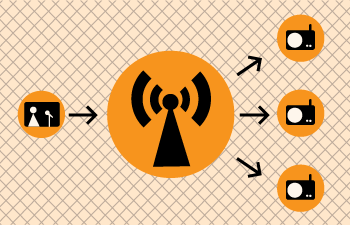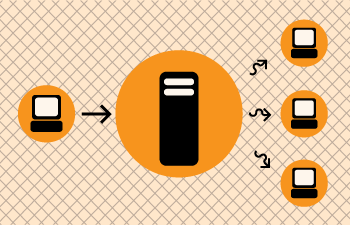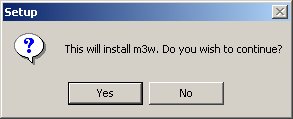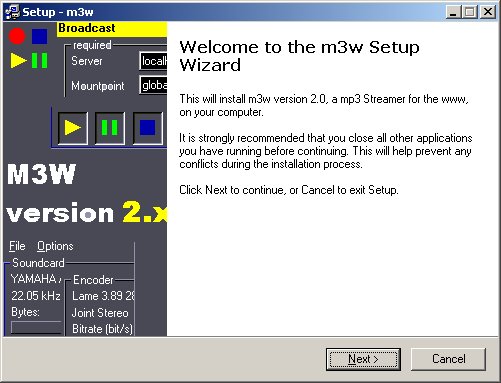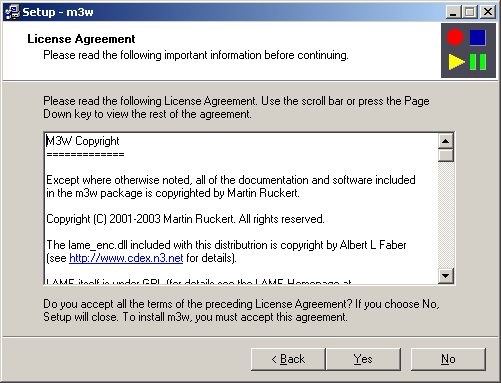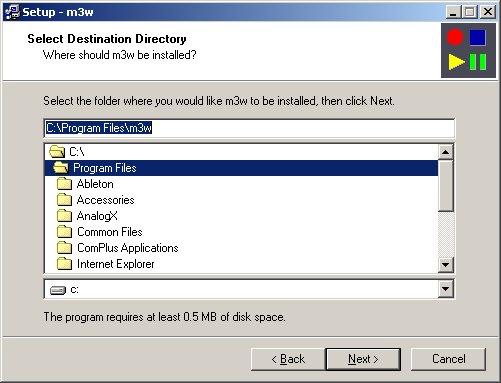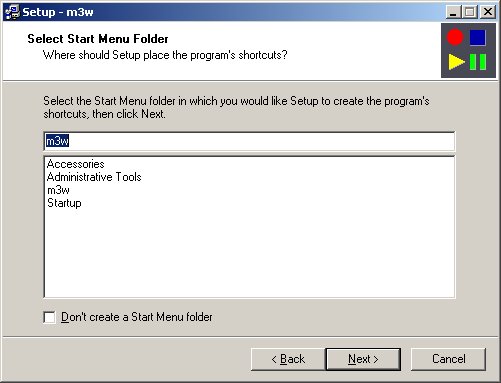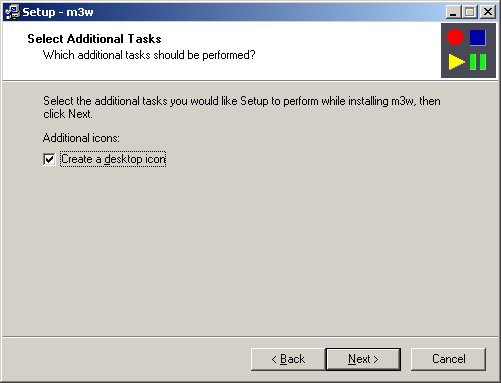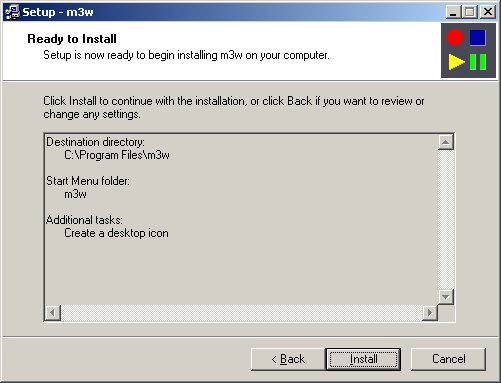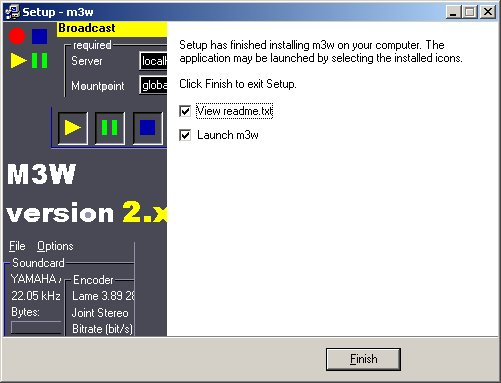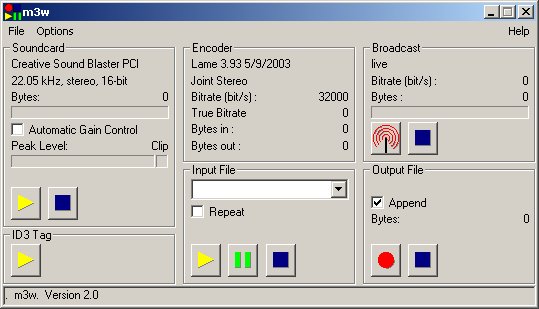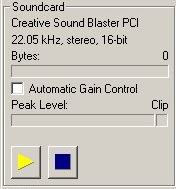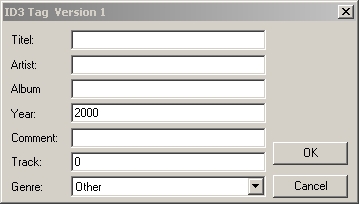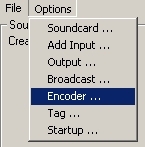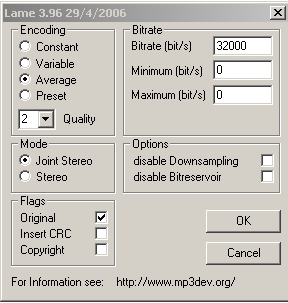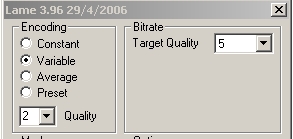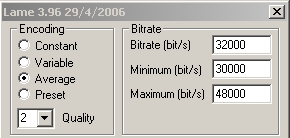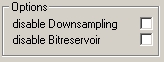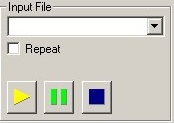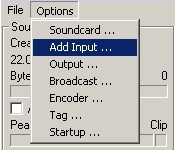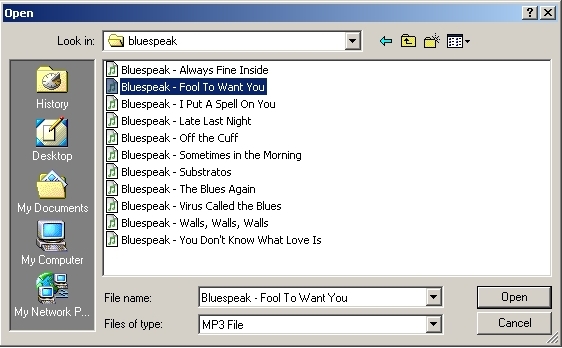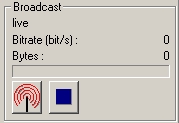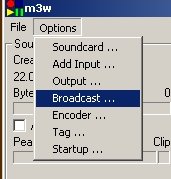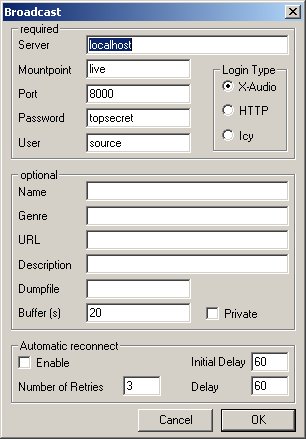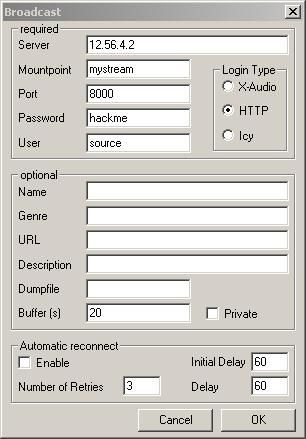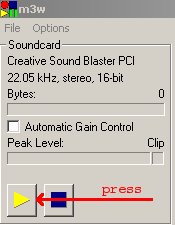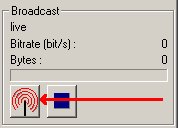What is streaming?
Streaming Media is the term used to describe the
real-time delivery of audio and video over the internet. Streaming Media allows for
live transmission of audio or video over the internet, transforming the internet into a broadcasting medium. Content can also be archived in streaming
file formats? , allowing internet users to experience recordings of events after they happen.
Varieties of Streaming
There are three types of delivery of audio and video data over the internet: Download and Play, Progressive Download, and True Streaming.
Download and play
To experience Download and Play media you must first download the entire media file to your hard disk before you can play it. For this reason Download and Play media cannot be used for live broadcasts, however it is often a good way to deliver high quality media content over any bandwidth. A high quality movie, for example, can be downloaded over any internet connection. However because you cannot play the movie until you have downloaded the entire file, download time becomes a factor. To download a DVD movie (usually about 4.6 GB in size) over a dial-up modem (56kbps) it would take over 8 days! Most people would find this quite tedious!
Download and Play media is not streaming media (more on this later) but it is a lot more popular than streaming. File sharing networks are Download and Play mechanisms, and this is an extremely popular activity on the internet. As many countries make high bandwidth connections more accesible there is an increasing popularity of trading Download and Play movies on these networks.
Progressive download
This enables you to experience media as it downloads to your harddrive. Progressive Download is useful but is less efficient than True Streaming and cannot provide some functionality such as multiple bitrate encoding. However this method has an advantage over Download and Play as you do not have to wait for the file to finish downloading before you can start playing it. There are some constraints - for example, if the file does not download as fast as you are playing it, then you will find that playback will stop while you wait for more of the file to download. This can be annoying and it is often the reason why some choose True Streaming as a preferred method of delivery.
Quicktime (Apple's suite of streaming technologies) calls Progressive Download "Fast Start". This highlights one of the difficulties of learning streaming - in the effort to differentiate technologies, each technology provider has made up their own jargon. However throughout this manual I will stick to the more generic terminologies wherever possible.
True streaming
This enables the user to view or listen to the media as it is delivered over the internet in real-time. True Streaming is the only variety of streaming that allows for live broadcasting, and it also supports more advanced functionality than Progressive Download, enabling the user to control the media experience by pausing, skipping forward, or rewinding. Although different terms have been used to describe True Streaming, including webcasting, livecasting, web tv, or net.radio, the term that has prevailed is "streaming media" (more often it is just refered to as "streaming").
The difference between Progressive Download and True Streaming is not always obvious. If, for example, a user has a very fast connection to the internet then Progressive Download may appear to behave in exactly the same way as True Streaming.
Within Download and Play, Progressive Download, and True Streaming there are two distinct varieties : static file streaming and live streaming.
Static file streaming
The delivery of pre-recorded media files over the internet in real time. Typically when we refer to archives of online media we are discussing static file streaming. A large archive of video art encoded into streaming files is an example of a collection of static file streaming files. This content is also known as on-demand or archived content. This content can be delivered by Download and Play, Progressive Download, or True Streaming processes.
Live streaming
The delivery of live audio and/or video over the internet. This allows the user to experience an event as it occurs in realtime. There are many examples of this such as online radio or viewing live performances. Only True Streaming supports live streaming.
This manual will mainly deal with True Streaming of both live and archived content.
Encoding
To stream static files over the internet the files must be compressed and encoded into a 'streaming format'.
Ripping CDs into
MP3 is doing just this and is done using encoding softwares. In this process a CD audio recording is converted by the encoding software from a CD (Compact Disc) audio format into a 'streaming audio format' (MP3). This will involve compressing the data, which reduces its quality and file size, and converting the data into a 'streaming format' (for example MP3).
Compression
There are two forms of compression - lossy, and lossless compression.
When the encoding process compresses the source file so that it can be delivered over internet connections in real-time this process degrades the quality of the audio and video. The more a file is compressed, the lower bandwidth required to be able to play the file, but the more the quality is reduced. A compromise has to be achieved whereby the level of compression achieves an acceptable audio and video experience, while reducing the amount of data enough to enable delivery over the internet.
Live encoding is similar except that an audio or video (or both) input is encoded instead of a file. With this process the encoding software delivers the encoded data in a continuous stream to the streaming server.
Lossless compression
This is the process of compressing data information into a smaller size without removing data. To visualise this process imagine a paper bag with an object in it. When you remove the air in the bag by creating a vacuum the object in the bag is not affected even tough the total size of the bag is reduced
Lossy compression
Sometimes called 'Perceptual Encoding', this is the process of 'throwing away' data to reduce the file size. The compression algorithms used are complex and try to preserve the qualitative perceptual experience as much as possible while discarding as much data as necessary.
Lossy compression is a very fine art. The algorithms that enable this take into account how the brain precieves sounds and images and then discards information from the audio or video file while maintaining an aural and visual experience resembling the original source material. To do this the process follows Psychoacoustic and Psychovisual modelling principles.
Codecs
The algorithms used to compress and encode audio and video and create the file format are known as "codecs". The word is made from two common terms compress and decompress. The encoding software uses a codec to 'compress' the streaming content for delivery over the net, and the player softwares use a codec to 'decompress' the content for replay.
The codec is mathematical wizardry and is the heart and soul of streaming. It is on this ground that we have the various technology providers battling it out for dominance. Each codec has its own unique way of doing things depending on what the developer believes is best, and some come with their own minefield of licencing issues too.
Bitrate
Compression is the process of reducing the amount of data
Multiple bitrate encoding allows the server and player to negotiate the best quality (highest bandwidth) stream to be delivered from a single static file or live stream. Hence the player is delivered the best quality stream possible over the user's internet connection. Multiple bitrate? encoding produces only one encoded stream.
Choosing the bitrate(s) will require the consideration of several factors, including: The target audience's connectivity; The desirable frame size of the video (if including video); The amount of movement in the frame (if including video); The level of video contrast (if including video); The type of audio encoded (e.g. ambient noise/voice/stereo music);The amount of camera movement (if including video); The quality of the camera and camera lens (if including video).
Delivery
Streaming static ("archived") files can be achieved using a normal web server. This is often the cheapest way to deliver content on a small scale. This method cannot be used for live streaming and does not allow for the advanced features of True Streaming such as multiple bitrate encoding. This method will also enhance the likelihood for time-outs ('buffering') and cannot deliver the same amount of simultaneous player connections as True Streaming.
To enable live streaming and to gain full functionality and efficiency a streaming media server is required. This server is usually standard server hardware but with the necessary streaming server softwares installed. It is quite normal to install a streaming server on the same machine as an existing web server.
Streaming servers
Perhaps a good way to understand what a streaming server does is to imagine a radio station. A radio station comprises of three components - a studio, a transmitter, and the receivers that your audience has.
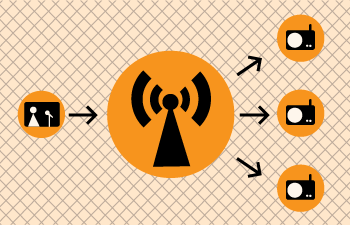
Above is a basic diagram showing how a transmitting radio station works. The radio studio is the source of the audio. In this space there are usually mixing desks, cd-players, minidisc players, turntables etc. Then from the studio an audio signal is sent to the transmitter. This can be sent from the studio to the transmitter by either a cable (sometimes called a "landline") or by a microwave link. Then the transmitter sends the audio via FM so that radio receivers (tuners) can pick it up and play it.
Radio works this way because it is trying to distribute the studio audio to as many people as possible. If you imagine the radio studio without the transmitter then the station would have have a fairly reduced audience! Essentially only people that could fit into the studio would be able to listen. So the transmitter works as a distributer, allowing more people to connect via their radio receivers and hence the potential audience is enlarged.
This is a close analogy to why streaming exists and how it works. If you were just playing audio on a computer in your room then the audience isn't going to be so big... so, we utilise streaming to distribute this audio to more people.
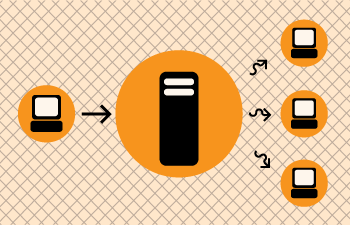
The analogy is obvious....the computer replaces the radio studio, the streaming server replaces the transmitter, and your listeners connect by computers to the server rather than with radio receivers to the broadcast signal. The analog can be taken quite a long way. Having a bigger radio transmitter is like having more bandwidth available at the streaming server - both allow more people to connect.
Installing M3W
Software name : M3W
Homepage : http://www.informatik.fh-muenchen.de/~ruckert/m3w/
Software version used for this installation : 2.1
Operating System use for this installation : Microsoft Windows (2000)
Recommended Hardware : 200MHz processor, internet connection
Requirements
M3W will run on any Windows system since Windows 95.
M3W does not need any prerequisites installed. It installs the lame dll, which is the library that applications need to stream MP3. Many Windows streaming encoders require you to install lame separately, which can be a pain. Thankfully M3W takes care of this for you.
You will need however:
- Windows running
- A working soundcard
- access to a streaming server
- the host address of the streaming server
- the password of the streaming server
- a mountpoint for the streaming server
- the port of the streaming server
Installing
First, download the latest installer from here:
http://www.informatik.fh-muenchen.de/~ruckert/m3w/download.cgi
The installer is about 500KB which is very small. The installer at the time of writing is for version 2.1 of M3W.
Now, once the installer has downloaded, you need to double click on the installer icon.

Now you should see a small window asking you if you want to proceed with the install. Just click yes
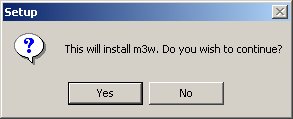
Now you will be presented by the following window:
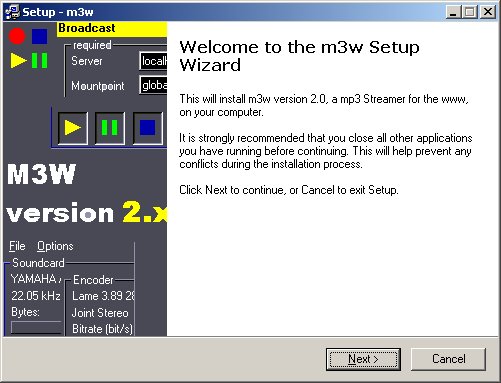
This is just the intro page for the installer wizard, press next and keep going.
With the next screen press YES (read the licence if you wish).
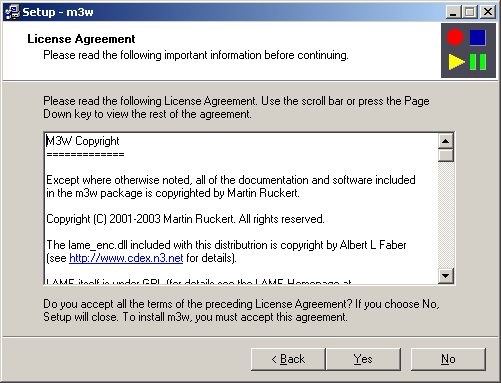
Now with the next screen, you are asked what folder you wish the software to be installed in. I usually just use the default which means I will press next at this screen.
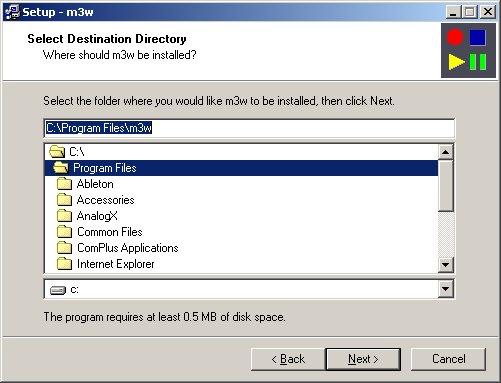
The next screen asks you what category of software you wish M3W to be listed under in the start menu. I always use the default, so I press next :
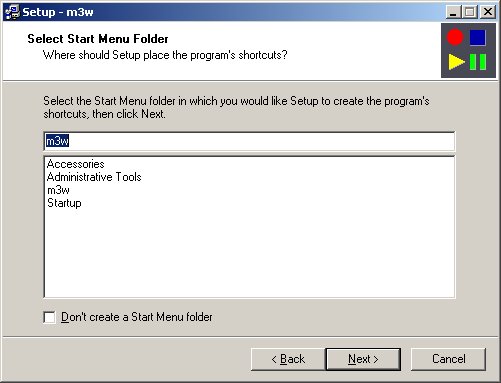
Now, its good to create a desktop icon for ease of opening the application, so just keep the check box checked (the default) and press next:
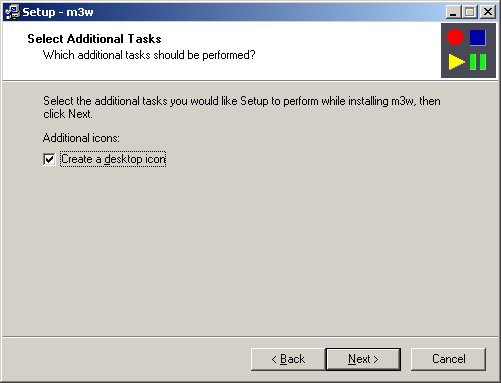
Now, everything should be good. So in the next screen press install:
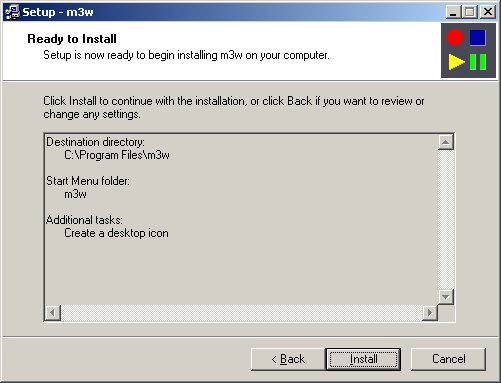
Now you should be presented with one last install window, click finish:
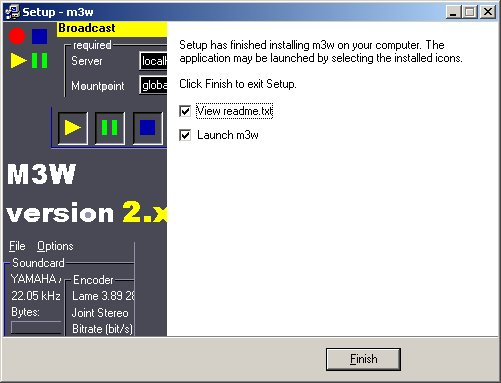
And you should now see the main window of M3W.
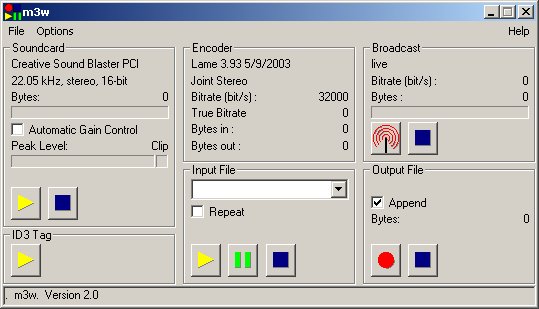
M3W Interface
Software name : M3W
Software version : 2.1
The user interface for M3W is very simple:
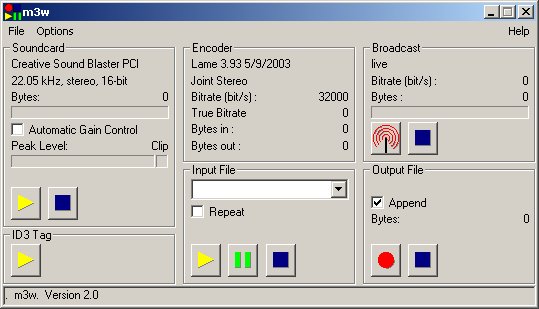
It is divided into the following sections:
Soundcard
This section is used for giving you feedback about the soundcard and for setting a few options:
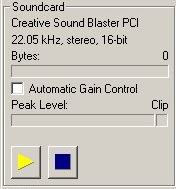
If everything is running properly you should see information about your soundcard displayed in the window. In the above example, you can see that M3W has identified the computer has a Creative Sound Blaster PCI soundcard. Additionally, you can see the volume level (loudness) of the soundcard displayed as the Peak Level, and the Bytes of audio received from the soundcard. The Peak Level is interesting because it tells you if your audio is likely to distort. You can't control the input level from M3W. You should do it using your Microsoft Windows Sound Controls. You can open the Windows Sond Controlls, by a doubleclick on the loudspeaker symbol in the taskbar or in the Windows Controll Panel. Once the Windows Sond Controlls are open, select the the recording controlls through the Options menu. Moving the sliders up and down changes the volume of the input to m3w. If you see the levels peak into the clip segment then you should turn down the sound input levels.
The yellow and blue buttons at the bottom turn the soundcard input on and off. You use these buttons to stream from the soundcard mic-in or line-in inputs (eg. for live streaming events etc):

ID3 Tag
The ID3 Tag section is where you set the information to be displayed in the clients player when they play your stream. This infomration is embedded in the stream in a format know as ID3. If you click on the yellow button in this section you will see the kind of information that you can enter:
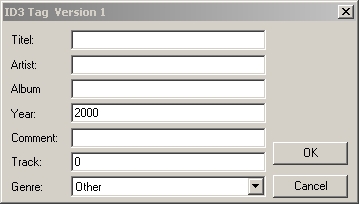
This information does not effect how you connect to the streaming server or any part of the delivery of the audio. The information in this form only will effect the text data displayed in a player (like Winamp, xmms, iTunes) when you stream is played. In fact, you don't even have to follow the catergories of information here, you could put anything you wanted into these fileds for display in the player, for example you could put a message for your users, a phone number, chat room details, whatever you like.
Encoder
The encoder section displays the information about the outgoing audio stream. This information can not be changed directly form the main interface window. Instead, you have to choose Encoder from the Options menu:
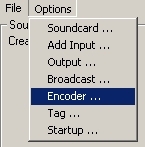
This will then open a window where you can edit the details of the outgoing (encoded) audio stream.
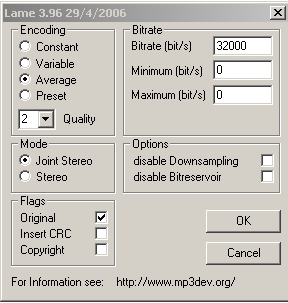
These details refer to the type of MP3 stream you will send. M3W uses the lame encoding libraries, which output a MP3 stream. The label at the top of this window reads lame 3.96. It gives you the version of the lame library currently in use. The lame library is installed by M3W so you don't have to do this yourself. This window in itself offers a variey of variables that you can change. They include :
Bitrate
An outgoing MP3 stream has a certain bitrate. The bitrate is the amount of data used to deliver one second of audio. The higher the bitrate the higher the quality of the audio. However the higher the bitrate the more bandwidth (speed of your internet connection) you will need. The default is set at 32000 meaning you will need an internet connection of 56kbps or higher to deliver the audio stream to the server and users will need to have the same (or higher) speed internet connection to listen to the stream. The needed bitrate is higher than the streams raw bitrate, because every stream contains some overhead (headers, addresses, confirmation packets etc...).
You can choose whatever value you like here but be careful that your bitrate settings do not exceed the available bandwidth of your internet connection or your listeners internet connections.
As stated, the bitrate also effects the quality of your audio stream. It is difficult to recommend a bitrate but in general 32000 would be sufficient to deliver voice very clearly. If, however, you require stereo audio or music, then try 56000 or higher.
Encoding
The encoding setting also refer to the outgoing bitrate. If a stream or audio file is encoded at a constant bitrate (CBR) it means every part of the file is encoded at constant (exact) amount of data per second - the bitrate does not vary at any point in the stream.
A variable bitrate (VBR)is slightly different. With VBR the bitrate is adjusted according to how how complex the audio source is. For example, if you encoded a stream or audio file with VBR then the bitrate would fluctuate often. The bitrate used at any given point is worked out by the encoder. Essentially the encoder analyses the audio to be encoded and works out how much data is required to accurately describe it. When you choose VBR you forgo the choice of a bitrate setting in M3W, and instead you get a drop down box from which you choose the 'quality' of the outgoing encoding.
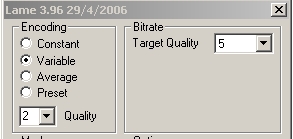
The setting on the right (bitrate) is now a choice between 0 and 9, with 0 being the highest quality. VBR is not the best choice for encoding live streams because the actual bitrate used is unpredictable.
The default setting for M3W is the average bitrate (ABR). This method is halfway between VBR and CBR. With this method you do not have a constant bitrate, instead it is variable but it is variable between a fixed high and a fixed low point. You can choose the maximum and minimum bitrates in the Bitrate area if you choose to encode with ABR. While the actuall bitrate varies between the high and low bitrate according to the complexity of the audio signal, the average bitrate will match the given target bitrate. Typically the receiving player uses some buffering of the stream to cope with this kind of variable bitrate. If it can not recieve bits fast enough, it will play from the buffer, which gets refilled later, when the bitrate is again lower than the available bandwidth.
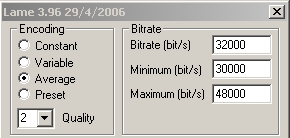
It is recommended that you use either CBR or ABR when streaming live audio.
Mode
The mode refers to how much data and processing goes into producing a stereo output. Stereo encoding preserves the channel separation between the left and right channels whereas Joint Stereo encoding calculates what is in the middle and side of the stereo input. For lower bitrates the Joint Stereo is better and for higher bitrates full Stereo encoding is generally recommended, but this is an argument that haunts many mailing lists and forums. Some argue that Joint Stereo creates odd stereo artifacts (unwanted distortions). The answer is - experiment. The mode setting is used only if the input from the soundcard is in stereo.
Flags
These three options are unrelated and generally speaking, you don't need to use them. CRC (cyclic redundancy check) is a number that is used to check for errors when streaming the audio. It uses 2 byte of extra data per frame, which is aabout a 1 percent overhead. Often however the receiving played do not use this extra information. If you are extremly short on bandwith go without it. The Copyright option just marks the out going stream as copyrighted, presumably so all good law abiding citizens won't then attempt to copy it (Creative Commons blew that assumption up). The Original flag is actually associated to the copyright flag, and marks the stream as an original (not a copy). These all seem pretty useless to me especially as they make no difference to the listener.
Options
The Options can generally be ignored.
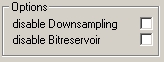
disable Downsampling means that if you select this the sample rate will be preserved. If you are learning about streaming, then ignore this for now. disable Bitreservoir means that certain quality negotiations undertaken by the lame MP3 encoder will not take place, potentially reducing the quality of your outgoing stream.
Input File
If you wish to stream a file instead of a live input then you will need to use this section of the interface.
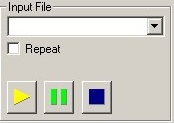
To add a file to the drop down box displayed you have to choose Add Input... from the Options file menu:
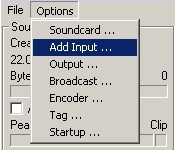
This will open a file browser and you can browse to the file you wish to load, highlight (select) it and press OK: 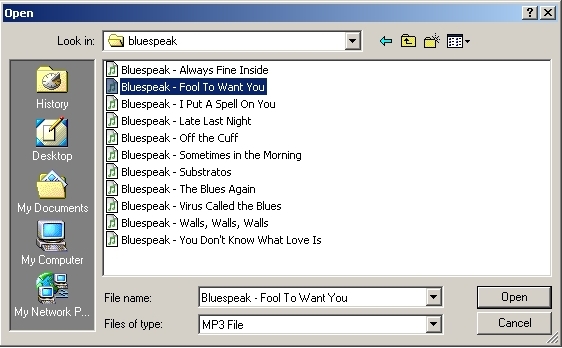
The file will then be loaded in the main interface, in the drop down box of the Input Area:

To play, pause or stop playing the file you can use the buttons at the bottom. To loop the playback check the Repeat box. This feature can be used to send a prerecorded announcement just before or after you start your live broadcast, and repeat the announcement over and over.

Broadcast
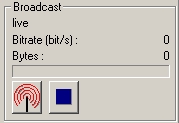
This section gives you feedback on the status of the outgoing stream. It will tell you how many bytes have been sent and the true measured bitrate of the outgoing stream. The true bitrate can be lower than the encoders bitrate, if your connection is bad, or too slow. In this case the progress bar below it will show you how the output buffer slowly fills up. If the congestion of your connection is only temporary, the output buffer should become empty again later. If not, the true bitrate gives you a clear indication of the maximum bitrate you should use for the encoder. The two buttons at the botton are for starting and stopping the broadcast (stream).
Output File
This section allows you to start and stop archiving the outgoing stream to your harddisk. The big red button is record and the blue square will stop the archiving process. If you choose the append option then each time you start and stop the archiving, the archived files will be joined together in order. If you choose the autoname option then each archived file will be named automatically by M3W. This section also gives you feedback on the amount of bytes archived (archive file size).
Configuring M3W
Software name : M3W
Software version : 2.1
The interface is pretty easy to understand, if you have done any streaming before. If not, you will need to understand a little about how it all fits together, but its not so difficult.
Server Details
As stated in the section on
requirements, you will need to know some information about the server you will stream to. You will need the following details:
- password
- host name or IP number
- port number
- mount point
- login type
First of all, you will need to open the broadcast configuration panel which holds the details for the server. You can find this configuration panel under the options menu item.
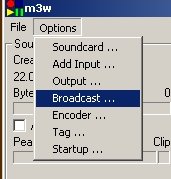
The broadcast configuration panel looks like this:
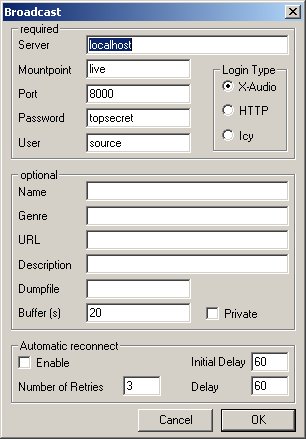
Now, let's enter the details of the server into the appropriate fields. Thie first thing you need to know is what kind of server you are streaming to. If you use the icecast1 server, you should use the x-audio login. The new version of the icecast server, icecast 2, understands the http login. Both servers, as well as the shoutcast server, speak also the icy protokol. Which, however, is somewhat outdated and should be avoided if possible. If you are streaming to an Icecast server you will not need to enter the User field (just leave it with the default 'source').
When entering this data make sure that you don't have anyone looking over your shoulder as M3W password field does not hide the password so anyone looking at the screen will be able to read it. Some notes on the fields:
mount point
This is the name of the stream so it can be identified by player softwares.
Mountpoint is a bad name, I think, it would be more helpful in streaming jargon to call it
stream name or something similar. The
mount point is the unique identifier by which players can identify your stream which is helpful if there are more than streams on the server.
Generally the mount point will be given to you by whoever is managing the streaming server, if they haven't given you one then make one up just don't use special characters in the name. In some streaming encoders the mount point should be preceded with a forward slash (/). In M3W this is not necessary.
password
The streaming server requires a password to authenticate you as someone that is allowed to send a stream.
port
The port number should be given to you by the person who is managing the streaming server. It is usually port
8000.
Server
This is the
IP number or the
hostname of the streaming server. Don't put a
http:// infront of the
hostname or
IP.
An example config my look like this:
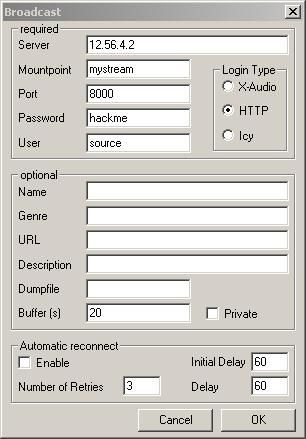
When you are ready press ok.
Using M3W
Software name : M3W
Software version : 2.1
Start Live Input
Next we need to start the input from the soundcard so you can stream audio from a microphone or CD player or whatever you have plugged into your computer. To do this press the
play button on the main interface that is in the
soundcard section. If all is ok, the Peak Level meter should start moving, and the Bytes counter should start running. If this does not happen, m3w is not receiving data from the soundcard, or the data received is plain silence. If that happens, check your m3w soundcard settings using te options menu and the settings of the windows sound mixer. Your can open the windows sound mixer by a doubleclick on the loudspeaker symbol in the task bar or in the windows controll panel. Once the sound mixer is open select the recoding controlls through the options menu, and adjust the sliders.
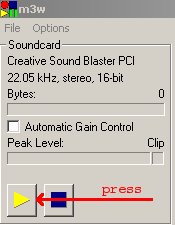
Start the Stream
Now press the
antenna button on the main interface. If all goes well, you see a transcript of the talk between m3w and the streaming server in the status line at the bottom of the window, just before the byte counter starts running. If the connection to the server can not be established, the status line will show the error message received form the server.
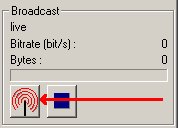
License
All chapters copyright of the authors (see below). Unless otherwise stated all chapters in this manual licensed with GNU General Public License version 2
This documentation is free documentation; you can redistribute it and/or modify it under the terms of the GNU General Public License as published by the Free Software Foundation; either version 2 of the License, or (at your option) any later version.
This documentation is distributed in the hope that it will be useful, but WITHOUT ANY WARRANTY; without even the implied warranty of MERCHANTABILITY or FITNESS FOR A PARTICULAR PURPOSE. See the GNU General Public License for more details.
You should have received a copy of the GNU General Public License along with this documentation; if not, write to the Free Software Foundation, Inc., 51 Franklin Street, Fifth Floor, Boston, MA 02110-1301, USA.
Authors
CONFIGURING
© adam hyde 2006, 2007
Modifications:
Ruckert Martin 2006
Thomas Middleton 2008
CREDITS
© adam hyde 2006, 2007
Modifications:
Ruckert Martin 2006
INSTALLING
© adam hyde 2006, 2007
Modifications:
Ruckert Martin 2006
Thomas Middleton 2008
INTERFACE
© adam hyde 2006, 2007
Modifications:
Ruckert Martin 2006
Thomas Middleton 2008
INTRODUCTION
© adam hyde 2006, 2007
Modifications:
Ruckert Martin 2006
Thomas Middleton 2008
WHAT IS STREAMING?
© adam hyde 2005, 2006, 2007
Modifications:
Ruckert Martin 2006
Stella Brennan 2005
Thomas Middleton 2008
Zita Joyce 2008
LIVE STREAMING
© adam hyde 2006, 2007
Modifications:
Ruckert Martin 2006
Thomas Middleton 2008

Free manuals for free software
General Public License
Version 2, June 1991
Copyright (C) 1989, 1991 Free Software Foundation, Inc.
51 Franklin Street, Fifth Floor, Boston, MA 02110-1301, USA
Everyone is permitted to copy and distribute verbatim copies
of this license document, but changing it is not allowed.
Preamble
The licenses for most software are designed to take away your freedom to share and change it. By contrast, the GNU General Public License is intended to guarantee your freedom to share and change free software--to make sure the software is free for all its users. This General Public License applies to most of the Free Software Foundation's software and to any other program whose authors commit to using it. (Some other Free Software Foundation software is covered by the GNU Lesser General Public License instead.) You can apply it to your programs, too.
When we speak of free software, we are referring to freedom, not price. Our General Public Licenses are designed to make sure that you have the freedom to distribute copies of free software (and charge for this service if you wish), that you receive source code or can get it if you want it, that you can change the software or use pieces of it in new free programs; and that you know you can do these things.
To protect your rights, we need to make restrictions that forbid anyone to deny you these rights or to ask you to surrender the rights. These restrictions translate to certain responsibilities for you if you distribute copies of the software, or if you modify it.
For example, if you distribute copies of such a program, whether gratis or for a fee, you must give the recipients all the rights that you have. You must make sure that they, too, receive or can get the source code. And you must show them these terms so they know their rights.
We protect your rights with two steps: (1) copyright the software, and (2) offer you this license which gives you legal permission to copy, distribute and/or modify the software.
Also, for each author's protection and ours, we want to make certain that everyone understands that there is no warranty for this free software. If the software is modified by someone else and passed on, we want its recipients to know that what they have is not the original, so that any problems introduced by others will not reflect on the original authors' reputations.
Finally, any free program is threatened constantly by software patents. We wish to avoid the danger that redistributors of a free program will individually obtain patent licenses, in effect making the program proprietary. To prevent this, we have made it clear that any patent must be licensed for everyone's free use or not licensed at all.
The precise terms and conditions for copying, distribution and modification follow.
TERMS AND CONDITIONS FOR COPYING, DISTRIBUTION AND MODIFICATION
0. This License applies to any program or other work which contains a notice placed by the copyright holder saying it may be distributed under the terms of this General Public License. The "Program", below, refers to any such program or work, and a "work based on the Program" means either the Program or any derivative work under copyright law: that is to say, a work containing the Program or a portion of it, either verbatim or with modifications and/or translated into another language. (Hereinafter, translation is included without limitation in the term "modification".) Each licensee is addressed as "you".
Activities other than copying, distribution and modification are not covered by this License; they are outside its scope. The act of running the Program is not restricted, and the output from the Program is covered only if its contents constitute a work based on the Program (independent of having been made by running the Program). Whether that is true depends on what the Program does.
1. You may copy and distribute verbatim copies of the Program's source code as you receive it, in any medium, provided that you conspicuously and appropriately publish on each copy an appropriate copyright notice and disclaimer of warranty; keep intact all the notices that refer to this License and to the absence of any warranty; and give any other recipients of the Program a copy of this License along with the Program.
You may charge a fee for the physical act of transferring a copy, and you may at your option offer warranty protection in exchange for a fee.
2. You may modify your copy or copies of the Program or any portion of it, thus forming a work based on the Program, and copy and distribute such modifications or work under the terms of Section 1 above, provided that you also meet all of these conditions:
- a) You must cause the modified files to carry prominent notices stating that you changed the files and the date of any change.
- b) You must cause any work that you distribute or publish, that in whole or in part contains or is derived from the Program or any part thereof, to be licensed as a whole at no charge to all third parties under the terms of this License.
- c) If the modified program normally reads commands interactively when run, you must cause it, when started running for such interactive use in the most ordinary way, to print or display an announcement including an appropriate copyright notice and a notice that there is no warranty (or else, saying that you provide a warranty) and that users may redistribute the program under these conditions, and telling the user how to view a copy of this License. (Exception: if the Program itself is interactive but does not normally print such an announcement, your work based on the Program is not required to print an announcement.)
These requirements apply to the modified work as a whole. If identifiable sections of that work are not derived from the Program, and can be reasonably considered independent and separate works in themselves, then this License, and its terms, do not apply to those sections when you distribute them as separate works. But when you distribute the same sections as part of a whole which is a work based on the Program, the distribution of the whole must be on the terms of this License, whose permissions for other licensees extend to the entire whole, and thus to each and every part regardless of who wrote it.
Thus, it is not the intent of this section to claim rights or contest your rights to work written entirely by you; rather, the intent is to exercise the right to control the distribution of derivative or collective works based on the Program.
In addition, mere aggregation of another work not based on the Program with the Program (or with a work based on the Program) on a volume of a storage or distribution medium does not bring the other work under the scope of this License.
3. You may copy and distribute the Program (or a work based on it, under Section 2) in object code or executable form under the terms of Sections 1 and 2 above provided that you also do one of the following:
- a) Accompany it with the complete corresponding machine-readable source code, which must be distributed under the terms of Sections 1 and 2 above on a medium customarily used for software interchange; or,
- b) Accompany it with a written offer, valid for at least three years, to give any third party, for a charge no more than your cost of physically performing source distribution, a complete machine-readable copy of the corresponding source code, to be distributed under the terms of Sections 1 and 2 above on a medium customarily used for software interchange; or,
- c) Accompany it with the information you received as to the offer to distribute corresponding source code. (This alternative is allowed only for noncommercial distribution and only if you received the program in object code or executable form with such an offer, in accord with Subsection b above.)
The source code for a work means the preferred form of the work for making modifications to it. For an executable work, complete source code means all the source code for all modules it contains, plus any associated interface definition files, plus the scripts used to control compilation and installation of the executable. However, as a special exception, the source code distributed need not include anything that is normally distributed (in either source or binary form) with the major components (compiler, kernel, and so on) of the operating system on which the executable runs, unless that component itself accompanies the executable.
If distribution of executable or object code is made by offering access to copy from a designated place, then offering equivalent access to copy the source code from the same place counts as distribution of the source code, even though third parties are not compelled to copy the source along with the object code.
4. You may not copy, modify, sublicense, or distribute the Program except as expressly provided under this License. Any attempt otherwise to copy, modify, sublicense or distribute the Program is void, and will automatically terminate your rights under this License. However, parties who have received copies, or rights, from you under this License will not have their licenses terminated so long as such parties remain in full compliance.
5. You are not required to accept this License, since you have not signed it. However, nothing else grants you permission to modify or distribute the Program or its derivative works. These actions are prohibited by law if you do not accept this License. Therefore, by modifying or distributing the Program (or any work based on the Program), you indicate your acceptance of this License to do so, and all its terms and conditions for copying, distributing or modifying the Program or works based on it.
6. Each time you redistribute the Program (or any work based on the Program), the recipient automatically receives a license from the original licensor to copy, distribute or modify the Program subject to these terms and conditions. You may not impose any further restrictions on the recipients' exercise of the rights granted herein. You are not responsible for enforcing compliance by third parties to this License.
7. If, as a consequence of a court judgment or allegation of patent infringement or for any other reason (not limited to patent issues), conditions are imposed on you (whether by court order, agreement or otherwise) that contradict the conditions of this License, they do not excuse you from the conditions of this License. If you cannot distribute so as to satisfy simultaneously your obligations under this License and any other pertinent obligations, then as a consequence you may not distribute the Program at all. For example, if a patent license would not permit royalty-free redistribution of the Program by all those who receive copies directly or indirectly through you, then the only way you could satisfy both it and this License would be to refrain entirely from distribution of the Program.
If any portion of this section is held invalid or unenforceable under any particular circumstance, the balance of the section is intended to apply and the section as a whole is intended to apply in other circumstances.
It is not the purpose of this section to induce you to infringe any patents or other property right claims or to contest validity of any such claims; this section has the sole purpose of protecting the integrity of the free software distribution system, which is implemented by public license practices. Many people have made generous contributions to the wide range of software distributed through that system in reliance on consistent application of that system; it is up to the author/donor to decide if he or she is willing to distribute software through any other system and a licensee cannot impose that choice.
This section is intended to make thoroughly clear what is believed to be a consequence of the rest of this License.
8. If the distribution and/or use of the Program is restricted in certain countries either by patents or by copyrighted interfaces, the original copyright holder who places the Program under this License may add an explicit geographical distribution limitation excluding those countries, so that distribution is permitted only in or among countries not thus excluded. In such case, this License incorporates the limitation as if written in the body of this License.
9. The Free Software Foundation may publish revised and/or new versions of the General Public License from time to time. Such new versions will be similar in spirit to the present version, but may differ in detail to address new problems or concerns.
Each version is given a distinguishing version number. If the Program specifies a version number of this License which applies to it and "any later version", you have the option of following the terms and conditions either of that version or of any later version published by the Free Software Foundation. If the Program does not specify a version number of this License, you may choose any version ever published by the Free Software Foundation.
10. If you wish to incorporate parts of the Program into other free programs whose distribution conditions are different, write to the author to ask for permission. For software which is copyrighted by the Free Software Foundation, write to the Free Software Foundation; we sometimes make exceptions for this. Our decision will be guided by the two goals of preserving the free status of all derivatives of our free software and of promoting the sharing and reuse of software generally.
NO WARRANTY
11. BECAUSE THE PROGRAM IS LICENSED FREE OF CHARGE, THERE IS NO WARRANTY FOR THE PROGRAM, TO THE EXTENT PERMITTED BY APPLICABLE LAW. EXCEPT WHEN OTHERWISE STATED IN WRITING THE COPYRIGHT HOLDERS AND/OR OTHER PARTIES PROVIDE THE PROGRAM "AS IS" WITHOUT WARRANTY OF ANY KIND, EITHER EXPRESSED OR IMPLIED, INCLUDING, BUT NOT LIMITED TO, THE IMPLIED WARRANTIES OF MERCHANTABILITY AND FITNESS FOR A PARTICULAR PURPOSE. THE ENTIRE RISK AS TO THE QUALITY AND PERFORMANCE OF THE PROGRAM IS WITH YOU. SHOULD THE PROGRAM PROVE DEFECTIVE, YOU ASSUME THE COST OF ALL NECESSARY SERVICING, REPAIR OR CORRECTION.
12. IN NO EVENT UNLESS REQUIRED BY APPLICABLE LAW OR AGREED TO IN WRITING WILL ANY COPYRIGHT HOLDER, OR ANY OTHER PARTY WHO MAY MODIFY AND/OR REDISTRIBUTE THE PROGRAM AS PERMITTED ABOVE, BE LIABLE TO YOU FOR DAMAGES, INCLUDING ANY GENERAL, SPECIAL, INCIDENTAL OR CONSEQUENTIAL DAMAGES ARISING OUT OF THE USE OR INABILITY TO USE THE PROGRAM (INCLUDING BUT NOT LIMITED TO LOSS OF DATA OR DATA BEING RENDERED INACCURATE OR LOSSES SUSTAINED BY YOU OR THIRD PARTIES OR A FAILURE OF THE PROGRAM TO OPERATE WITH ANY OTHER PROGRAMS), EVEN IF SUCH HOLDER OR OTHER PARTY HAS BEEN ADVISED OF THE POSSIBILITY OF SUCH DAMAGES.
END OF TERMS AND CONDITIONS
Configuring M3W
Software name : M3W
Software version : 2.1
The interface is pretty easy to understand, if you have done any streaming before. If not, you will need to understand a little about how it all fits together, but its not so difficult.
Server Details
As stated in the section on
requirements, you will need to know some information about the server you will stream to. You will need the following details:
- password
- host name or IP number
- port number
- mount point
- login type
First of all, you will need to open the broadcast configuration panel which holds the details for the server. You can find this configuration panel under the options menu item.
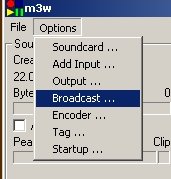
The broadcast configuration panel looks like this:
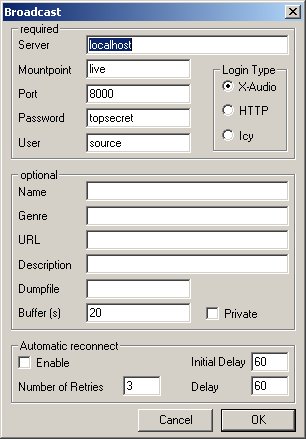
Now, let's enter the details of the server into the appropriate fields. Thie first thing you need to know is what kind of server you are streaming to. If you use the icecast1 server, you should use the x-audio login. The new version of the icecast server, icecast 2, understands the http login. Both servers, as well as the shoutcast server, speak also the icy protokol. Which, however, is somewhat outdated and should be avoided if possible. If you are streaming to an Icecast server you will not need to enter the User field (just leave it with the default 'source').
When entering this data make sure that you don't have anyone looking over your shoulder as M3W password field does not hide the password so anyone looking at the screen will be able to read it. Some notes on the fields:
mount point
This is the name of the stream so it can be identified by player softwares.
Mountpoint is a bad name, I think, it would be more helpful in streaming jargon to call it
stream name or something similar. The
mount point is the unique identifier by which players can identify your stream which is helpful if there are more than streams on the server.
Generally the mount point will be given to you by whoever is managing the streaming server, if they haven't given you one then make one up just don't use special characters in the name. In some streaming encoders the mount point should be preceded with a forward slash (/). In M3W this is not necessary.
password
The streaming server requires a password to authenticate you as someone that is allowed to send a stream.
port
The port number should be given to you by the person who is managing the streaming server. It is usually port
8000.
Server
This is the
IP number or the
hostname of the streaming server. Don't put a
http:// infront of the
hostname or
IP.
An example config my look like this:
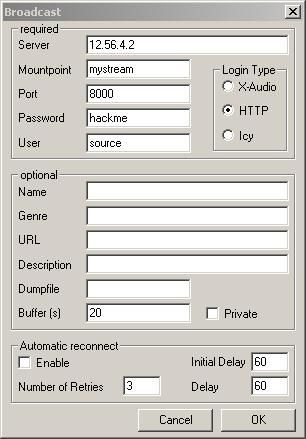
When you are ready press ok.
License
All chapters copyright of the authors (see below). Unless otherwise stated all chapters in this manual licensed with GNU General Public License version 2
This documentation is free documentation; you can redistribute it and/or modify it under the terms of the GNU General Public License as published by the Free Software Foundation; either version 2 of the License, or (at your option) any later version.
This documentation is distributed in the hope that it will be useful, but WITHOUT ANY WARRANTY; without even the implied warranty of MERCHANTABILITY or FITNESS FOR A PARTICULAR PURPOSE. See the GNU General Public License for more details.
You should have received a copy of the GNU General Public License along with this documentation; if not, write to the Free Software Foundation, Inc., 51 Franklin Street, Fifth Floor, Boston, MA 02110-1301, USA.
Authors
CONFIGURING
© adam hyde 2006, 2007
Modifications:
Ruckert Martin 2006
Thomas Middleton 2008
CREDITS
© adam hyde 2006, 2007
Modifications:
Ruckert Martin 2006
INSTALLING
© adam hyde 2006, 2007
Modifications:
Ruckert Martin 2006
Thomas Middleton 2008
INTERFACE
© adam hyde 2006, 2007
Modifications:
Ruckert Martin 2006
Thomas Middleton 2008
INTRODUCTION
© adam hyde 2006, 2007
Modifications:
Ruckert Martin 2006
Thomas Middleton 2008
WHAT IS STREAMING?
© adam hyde 2005, 2006, 2007
Modifications:
Ruckert Martin 2006
Stella Brennan 2005
Thomas Middleton 2008
Zita Joyce 2008
LIVE STREAMING
© adam hyde 2006, 2007
Modifications:
Ruckert Martin 2006
Thomas Middleton 2008

Free manuals for free software
General Public License
Version 2, June 1991
Copyright (C) 1989, 1991 Free Software Foundation, Inc.
51 Franklin Street, Fifth Floor, Boston, MA 02110-1301, USA
Everyone is permitted to copy and distribute verbatim copies
of this license document, but changing it is not allowed.
Preamble
The licenses for most software are designed to take away your freedom to share and change it. By contrast, the GNU General Public License is intended to guarantee your freedom to share and change free software--to make sure the software is free for all its users. This General Public License applies to most of the Free Software Foundation's software and to any other program whose authors commit to using it. (Some other Free Software Foundation software is covered by the GNU Lesser General Public License instead.) You can apply it to your programs, too.
When we speak of free software, we are referring to freedom, not price. Our General Public Licenses are designed to make sure that you have the freedom to distribute copies of free software (and charge for this service if you wish), that you receive source code or can get it if you want it, that you can change the software or use pieces of it in new free programs; and that you know you can do these things.
To protect your rights, we need to make restrictions that forbid anyone to deny you these rights or to ask you to surrender the rights. These restrictions translate to certain responsibilities for you if you distribute copies of the software, or if you modify it.
For example, if you distribute copies of such a program, whether gratis or for a fee, you must give the recipients all the rights that you have. You must make sure that they, too, receive or can get the source code. And you must show them these terms so they know their rights.
We protect your rights with two steps: (1) copyright the software, and (2) offer you this license which gives you legal permission to copy, distribute and/or modify the software.
Also, for each author's protection and ours, we want to make certain that everyone understands that there is no warranty for this free software. If the software is modified by someone else and passed on, we want its recipients to know that what they have is not the original, so that any problems introduced by others will not reflect on the original authors' reputations.
Finally, any free program is threatened constantly by software patents. We wish to avoid the danger that redistributors of a free program will individually obtain patent licenses, in effect making the program proprietary. To prevent this, we have made it clear that any patent must be licensed for everyone's free use or not licensed at all.
The precise terms and conditions for copying, distribution and modification follow.
TERMS AND CONDITIONS FOR COPYING, DISTRIBUTION AND MODIFICATION
0. This License applies to any program or other work which contains a notice placed by the copyright holder saying it may be distributed under the terms of this General Public License. The "Program", below, refers to any such program or work, and a "work based on the Program" means either the Program or any derivative work under copyright law: that is to say, a work containing the Program or a portion of it, either verbatim or with modifications and/or translated into another language. (Hereinafter, translation is included without limitation in the term "modification".) Each licensee is addressed as "you".
Activities other than copying, distribution and modification are not covered by this License; they are outside its scope. The act of running the Program is not restricted, and the output from the Program is covered only if its contents constitute a work based on the Program (independent of having been made by running the Program). Whether that is true depends on what the Program does.
1. You may copy and distribute verbatim copies of the Program's source code as you receive it, in any medium, provided that you conspicuously and appropriately publish on each copy an appropriate copyright notice and disclaimer of warranty; keep intact all the notices that refer to this License and to the absence of any warranty; and give any other recipients of the Program a copy of this License along with the Program.
You may charge a fee for the physical act of transferring a copy, and you may at your option offer warranty protection in exchange for a fee.
2. You may modify your copy or copies of the Program or any portion of it, thus forming a work based on the Program, and copy and distribute such modifications or work under the terms of Section 1 above, provided that you also meet all of these conditions:
- a) You must cause the modified files to carry prominent notices stating that you changed the files and the date of any change.
- b) You must cause any work that you distribute or publish, that in whole or in part contains or is derived from the Program or any part thereof, to be licensed as a whole at no charge to all third parties under the terms of this License.
- c) If the modified program normally reads commands interactively when run, you must cause it, when started running for such interactive use in the most ordinary way, to print or display an announcement including an appropriate copyright notice and a notice that there is no warranty (or else, saying that you provide a warranty) and that users may redistribute the program under these conditions, and telling the user how to view a copy of this License. (Exception: if the Program itself is interactive but does not normally print such an announcement, your work based on the Program is not required to print an announcement.)
These requirements apply to the modified work as a whole. If identifiable sections of that work are not derived from the Program, and can be reasonably considered independent and separate works in themselves, then this License, and its terms, do not apply to those sections when you distribute them as separate works. But when you distribute the same sections as part of a whole which is a work based on the Program, the distribution of the whole must be on the terms of this License, whose permissions for other licensees extend to the entire whole, and thus to each and every part regardless of who wrote it.
Thus, it is not the intent of this section to claim rights or contest your rights to work written entirely by you; rather, the intent is to exercise the right to control the distribution of derivative or collective works based on the Program.
In addition, mere aggregation of another work not based on the Program with the Program (or with a work based on the Program) on a volume of a storage or distribution medium does not bring the other work under the scope of this License.
3. You may copy and distribute the Program (or a work based on it, under Section 2) in object code or executable form under the terms of Sections 1 and 2 above provided that you also do one of the following:
- a) Accompany it with the complete corresponding machine-readable source code, which must be distributed under the terms of Sections 1 and 2 above on a medium customarily used for software interchange; or,
- b) Accompany it with a written offer, valid for at least three years, to give any third party, for a charge no more than your cost of physically performing source distribution, a complete machine-readable copy of the corresponding source code, to be distributed under the terms of Sections 1 and 2 above on a medium customarily used for software interchange; or,
- c) Accompany it with the information you received as to the offer to distribute corresponding source code. (This alternative is allowed only for noncommercial distribution and only if you received the program in object code or executable form with such an offer, in accord with Subsection b above.)
The source code for a work means the preferred form of the work for making modifications to it. For an executable work, complete source code means all the source code for all modules it contains, plus any associated interface definition files, plus the scripts used to control compilation and installation of the executable. However, as a special exception, the source code distributed need not include anything that is normally distributed (in either source or binary form) with the major components (compiler, kernel, and so on) of the operating system on which the executable runs, unless that component itself accompanies the executable.
If distribution of executable or object code is made by offering access to copy from a designated place, then offering equivalent access to copy the source code from the same place counts as distribution of the source code, even though third parties are not compelled to copy the source along with the object code.
4. You may not copy, modify, sublicense, or distribute the Program except as expressly provided under this License. Any attempt otherwise to copy, modify, sublicense or distribute the Program is void, and will automatically terminate your rights under this License. However, parties who have received copies, or rights, from you under this License will not have their licenses terminated so long as such parties remain in full compliance.
5. You are not required to accept this License, since you have not signed it. However, nothing else grants you permission to modify or distribute the Program or its derivative works. These actions are prohibited by law if you do not accept this License. Therefore, by modifying or distributing the Program (or any work based on the Program), you indicate your acceptance of this License to do so, and all its terms and conditions for copying, distributing or modifying the Program or works based on it.
6. Each time you redistribute the Program (or any work based on the Program), the recipient automatically receives a license from the original licensor to copy, distribute or modify the Program subject to these terms and conditions. You may not impose any further restrictions on the recipients' exercise of the rights granted herein. You are not responsible for enforcing compliance by third parties to this License.
7. If, as a consequence of a court judgment or allegation of patent infringement or for any other reason (not limited to patent issues), conditions are imposed on you (whether by court order, agreement or otherwise) that contradict the conditions of this License, they do not excuse you from the conditions of this License. If you cannot distribute so as to satisfy simultaneously your obligations under this License and any other pertinent obligations, then as a consequence you may not distribute the Program at all. For example, if a patent license would not permit royalty-free redistribution of the Program by all those who receive copies directly or indirectly through you, then the only way you could satisfy both it and this License would be to refrain entirely from distribution of the Program.
If any portion of this section is held invalid or unenforceable under any particular circumstance, the balance of the section is intended to apply and the section as a whole is intended to apply in other circumstances.
It is not the purpose of this section to induce you to infringe any patents or other property right claims or to contest validity of any such claims; this section has the sole purpose of protecting the integrity of the free software distribution system, which is implemented by public license practices. Many people have made generous contributions to the wide range of software distributed through that system in reliance on consistent application of that system; it is up to the author/donor to decide if he or she is willing to distribute software through any other system and a licensee cannot impose that choice.
This section is intended to make thoroughly clear what is believed to be a consequence of the rest of this License.
8. If the distribution and/or use of the Program is restricted in certain countries either by patents or by copyrighted interfaces, the original copyright holder who places the Program under this License may add an explicit geographical distribution limitation excluding those countries, so that distribution is permitted only in or among countries not thus excluded. In such case, this License incorporates the limitation as if written in the body of this License.
9. The Free Software Foundation may publish revised and/or new versions of the General Public License from time to time. Such new versions will be similar in spirit to the present version, but may differ in detail to address new problems or concerns.
Each version is given a distinguishing version number. If the Program specifies a version number of this License which applies to it and "any later version", you have the option of following the terms and conditions either of that version or of any later version published by the Free Software Foundation. If the Program does not specify a version number of this License, you may choose any version ever published by the Free Software Foundation.
10. If you wish to incorporate parts of the Program into other free programs whose distribution conditions are different, write to the author to ask for permission. For software which is copyrighted by the Free Software Foundation, write to the Free Software Foundation; we sometimes make exceptions for this. Our decision will be guided by the two goals of preserving the free status of all derivatives of our free software and of promoting the sharing and reuse of software generally.
NO WARRANTY
11. BECAUSE THE PROGRAM IS LICENSED FREE OF CHARGE, THERE IS NO WARRANTY FOR THE PROGRAM, TO THE EXTENT PERMITTED BY APPLICABLE LAW. EXCEPT WHEN OTHERWISE STATED IN WRITING THE COPYRIGHT HOLDERS AND/OR OTHER PARTIES PROVIDE THE PROGRAM "AS IS" WITHOUT WARRANTY OF ANY KIND, EITHER EXPRESSED OR IMPLIED, INCLUDING, BUT NOT LIMITED TO, THE IMPLIED WARRANTIES OF MERCHANTABILITY AND FITNESS FOR A PARTICULAR PURPOSE. THE ENTIRE RISK AS TO THE QUALITY AND PERFORMANCE OF THE PROGRAM IS WITH YOU. SHOULD THE PROGRAM PROVE DEFECTIVE, YOU ASSUME THE COST OF ALL NECESSARY SERVICING, REPAIR OR CORRECTION.
12. IN NO EVENT UNLESS REQUIRED BY APPLICABLE LAW OR AGREED TO IN WRITING WILL ANY COPYRIGHT HOLDER, OR ANY OTHER PARTY WHO MAY MODIFY AND/OR REDISTRIBUTE THE PROGRAM AS PERMITTED ABOVE, BE LIABLE TO YOU FOR DAMAGES, INCLUDING ANY GENERAL, SPECIAL, INCIDENTAL OR CONSEQUENTIAL DAMAGES ARISING OUT OF THE USE OR INABILITY TO USE THE PROGRAM (INCLUDING BUT NOT LIMITED TO LOSS OF DATA OR DATA BEING RENDERED INACCURATE OR LOSSES SUSTAINED BY YOU OR THIRD PARTIES OR A FAILURE OF THE PROGRAM TO OPERATE WITH ANY OTHER PROGRAMS), EVEN IF SUCH HOLDER OR OTHER PARTY HAS BEEN ADVISED OF THE POSSIBILITY OF SUCH DAMAGES.
END OF TERMS AND CONDITIONS
Installing M3W
Software name : M3W
Homepage : http://www.informatik.fh-muenchen.de/~ruckert/m3w/
Software version used for this installation : 2.1
Operating System use for this installation : Microsoft Windows (2000)
Recommended Hardware : 200MHz processor, internet connection
Requirements
M3W will run on any Windows system since Windows 95.
M3W does not need any prerequisites installed. It installs the lame dll, which is the library that applications need to stream MP3. Many Windows streaming encoders require you to install lame separately, which can be a pain. Thankfully M3W takes care of this for you.
You will need however:
- Windows running
- A working soundcard
- access to a streaming server
- the host address of the streaming server
- the password of the streaming server
- a mountpoint for the streaming server
- the port of the streaming server
Installing
First, download the latest installer from here:
http://www.informatik.fh-muenchen.de/~ruckert/m3w/download.cgi
The installer is about 500KB which is very small. The installer at the time of writing is for version 2.1 of M3W.
Now, once the installer has downloaded, you need to double click on the installer icon.

Now you should see a small window asking you if you want to proceed with the install. Just click yes
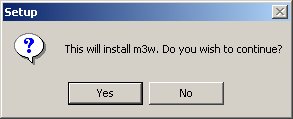
Now you will be presented by the following window:
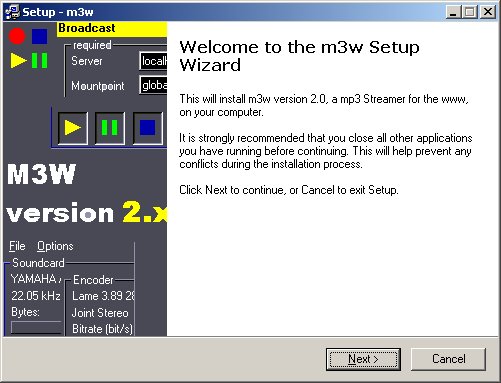
This is just the intro page for the installer wizard, press next and keep going.
With the next screen press YES (read the licence if you wish).
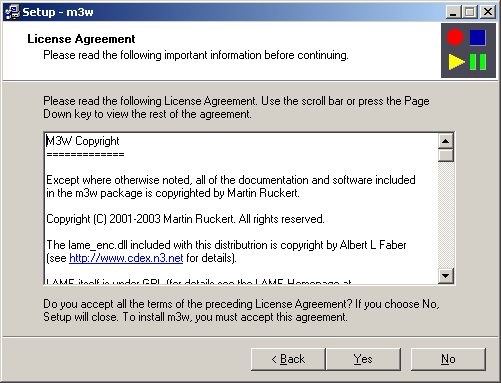
Now with the next screen, you are asked what folder you wish the software to be installed in. I usually just use the default which means I will press next at this screen.
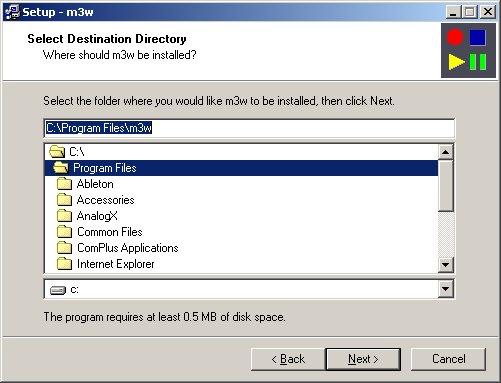
The next screen asks you what category of software you wish M3W to be listed under in the start menu. I always use the default, so I press next :
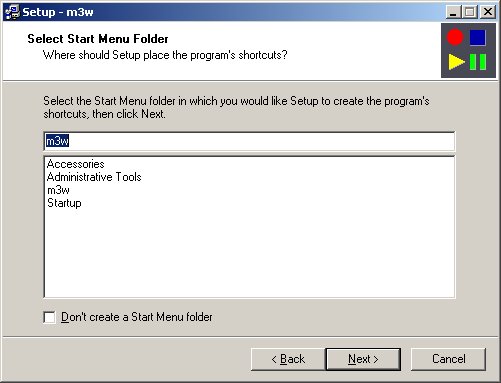
Now, its good to create a desktop icon for ease of opening the application, so just keep the check box checked (the default) and press next:
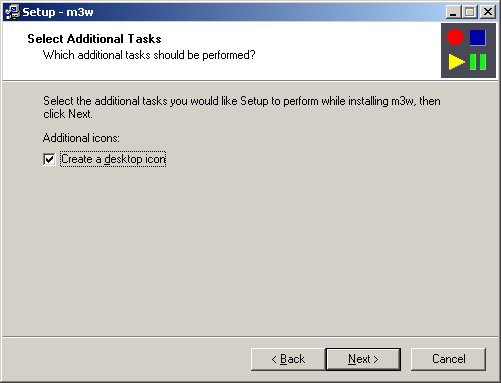
Now, everything should be good. So in the next screen press install:
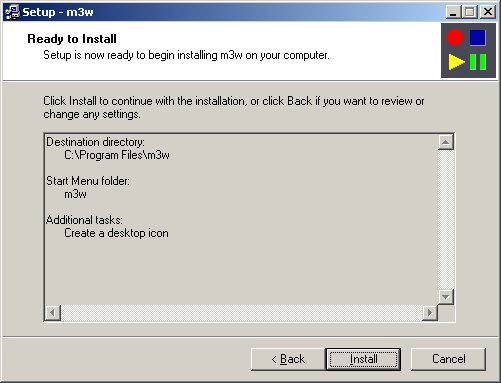
Now you should be presented with one last install window, click finish:
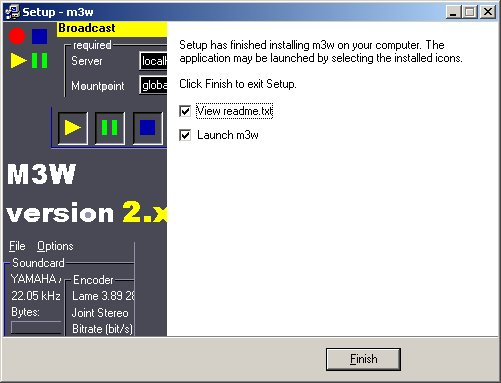
And you should now see the main window of M3W.
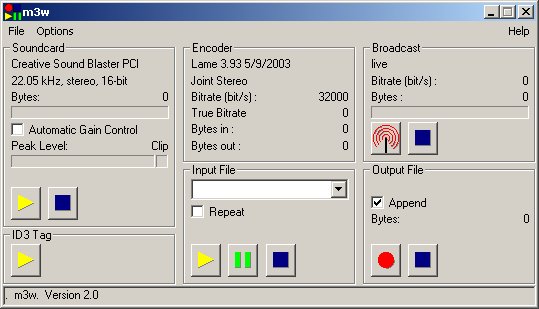
M3W Interface
Software name : M3W
Software version : 2.1
The user interface for M3W is very simple:
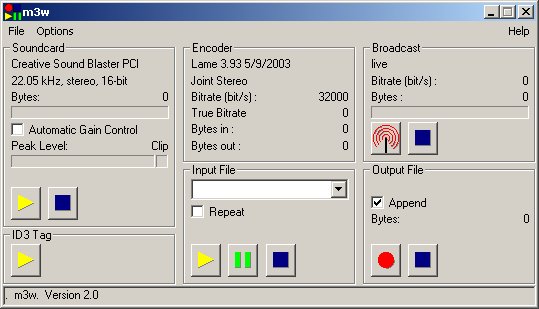
It is divided into the following sections:
Soundcard
This section is used for giving you feedback about the soundcard and for setting a few options:
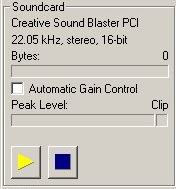
If everything is running properly you should see information about your soundcard displayed in the window. In the above example, you can see that M3W has identified the computer has a Creative Sound Blaster PCI soundcard. Additionally, you can see the volume level (loudness) of the soundcard displayed as the Peak Level, and the Bytes of audio received from the soundcard. The Peak Level is interesting because it tells you if your audio is likely to distort. You can't control the input level from M3W. You should do it using your Microsoft Windows Sound Controls. You can open the Windows Sond Controlls, by a doubleclick on the loudspeaker symbol in the taskbar or in the Windows Controll Panel. Once the Windows Sond Controlls are open, select the the recording controlls through the Options menu. Moving the sliders up and down changes the volume of the input to m3w. If you see the levels peak into the clip segment then you should turn down the sound input levels.
The yellow and blue buttons at the bottom turn the soundcard input on and off. You use these buttons to stream from the soundcard mic-in or line-in inputs (eg. for live streaming events etc):

ID3 Tag
The ID3 Tag section is where you set the information to be displayed in the clients player when they play your stream. This infomration is embedded in the stream in a format know as ID3. If you click on the yellow button in this section you will see the kind of information that you can enter:
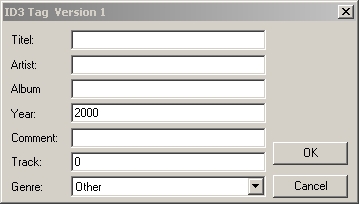
This information does not effect how you connect to the streaming server or any part of the delivery of the audio. The information in this form only will effect the text data displayed in a player (like Winamp, xmms, iTunes) when you stream is played. In fact, you don't even have to follow the catergories of information here, you could put anything you wanted into these fileds for display in the player, for example you could put a message for your users, a phone number, chat room details, whatever you like.
Encoder
The encoder section displays the information about the outgoing audio stream. This information can not be changed directly form the main interface window. Instead, you have to choose Encoder from the Options menu:
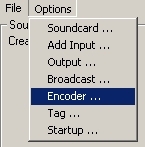
This will then open a window where you can edit the details of the outgoing (encoded) audio stream.
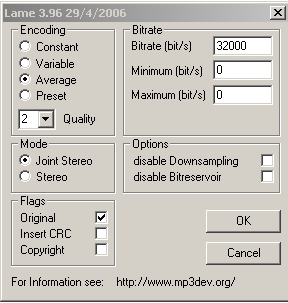
These details refer to the type of MP3 stream you will send. M3W uses the lame encoding libraries, which output a MP3 stream. The label at the top of this window reads lame 3.96. It gives you the version of the lame library currently in use. The lame library is installed by M3W so you don't have to do this yourself. This window in itself offers a variey of variables that you can change. They include :
Bitrate
An outgoing MP3 stream has a certain bitrate. The bitrate is the amount of data used to deliver one second of audio. The higher the bitrate the higher the quality of the audio. However the higher the bitrate the more bandwidth (speed of your internet connection) you will need. The default is set at 32000 meaning you will need an internet connection of 56kbps or higher to deliver the audio stream to the server and users will need to have the same (or higher) speed internet connection to listen to the stream. The needed bitrate is higher than the streams raw bitrate, because every stream contains some overhead (headers, addresses, confirmation packets etc...).
You can choose whatever value you like here but be careful that your bitrate settings do not exceed the available bandwidth of your internet connection or your listeners internet connections.
As stated, the bitrate also effects the quality of your audio stream. It is difficult to recommend a bitrate but in general 32000 would be sufficient to deliver voice very clearly. If, however, you require stereo audio or music, then try 56000 or higher.
Encoding
The encoding setting also refer to the outgoing bitrate. If a stream or audio file is encoded at a constant bitrate (CBR) it means every part of the file is encoded at constant (exact) amount of data per second - the bitrate does not vary at any point in the stream.
A variable bitrate (VBR)is slightly different. With VBR the bitrate is adjusted according to how how complex the audio source is. For example, if you encoded a stream or audio file with VBR then the bitrate would fluctuate often. The bitrate used at any given point is worked out by the encoder. Essentially the encoder analyses the audio to be encoded and works out how much data is required to accurately describe it. When you choose VBR you forgo the choice of a bitrate setting in M3W, and instead you get a drop down box from which you choose the 'quality' of the outgoing encoding.
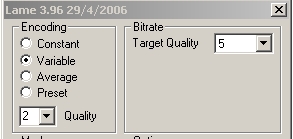
The setting on the right (bitrate) is now a choice between 0 and 9, with 0 being the highest quality. VBR is not the best choice for encoding live streams because the actual bitrate used is unpredictable.
The default setting for M3W is the average bitrate (ABR). This method is halfway between VBR and CBR. With this method you do not have a constant bitrate, instead it is variable but it is variable between a fixed high and a fixed low point. You can choose the maximum and minimum bitrates in the Bitrate area if you choose to encode with ABR. While the actuall bitrate varies between the high and low bitrate according to the complexity of the audio signal, the average bitrate will match the given target bitrate. Typically the receiving player uses some buffering of the stream to cope with this kind of variable bitrate. If it can not recieve bits fast enough, it will play from the buffer, which gets refilled later, when the bitrate is again lower than the available bandwidth.
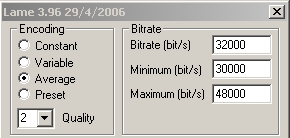
It is recommended that you use either CBR or ABR when streaming live audio.
Mode
The mode refers to how much data and processing goes into producing a stereo output. Stereo encoding preserves the channel separation between the left and right channels whereas Joint Stereo encoding calculates what is in the middle and side of the stereo input. For lower bitrates the Joint Stereo is better and for higher bitrates full Stereo encoding is generally recommended, but this is an argument that haunts many mailing lists and forums. Some argue that Joint Stereo creates odd stereo artifacts (unwanted distortions). The answer is - experiment. The mode setting is used only if the input from the soundcard is in stereo.
Flags
These three options are unrelated and generally speaking, you don't need to use them. CRC (cyclic redundancy check) is a number that is used to check for errors when streaming the audio. It uses 2 byte of extra data per frame, which is aabout a 1 percent overhead. Often however the receiving played do not use this extra information. If you are extremly short on bandwith go without it. The Copyright option just marks the out going stream as copyrighted, presumably so all good law abiding citizens won't then attempt to copy it (Creative Commons blew that assumption up). The Original flag is actually associated to the copyright flag, and marks the stream as an original (not a copy). These all seem pretty useless to me especially as they make no difference to the listener.
Options
The Options can generally be ignored.
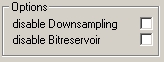
disable Downsampling means that if you select this the sample rate will be preserved. If you are learning about streaming, then ignore this for now. disable Bitreservoir means that certain quality negotiations undertaken by the lame MP3 encoder will not take place, potentially reducing the quality of your outgoing stream.
Input File
If you wish to stream a file instead of a live input then you will need to use this section of the interface.
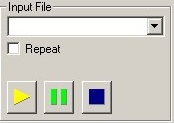
To add a file to the drop down box displayed you have to choose Add Input... from the Options file menu:
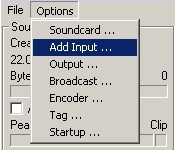
This will open a file browser and you can browse to the file you wish to load, highlight (select) it and press OK: 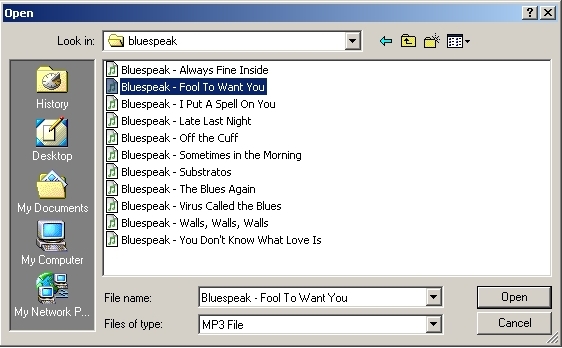
The file will then be loaded in the main interface, in the drop down box of the Input Area:

To play, pause or stop playing the file you can use the buttons at the bottom. To loop the playback check the Repeat box. This feature can be used to send a prerecorded announcement just before or after you start your live broadcast, and repeat the announcement over and over.

Broadcast
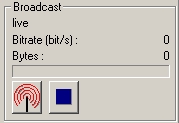
This section gives you feedback on the status of the outgoing stream. It will tell you how many bytes have been sent and the true measured bitrate of the outgoing stream. The true bitrate can be lower than the encoders bitrate, if your connection is bad, or too slow. In this case the progress bar below it will show you how the output buffer slowly fills up. If the congestion of your connection is only temporary, the output buffer should become empty again later. If not, the true bitrate gives you a clear indication of the maximum bitrate you should use for the encoder. The two buttons at the botton are for starting and stopping the broadcast (stream).
Output File
This section allows you to start and stop archiving the outgoing stream to your harddisk. The big red button is record and the blue square will stop the archiving process. If you choose the append option then each time you start and stop the archiving, the archived files will be joined together in order. If you choose the autoname option then each archived file will be named automatically by M3W. This section also gives you feedback on the amount of bytes archived (archive file size).
Using M3W
Software name : M3W
Software version : 2.1
Start Live Input
Next we need to start the input from the soundcard so you can stream audio from a microphone or CD player or whatever you have plugged into your computer. To do this press the
play button on the main interface that is in the
soundcard section. If all is ok, the Peak Level meter should start moving, and the Bytes counter should start running. If this does not happen, m3w is not receiving data from the soundcard, or the data received is plain silence. If that happens, check your m3w soundcard settings using te options menu and the settings of the windows sound mixer. Your can open the windows sound mixer by a doubleclick on the loudspeaker symbol in the task bar or in the windows controll panel. Once the sound mixer is open select the recoding controlls through the options menu, and adjust the sliders.
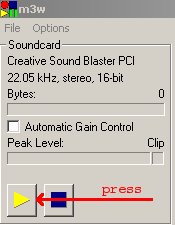
Start the Stream
Now press the
antenna button on the main interface. If all goes well, you see a transcript of the talk between m3w and the streaming server in the status line at the bottom of the window, just before the byte counter starts running. If the connection to the server can not be established, the status line will show the error message received form the server.
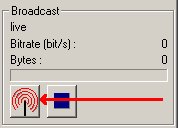
What is streaming?
Streaming Media is the term used to describe the
real-time delivery of audio and video over the internet. Streaming Media allows for
live transmission of audio or video over the internet, transforming the internet into a broadcasting medium. Content can also be archived in streaming
file formats? , allowing internet users to experience recordings of events after they happen.
Varieties of Streaming
There are three types of delivery of audio and video data over the internet: Download and Play, Progressive Download, and True Streaming.
Download and play
To experience Download and Play media you must first download the entire media file to your hard disk before you can play it. For this reason Download and Play media cannot be used for live broadcasts, however it is often a good way to deliver high quality media content over any bandwidth. A high quality movie, for example, can be downloaded over any internet connection. However because you cannot play the movie until you have downloaded the entire file, download time becomes a factor. To download a DVD movie (usually about 4.6 GB in size) over a dial-up modem (56kbps) it would take over 8 days! Most people would find this quite tedious!
Download and Play media is not streaming media (more on this later) but it is a lot more popular than streaming. File sharing networks are Download and Play mechanisms, and this is an extremely popular activity on the internet. As many countries make high bandwidth connections more accesible there is an increasing popularity of trading Download and Play movies on these networks.
Progressive download
This enables you to experience media as it downloads to your harddrive. Progressive Download is useful but is less efficient than True Streaming and cannot provide some functionality such as multiple bitrate encoding. However this method has an advantage over Download and Play as you do not have to wait for the file to finish downloading before you can start playing it. There are some constraints - for example, if the file does not download as fast as you are playing it, then you will find that playback will stop while you wait for more of the file to download. This can be annoying and it is often the reason why some choose True Streaming as a preferred method of delivery.
Quicktime (Apple's suite of streaming technologies) calls Progressive Download "Fast Start". This highlights one of the difficulties of learning streaming - in the effort to differentiate technologies, each technology provider has made up their own jargon. However throughout this manual I will stick to the more generic terminologies wherever possible.
True streaming
This enables the user to view or listen to the media as it is delivered over the internet in real-time. True Streaming is the only variety of streaming that allows for live broadcasting, and it also supports more advanced functionality than Progressive Download, enabling the user to control the media experience by pausing, skipping forward, or rewinding. Although different terms have been used to describe True Streaming, including webcasting, livecasting, web tv, or net.radio, the term that has prevailed is "streaming media" (more often it is just refered to as "streaming").
The difference between Progressive Download and True Streaming is not always obvious. If, for example, a user has a very fast connection to the internet then Progressive Download may appear to behave in exactly the same way as True Streaming.
Within Download and Play, Progressive Download, and True Streaming there are two distinct varieties : static file streaming and live streaming.
Static file streaming
The delivery of pre-recorded media files over the internet in real time. Typically when we refer to archives of online media we are discussing static file streaming. A large archive of video art encoded into streaming files is an example of a collection of static file streaming files. This content is also known as on-demand or archived content. This content can be delivered by Download and Play, Progressive Download, or True Streaming processes.
Live streaming
The delivery of live audio and/or video over the internet. This allows the user to experience an event as it occurs in realtime. There are many examples of this such as online radio or viewing live performances. Only True Streaming supports live streaming.
This manual will mainly deal with True Streaming of both live and archived content.
Encoding
To stream static files over the internet the files must be compressed and encoded into a 'streaming format'.
Ripping CDs into
MP3 is doing just this and is done using encoding softwares. In this process a CD audio recording is converted by the encoding software from a CD (Compact Disc) audio format into a 'streaming audio format' (MP3). This will involve compressing the data, which reduces its quality and file size, and converting the data into a 'streaming format' (for example MP3).
Compression
There are two forms of compression - lossy, and lossless compression.
When the encoding process compresses the source file so that it can be delivered over internet connections in real-time this process degrades the quality of the audio and video. The more a file is compressed, the lower bandwidth required to be able to play the file, but the more the quality is reduced. A compromise has to be achieved whereby the level of compression achieves an acceptable audio and video experience, while reducing the amount of data enough to enable delivery over the internet.
Live encoding is similar except that an audio or video (or both) input is encoded instead of a file. With this process the encoding software delivers the encoded data in a continuous stream to the streaming server.
Lossless compression
This is the process of compressing data information into a smaller size without removing data. To visualise this process imagine a paper bag with an object in it. When you remove the air in the bag by creating a vacuum the object in the bag is not affected even tough the total size of the bag is reduced
Lossy compression
Sometimes called 'Perceptual Encoding', this is the process of 'throwing away' data to reduce the file size. The compression algorithms used are complex and try to preserve the qualitative perceptual experience as much as possible while discarding as much data as necessary.
Lossy compression is a very fine art. The algorithms that enable this take into account how the brain precieves sounds and images and then discards information from the audio or video file while maintaining an aural and visual experience resembling the original source material. To do this the process follows Psychoacoustic and Psychovisual modelling principles.
Codecs
The algorithms used to compress and encode audio and video and create the file format are known as "codecs". The word is made from two common terms compress and decompress. The encoding software uses a codec to 'compress' the streaming content for delivery over the net, and the player softwares use a codec to 'decompress' the content for replay.
The codec is mathematical wizardry and is the heart and soul of streaming. It is on this ground that we have the various technology providers battling it out for dominance. Each codec has its own unique way of doing things depending on what the developer believes is best, and some come with their own minefield of licencing issues too.
Bitrate
Compression is the process of reducing the amount of data
Multiple bitrate encoding allows the server and player to negotiate the best quality (highest bandwidth) stream to be delivered from a single static file or live stream. Hence the player is delivered the best quality stream possible over the user's internet connection. Multiple bitrate? encoding produces only one encoded stream.
Choosing the bitrate(s) will require the consideration of several factors, including: The target audience's connectivity; The desirable frame size of the video (if including video); The amount of movement in the frame (if including video); The level of video contrast (if including video); The type of audio encoded (e.g. ambient noise/voice/stereo music);The amount of camera movement (if including video); The quality of the camera and camera lens (if including video).
Delivery
Streaming static ("archived") files can be achieved using a normal web server. This is often the cheapest way to deliver content on a small scale. This method cannot be used for live streaming and does not allow for the advanced features of True Streaming such as multiple bitrate encoding. This method will also enhance the likelihood for time-outs ('buffering') and cannot deliver the same amount of simultaneous player connections as True Streaming.
To enable live streaming and to gain full functionality and efficiency a streaming media server is required. This server is usually standard server hardware but with the necessary streaming server softwares installed. It is quite normal to install a streaming server on the same machine as an existing web server.
Streaming servers
Perhaps a good way to understand what a streaming server does is to imagine a radio station. A radio station comprises of three components - a studio, a transmitter, and the receivers that your audience has.
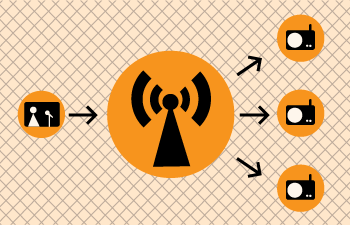
Above is a basic diagram showing how a transmitting radio station works. The radio studio is the source of the audio. In this space there are usually mixing desks, cd-players, minidisc players, turntables etc. Then from the studio an audio signal is sent to the transmitter. This can be sent from the studio to the transmitter by either a cable (sometimes called a "landline") or by a microwave link. Then the transmitter sends the audio via FM so that radio receivers (tuners) can pick it up and play it.
Radio works this way because it is trying to distribute the studio audio to as many people as possible. If you imagine the radio studio without the transmitter then the station would have have a fairly reduced audience! Essentially only people that could fit into the studio would be able to listen. So the transmitter works as a distributer, allowing more people to connect via their radio receivers and hence the potential audience is enlarged.
This is a close analogy to why streaming exists and how it works. If you were just playing audio on a computer in your room then the audience isn't going to be so big... so, we utilise streaming to distribute this audio to more people.
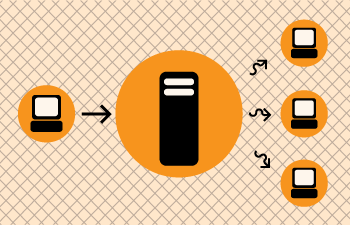
The analogy is obvious....the computer replaces the radio studio, the streaming server replaces the transmitter, and your listeners connect by computers to the server rather than with radio receivers to the broadcast signal. The analog can be taken quite a long way. Having a bigger radio transmitter is like having more bandwidth available at the streaming server - both allow more people to connect.