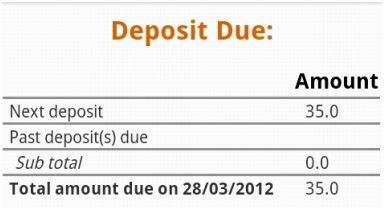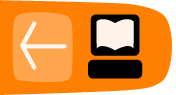Savings Account Transactions
On Savings Account, you can perorm the following operations:
- Deposits and withdrawal
- Adjustments
- Display transaction history
- Display deposit due details
How to make deposits to or withdrawals from a savings account
- Click on Make deposit/withdrawal. A screen like following may appear:
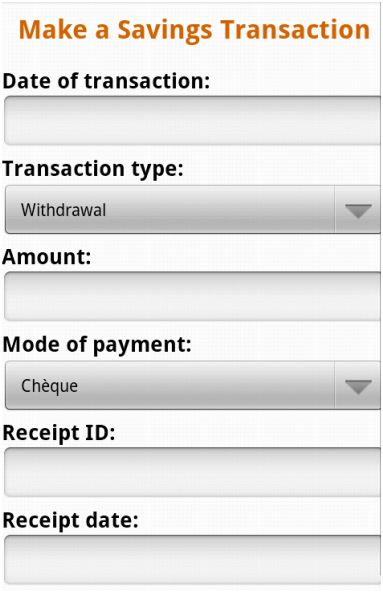
2. Enter information using the descriptions in the following table:
|
Field |
Description |
Example |
|
Date of transaction |
The date of this deposit or withdrawal |
26/03/2012 |
|
Transaction type |
Deposit or withdrawal |
Deposit |
|
Amount |
The amount of deposit or withdrawal |
200 |
|
Mode of payment |
The way the money will be transferred |
Cash |
|
Receipt ID |
The number of the receipt, if you use one |
00034 |
|
Receipt date |
The date the receipt was issued, if you use one |
26/03/2012 |
3. When you are satisfied with all changes, click Submit. You will see summary and status of the transaction.
How to make adjustments for savings account
Sometimes errors occur when savings accounts transactions are recorded. If you need to cancel the full amount of the last deposit or withdrawal, you can do this by making an "adjustment." If you need to cancel several transactions, you must do each one separately.
- Click on Apply adjustment. A screen like following may appear:
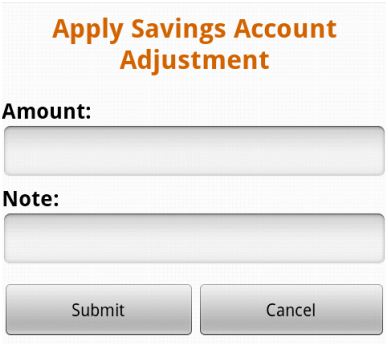
2. In the Amount field, type the accurate deposit or withdrawal amount.
3. In the Notes box, type information describing why you made this adjustment.
4. When you have made the adjustment click Submit.
How to view the history of all transactions for savings account
To display history transactions click on View Transactions History in Account Details menu.
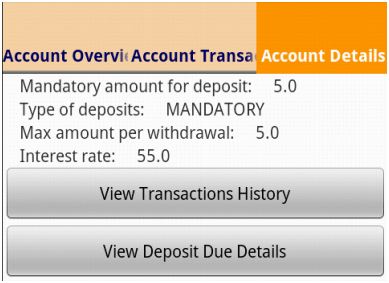
A screen like the following appears:
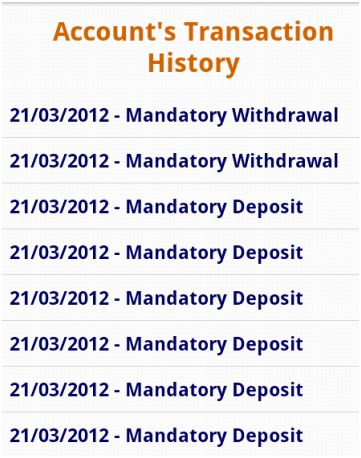 |
Choose transaction to display and click on it to view its details.
The next screen will show following transaction details:
- Date of transaction
- Payment ID
- Transaction ID
- Type of transaction
- General ledger code
- Amount of debit or credit
- Client or group name
- Date posted
- User who posted the transaction
- Adjustment notes, if any
Sample screen may look like this:
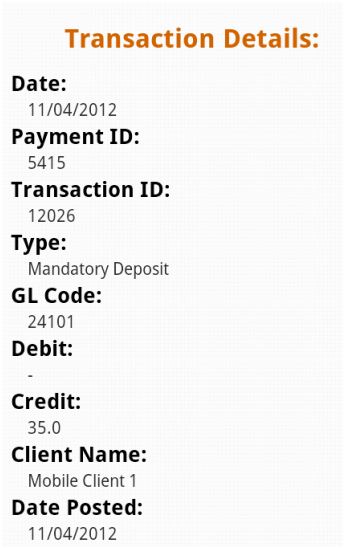
How to view deposit due details
To display deposit due details click on View Deposit Details in Account Details menu.
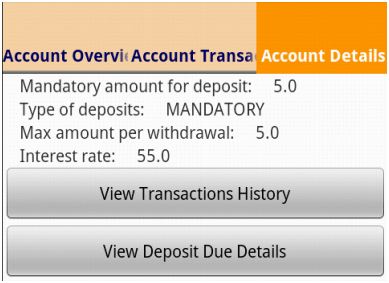 |
A screen like the following appears: