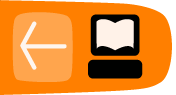Installing Externals
There are many people out there writing their own libraries for Pd, often called externals. There are many of these libraries included in the Pd-extended package, but not everything. Sometimes they are just too new, or they are still in development, so they have not yet been included in the package. When you might find a really useful library that you want to use with Pd-extended, you need to install it in the right place so that you can use it in your patches.
The Arduino (http://arduino.cc) is a tiny computer that is meant for getting data from sensors and switches, controlling lights and motors, and many other things that you can do with electricity. Like Pd, it is free software, and it is a programming environment designed to be intuitive and straightforward. There is a library for Pd called Pduino that makes it easy to use the Arduino with Pd, via the Arduino library called Firmata.
Downloading and Installing
First, we need to get Pduino, you can find it at http://at.or.at/hans/pd/objects.html#pduino. Download the Pduino-0.4beta2.zip (the version number might have changed since this book, so just look for the Pduino zip file). Once you have the zip file, unzip it, usually you can just right click and "extract" or "uncompress" the file. On some computers like Mac OS X, you can double-click it to uncompress it.
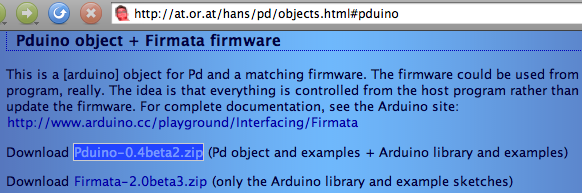
Once you have uncompressed the Pduino zip file, then look in the Pduino-0.4beta2 folder. Inside is a bunch of files, the first ones to copy are arduino.pd and arduino-help.pd. We are going to copy this into a folder where Pd-extended automatically looks for user-installed files. This file has a different location depending on which operating system you are using.
- GNU/Linux
- In your home folder (also called
~), create a folder calledpd-externals. Copyarduino.pdandarduino-help.pdinto~/pd-externals/ - Mac OS X
- In your home folder (also called
~), open up theLibraryfolder and create a folder calledPd. Copyarduino.pdandarduino-help.pdinto~/Library/Pd. - Windows
- Open up the folder in your main drive (usually
C:) where the programs are installed, in English, it is usually calledProgram Files. Inside this folder is another folder calledCommon Files, openCommon Filesthen create a folder calledPd. Copyarduino.pdandarduino-help.pdinto\Program Files\Common Files\Pd. - In other languages, this folder is named in that language. For example, in German, it is called
\Programme\Gemeinsame Dateien\Pd, in Spanish,\Archivos de programa\Archivos comunes\Pd, in Portuguese,\Arquivos de programas\Arquivos comuns\Pd)
Once you have copied arduino.pd and arduino-help.pd into the right place, you can now create an [arduino] object in any patch. Create a new patch and try creating an [arduino] object. If that works, then try opening the help patch by right-clicking and selecting "Help". If there was a problem with either one of these steps, then the arduino.pd and arduino-help.pd files are not in the right place. So carefully read the file locations again. If it is still not working, then try getting help from the Pd mailing lists, forums, or IRC chatroom.
Installing Any External
This same process that we went through above is the same process for installing just about any object or external library. There are only minor differences, for example, some libraries are organized all into a folder, so instead of copying the objects and the help files, you can just drop the whole folder into the externals folder described above.