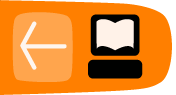Installing Thunderbird on Ubuntu
There are two procedures for installing Thunderbird on Ubuntu: one for version 10.04 or later, and one for earlier versions of Ubuntu. We take a look at both below:
Thunderbird will not run without the following libraries or packages installed on your computer:
- GTK+ 2.10 or higher
- GLib 2.12 or higher
- Pango 1.14 or higher
- X.Org 1.0 or higher
Mozilla recommends that a Linux system also has the following libraries or packages installed:
- NetworkManager 0.7 or higher
- DBus 1.0 or higher
- HAL 0.5.8 or higher
- GNOME 2.16 or higher
Installing Thunderbird on Ubuntu 10.04 or newer
If you're using Ubuntu 10.04 or newer, the easiest way to install Thunderbird is through the Ubuntu Software Center.
- Click Ubuntu Software Center under the Applications menu.
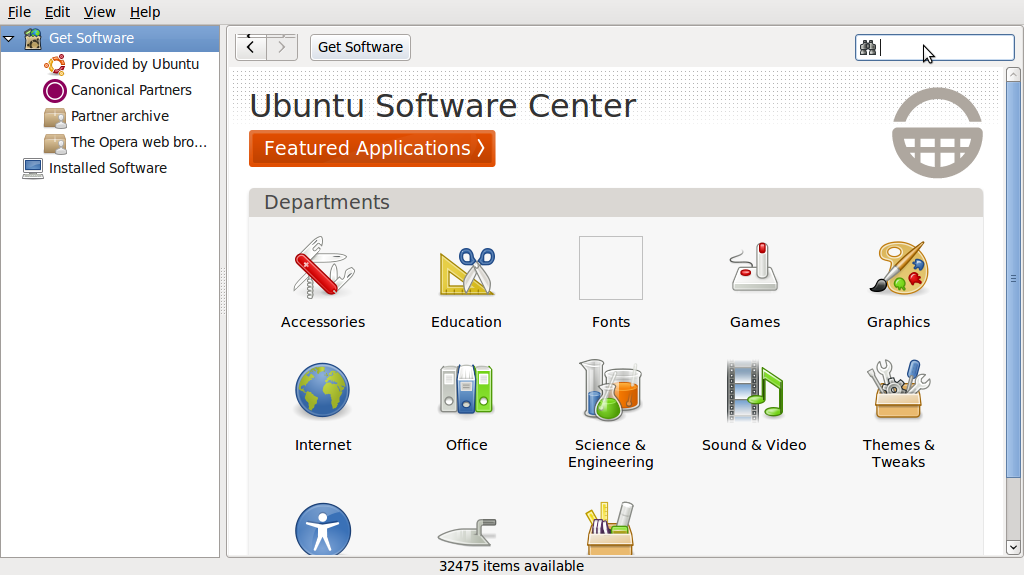
- Type "Thunderbird" in the search box and press the Enter on your keyboard. The Ubuntu Software Center finds Thunderbird in its list of available software.
- Click the Install button. If Thunderbird needs any additional libraries, the Ubuntu Software Center alerts you and installs them along with Thunderbird.
You can find the shortcut to start Thunderbird in the Internet option under the Applications menu:
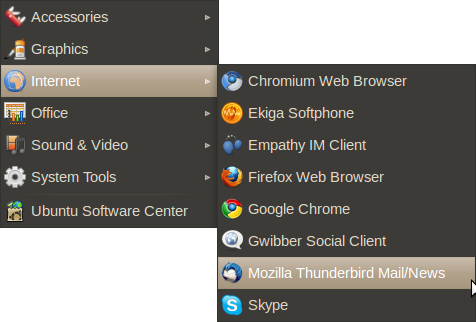
Installing Thunderbird on older versions of Ubuntu
If you are installing Thunderbird under a version of Ubuntu older than 10.04, you can do it with either
the Ubuntuzilla package or with Synaptic Package Manager. You can get more information about Ubuntuzilla here: http://sourceforge.net/apps/mediawiki/ubuntuzilla/index.php.
To install Thunderbird using the Synaptic Package Manager
- Click Administration under the System menu, then click Synaptic Package Manager.
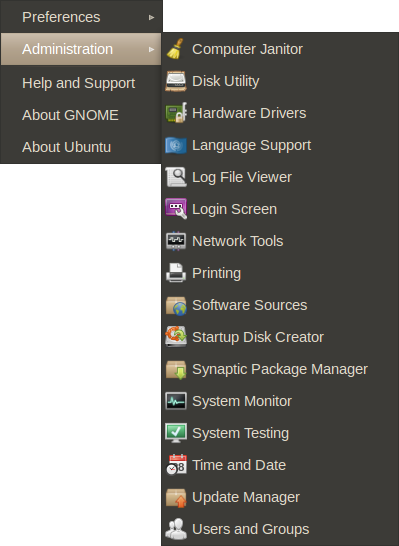
- You'll be asked to enter your root password. This is the password that you use to log into Ubuntu.
- In the Quick search box, type "Thunderbird" and then press Enter on your keyboard.
A list of software that you can install (called packages) appears. - Find Thunderbird in the list, right click on it, and then click on Mark for installation from the menu that appears.
- If Thunderbird needs any additional libraries, Synaptic Package Manager alerts you and marks those packages for installation along with Thunderbird.
- Click the Apply button.
Installing from a Personal Package Archive
If you want to stay on the cutting edge of Thunderbird, you can install it from a Personal Package Archive (PPA). A PPA is special repository for Ubuntu software that's separate from ones you would normally use either with the Ubuntu Software Center or Synaptic Package Manager. A PPA contains more frequent updates to software -- updates which are often created nightly.
Remember that the software that you get from a PPA is 'cutting edge'. It may be buggy or unstable. Use it at your own risk.
To install Thunderbird from a PPA
- Go to the Mozilla PPA at https://launchpad.net/~ubuntu-mozilla-daily/+archive/ppa.
- At the Mozilla PPA site, select your version of Ubuntu from the Display sources.list entries for: list. Two lines, which look like the following, appear below the list:
deb http://ppa.launchpad.net/ubuntu-mozilla-daily/ppa/ubuntu maverick main
deb-src http://ppa.launchpad.net/ubuntu-mozilla-daily/ppa/ubuntu maverick main - In Ubuntu, click Administration under the System Menu and then click Software Sources.
- You'll be asked to enter your root password. This is the password that you use to log into Ubuntu. The Software Sources window appears.
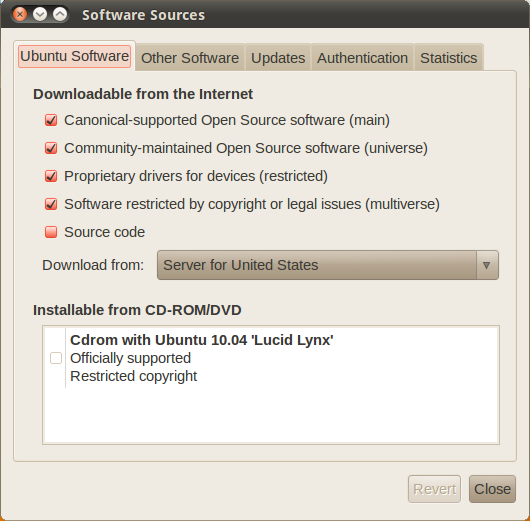
- In the Software Sources window, click the Other Software tab and then click Add.
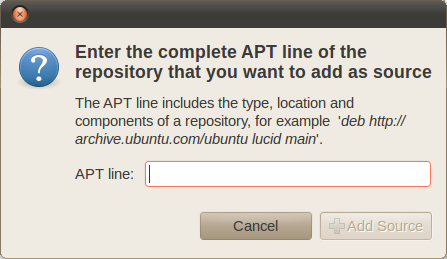
- Copy the first line from list of sources that you created in step 2, paste it into the APT Line field, and then click Add Source.
- Repeat steps 5 and 6 for the second line from list of sources that you created in step 2.
- In the Software Sources window, click Close. Ubuntu will update the list of software sources that it uses.
- Once that's done, you can install Thunderbird using Synaptic Package Manager.