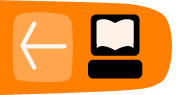Video Aggregation in WordPress
WordPress was first designed as a blogging platform. It has grown into a more flexible system and can be used for much more than its original purpose of single author blogs, arranging their posts in date order. When it comes to more complicated tasks like membership systems and community portals, there are other systems that are more flexible.
In other chapters we outline the use of Drupal CMS to aggregate large amounts of video content. However, if you want to use WordPress to do simple aggregation and presentation of video content it is possible using the WP RSS Multi Importer plugin.
Hands On: Using the WP RSS Multi Importer
Install and activate the plugin in the normal way.
Navigate to the settings page of RSS Multi Importer.

Click on the Categories tab.
Decide what categories you want to create. In this example we will create two - Climate and Myanmar.
Our aim is to create two pages on our website that display videos from multiple sources on the subjects of Climate and Myanmar.
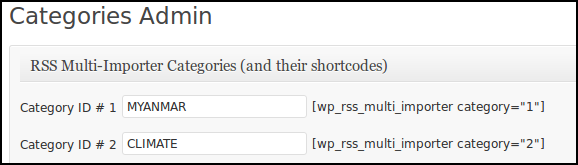
To add the feeds, click on the Feeds tab in the RSS Importer settings page.
After adding feeds and assigning them to categories, you can now create pages of imported videos using the short codes listed next to the categories.
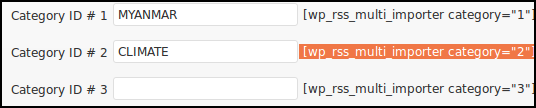
Copy and paste the relevant short codes into a post or page.
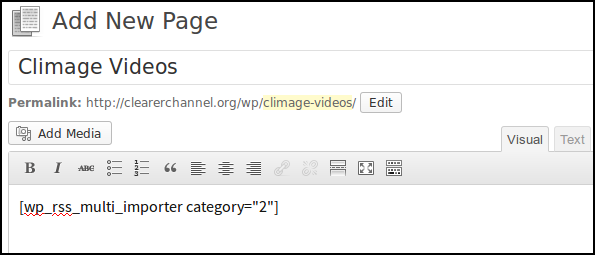
Click Publish and review your page.
You should see a list of videos of the appropriate category coming in from the different feeds you have entered.
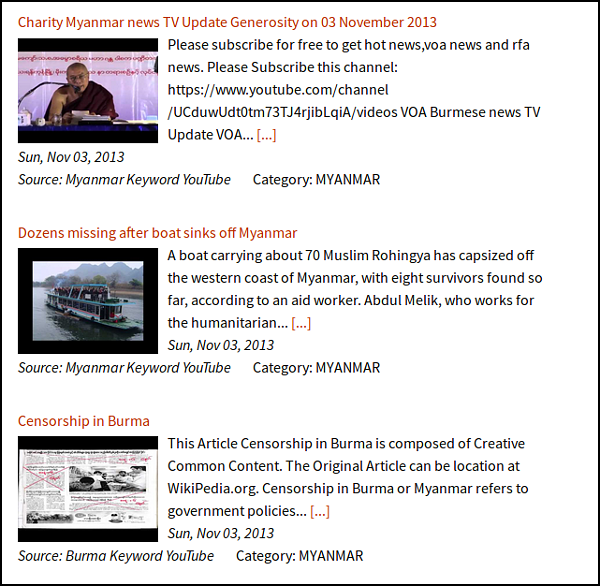
You can add these pages/posts to your site's menu to make it easy for your visitors to find.
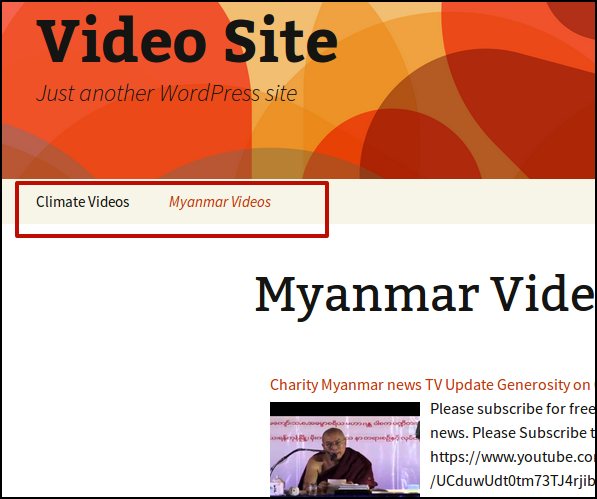
More Options for WP RSS Multi Importer
There are many many options for this plug in. You may want to try some of the following features.
-
Number of Posts per Page: This setting allows you to control how many videos posts appear on your category pages.
-
Change the Layout: There are several templates to change the way your posts appear. The shortcode parameter choices allow you to change the look as well.
-
Feeds to Posts: This setting turns each feed item into a post. This can make it easier to present these incoming videos in flexible ways.