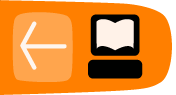Podcasting Plugin
This chapter focuses on how the podcasting plugin affects the output of your RSS feed. If you are looking for information on how to get a media player to work, please see the earlier chapters.
What is a podcast?
A podcast can be understood as two things: one is a series of audio files published on the internet. The other is a feed of content as an RSS feed which contains media files as enclosures. Often these meanings are used interchangeably because of the history of the term.
Podcasting first became popular through a powerful concept. This was the ability for people to subscribe to podcasts that automatically downloaded audio to their iPod or other similar device. For example, iTunes functions as a directory for free and pay content, and there are now many similar podcast directories.
Audio podcasting
Audio and video podcasting is now built-in to WordPress. Just link to an audio or video file in one of your posts, and WordPress will automatically add the necessary enclosure tag to your RSS2 feed to make it useable as a podcast.
Important: use a complete, absolute URI when linking to the audio file. Otherwise WordPress will not make an enclosure for it.
Wrong:
<a href="my-podcast.mp3">My podcast</a>
Right:
<a href="http://example.com/my-podcast.mp3">My podcast</a>
If you publish this post and then navigate your browser to the RSS feed of your site, you should see the media file mentioned.
If you look at the source of the page and inspect the RSS code, you will see the following in each entry with a media file enclosed. This is the code needed to make our RSS feed into a podcast.
<enclosure url="http://www.archive.org/download/DissidentIslandRadio03December2010/DissidentIslandRadio03-12-10.mp3" length="0" type="audio/mpeg" />
Using the Podcasting plugin
The Podcasting plugin is a solution you can use on your own site to create a video or audio podcast. The players used by the plugin play the following formats: FLV, H.264, MP4, MP3 and AAC.
The plugin does three important things easily:
- inserts a media player into your post
- offers a link to download the media file
- inserts the media file into your RSS feed, thus creating a podcast feed.
Download and install the Podcast plugin in the normal way.1
You can activate it from the plugins page by clicking Activate under the listing of the Pocasting Plugin by TSG.

Then you should navigate to its settings page to add some details about your plugin and where you want your audio player to appear on the page.
Adding audio to your page
To add an audio player to your page and include an audio file in your podcast, you need to add the URL of your audio file to the podcasting box at the bottom of your page when you Add a Post.
Navigate to your new post page in your usual way, and look to the bottom of the middle of the page.

Enter the location of your mp3 file in the File URL box of the Podcasting section. Some blogs will let you upload audio files, others may ask you to upload large files to other services like the Internet Archive (archive.org) or Soundcloud2 .
You can then add other information to the podcast by filling out the boxes that you are offered.

Choosing where your player appears
You can place the audio player in specific places by using the Send to editor button after entering the URL of your audio file.

Place your cursor where you want the player to appear in your text and then click Send to editor. This means that you can insert multiple players of different audio files in specific places in your post.
When you save the page you should see a result like the following:

Configuring your Podcasting plugin settings
You can change the podcasting settings to automatically put a player in the page above or below your posts, and to add a download link as well.
From your Dashboard select Settings > Podcasting.

Then you can fill in the basic details about your podcast including its name, an associated image and so on.

You can then set up how you want the audio player to look on your page. I use the following settings which work well for me. Try them out and alter them if you need to.
Player Location: Before Content
Text Below the Player: Download the audio file
Download Link Text: Below
Player width: 290
Use Video Player: no

- http://wordpress.org/extend/plugins/podcasting/^
- http://soundcloud.com/^