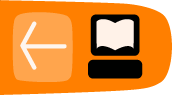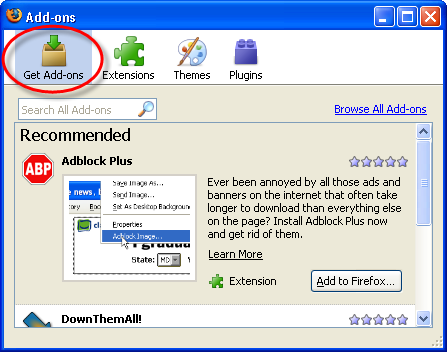Using add-ons
Firefox can do a lot more than your average browser. One of the ways you use Firefox for something other than just browsing the web is to install add-ons. Firefox add-ons are small pieces of software that add new features or functionality to your installation of Firefox. Add-ons can augment Firefox with new search engines, foreign-language dictionaries, or change the visual appearance of Firefox. Through add-ons, you can customize Firefox to meet your needs and tastes.
The installation process is the same for Firefox on any Operating System, so you can install them on Windows, Linux, or MacOSX (you must first have Firefox installed!).
What is a Firefox Add-on?
An add-on is a software module which lets Firefox do something more, or do things differently. To use an add-on, you must download the module and install it. Then Firefox gets the functionality of this new module.
There are several types of add-ons: extensions, plugins, and themes.
- Extensions provide additional functionality to Firefox.
- Themes change the visual appearance of Firefox.
- Plugins manage Internet content that Firefox can't process by itself. Ex.: Flash, Java, etc.
The functionality available from add-ons is quite wide. You can add dictionaries to Firefox, change the look of Firefox, display the time in different countries in the browser, or an add-on might suggest other websites you can visit that are similar to the one you are looking at.
To see available add-ons, see the Firefox add-ons page:
https://addons.mozilla.org/firefox/
The list of Add-on categories are here :
https://addons.mozilla.org/firefox/browse/
You can browse the list and see whats available.
- Warning
It is possible to create add-ons that can do a number of things you might not like. An add-on can read a lot of information from your browser as you browse sites or might use various tricks to get, add, alter, or destroy data on you have on your computer. It is for this reason that you should never install an Add-on unless it is from a trusted source. We recommend that you never install an add-on for Firefox unless it is available from the official Firefox add-on pages.
Acquiring add-ons
You can acquire new extensions and themes through Firefox itself:
- At the top of the Firefox windowOn the menu bar, click the Tools menu and select Add-ons to open the Add-ons window.
- In the Add-ons window, the list of recommended add-ons is displayed.
- If the Get Add-ons panel is not already selected, select it.
- At the top of the Firefox windowOn the menu bar, click the Tools menu and select Add-ons to open the Add-ons window.
- In the Add-ons dialog, the list of currently installed extensions is displayed.
- By default, Firefox includes a single extension. The Talkback extension enables you to send messages about your experience using Firefox to its team of developers.
- To see the list of available themes, click the Themes tab. Themes are described in detail later.
- To acquire new extensions, click Get Extensions.
- The Firefox extensions page is displayed. Through this page, you can access a very large collection of extensions and other items available for download.
Finding and installing add-ons
- In the Get Add-ons panel of the Add-ons window, search for an add-on by typing the search term in the Search All Add-ons field, then press EnterReturn. A list of add-ons matching your search term will display.
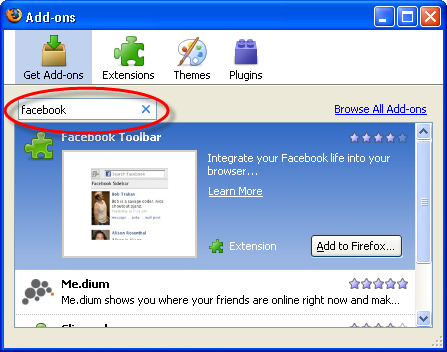
- To begin installing an add-on, select it and click on .
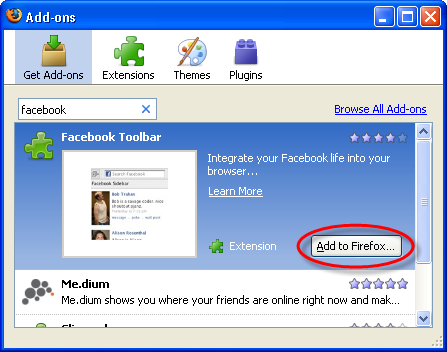
- You may be required to review and accept the End User License Agreement. To continue with the installation, click .
- Firefox will then fetch the add-on, and display the Software Installation window. To begin the installation, click .
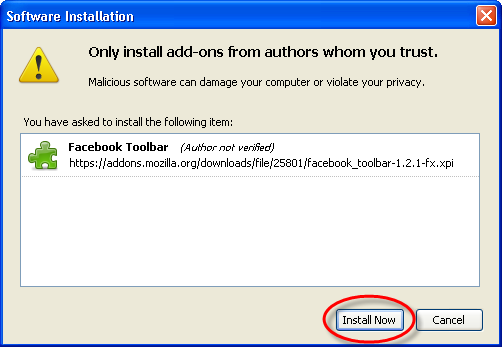
- After the installation is complete, you must restart Firefox to start using the new add-ons. To restart, click that appears after installation is complete.
- When Firefox restarts, the installed add-on is displayed with previously installed ones.
More Ways to Find Add-ons
You can also browse and install add-ons by clicking on Browse All Add-ons, which will take you to the Firefox Add-ons page. By default, the page features top-rated Firefox extensions. There are several ways to specialize your search.
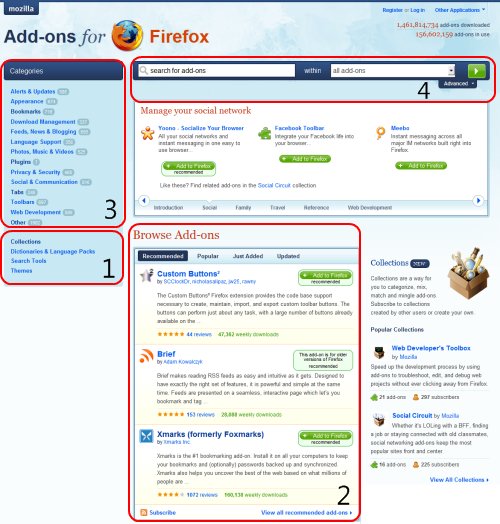
The following item numbers below refer to the illustration above.
- In the lower left there are links for:
- Themes to change the appearance of Firefox.
- Dictionaries allow you to check your spelling in additional languages.
- Search Plugins allows you to add more search engines to the search bar.
- The Browse Add-ons section lets you see some of the latest recommended add-ons, most-installed add-ons, new add-ons, and recently updated add-ons. Click at the top of the section to change the category, and click the View all link at the bottom of the section to view more add-ons.
- To browse a category of extensions, select the category name under the Category Panel on the left side.
- To search for an add-on by name, type the name in the search box and press Enter.
- A list of most popular add-ons is available. To see more 'popular' add-ons, click View All.
Installing an Add-on
To begin installing an add-on, click its name on the page. Detailed information on the add-on is displayed.
- Firefox automatically verifies add-ons compatible with your version. If the button is grayed out, the add-on is not compatible with your version.
To install the add-on, click the green Add to Firefox button.
- You may be required to review and accept the End User License Agreement. To continue with the installation, click .
After the installation is complete, you must restart Firefox to enable the add-on. To restart, click at the bottom of the Add-ons window. When Firefox restarts, the installed add-on is displayed with previously installed ones.
Fashion Your Firefox
Fashion Your Firefox is a simple Web application that customizes your Firefox browser based on your interests and online activities. Fashion Your Firefox helps you select add-ons that fit your needs, and enables you to install them with just one click.
For more information about the application, visit fashionyourfirefox.com. There you can find a list of frequently asked questions (https://addons.mozilla.org/en-US/firefox/pages/fashionyourfirefox_faq).
Personas for Firefox
Personas are free, easy-to-install “skins” for Firefox that make changing the look of your browser as easy as changing your shirt. With Personas, you can choose hundreds of artist-created designs from sports, fashion, cause, and music categories, seeded with new styles from leading brands and gifted designers. You can also turn Firefox into a canvas and create your own design to share with the community.
Find out more by visiting GetPersonas.com. There you can find a list of frequently asked questions. And after you give Personas a shot, you're also encouraged to let the developers know what you think.