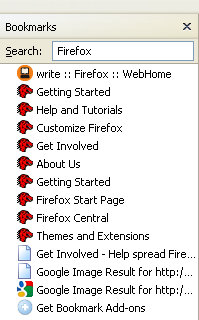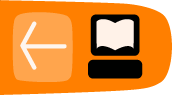Sidebars
Sidebars enable you to quickly access your browsing history and bookmarks while browsing. Each sidebar appears to the left of the current web page and can be hidden when not in use. This topic explains how to use the History and Bookmarks sidebars that Firefox provides.
Displaying Sidebars
You can display sidebars using menu commands or keyboard shortcuts.
Menu Commands
- Click the following command: View > Sidebar.
- Click either of the following: Bookmarks or History.
Keyboard Shortcuts
- Use the following keyboard shortcuts to display sidebars:
-
- Press Ctrl+B to show the Bookmarks sidebar.
- Press Ctrl+H to show the History sidebar.
Using the Bookmarks Sidebar
The Bookmarks sidebar allows you to view your bookmarks in a separate pane that opens to the left of the main content pane. The Bookmarks sidebar shows the following information:
- Bookmarks Toolbar - Displays all bookmarks stored on the toolbar, including Most Visited, Getting Started, and Latest Headlines. Click a bookmark to visit the corresponding page.
- Bookmarks Menu - Displays all bookmarks stored in your bookmarks menu. Click a folder to expand it, or click an individual bookmark to display the corresponding page.
- Unsorted Bookmarks - Displays bookmarks that are not included on the toolbar or menu. To add bookmarks to this list, click the Edit this bookmark icon on the right of the Location Bar.

Using the History Sidebar
The History sidebar shows your browsing history in a separate pane that opens to the left of the main content pane. Click the View button to display a list of view options. The options enable you to view your history by date and site, site, date, most visited, or last visited.
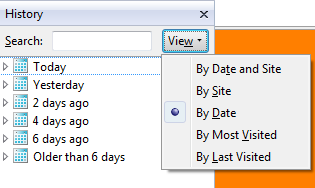
Using the Sidebar Search field
Both the Bookmarks and History sidebars include a Search field. Use this field to search for a bookmark or page in your browsing history.
Search results appear in the Sidebar pane, below the Search field. Click a result to go to the corresponding page.