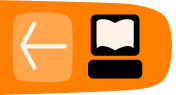Improved Hardware management
Now that we have added SMS Sending, providing tools to assist with device management has become a priority. The challenge is actually with detecting USB GSM dongles and configuring them correctly.
Buying USB GSM voice enabled dongles - some advice
We have tested Freedom Fone with Huawei E173 and E1550 dongles. These dongles must be unlocked and voice enabled.
We have come across variations of these dongles which have the same or very similar model numbers but which have voice functionality disabled and do NOT work with Freedom Fone. Before you buy one of these dongles get the seller to confirm that they are unlocked and voice enabled.
DC-Unlocker is a useful free utility that can be used to detect a dongle's settings/features - Download a copy from https://www.dc-unlocker.com/downloads.
Configuration options
It is possible to configure:
- One or more OfficeRoute devices to send and receive SMSs and receive phone calls
- One or more Huawei dongles to send and receive SMSs only - this configuration is managed by an application called Gammu
- One or more Huawei dongles to receive SMSs and phone calls - this configuration is managed by an application called GSMOpen
It is not currently possible to configure a USB GSM dongle to handle incoming calls and send SMSs.
The Hardware Setup Wizard will associate your device(s) will the relevant applications based on your answers to the questions asked.
Hardware detection and setup of USB GSM dongles
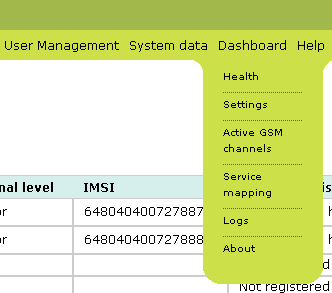
To assist with the complexity of managing and configuring USB GSM dongles, we have developed new guidelines and provided 2 new scripts.
For full details on how to use the Discovery & Setup Hardware Wizards please see the latest version of the Sharicus_2S7_developer_guide.
If things have become confused and you want to reset all Freedom Fone references to telephony devices in the system (as displayed on Dashboard → Active GSM channels and Dashboard → Service mapping pages in the Freedom Fone user interface), see Reinitialising telephony device detection settings in the Sharicus_2S7_developer_guide.
Map device to service
If you have configured one or more USB devices for Voice services (FreeSWITCH), you must map them to a voice service (IVR or LAM). Under Dashboard → Service Mapping, you can select an IVR or LAM for each voice-configured USB device. Once you have selected the services of your choice, you must press the 'Create Dialplan' button, and the FreeSWITCH dialplan will be updated with your choices
Test your devices
If things don't work as you expect, it may be that key services like FreeSWITCH, the Dispatcher or Gammu daemons haven't been restarted. The easiest thing may be to restart your server and run your tests.
Troubleshooting USB dongles
See Troubleshooting dongle settings in the Sharicus_2S7_developer_guide.