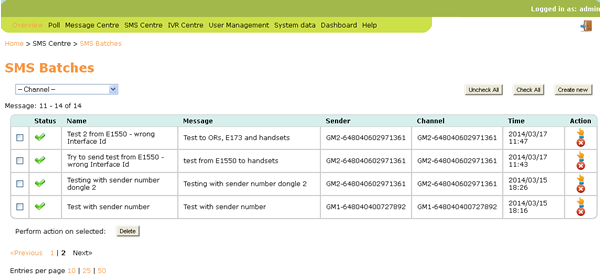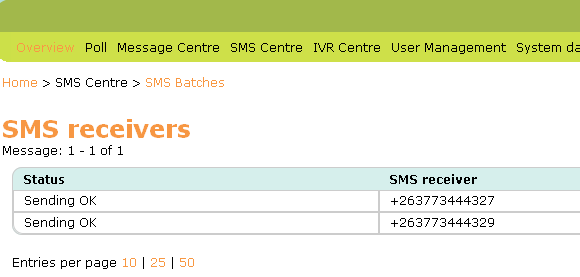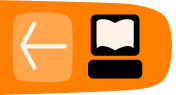The SMS Centre
The new SMS Centre menu provides links to all SMS related actions.
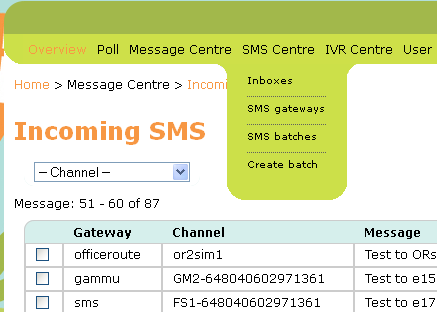
Receiving SMS - Inboxes
By default, all SMSs received will be displayed in descending chronological sequence on the Incoming SMS page. You can use the Channel dropdown selector to filter SMSs based on the channel associated with each sim card registered with the Freedom Fone server over time. Even if a device is later removed, the channel originally associated with it will remain as an option within the Channel filter list.
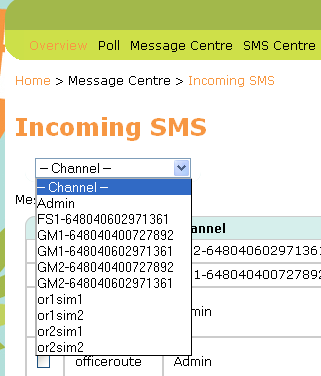
Filtered messages will look as follows:
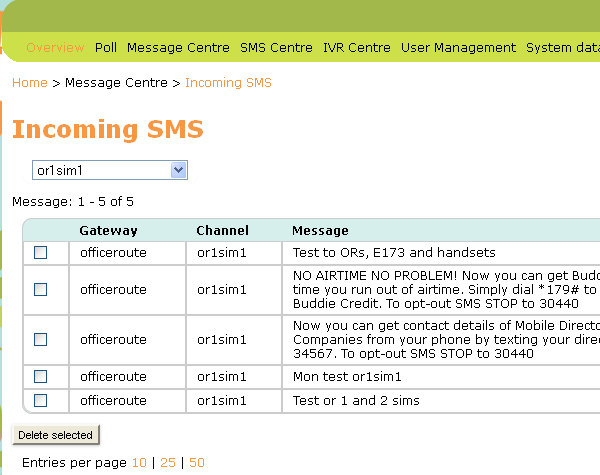
To redisplay all SMSs, select '- Channel -' from the Channel selector.
SMS messages received via the OfficeRoute
We provide configuration files for the OfficeRoute to help you set the device up for use with Freedom Fone. Make sure your OfficeRoute firmware is updated to v2.3.22 using the OfficeRoute Administration → Update page before trying to load our configuration files. You can view the current firmware version on the OfficeRoute Network page under System Information.
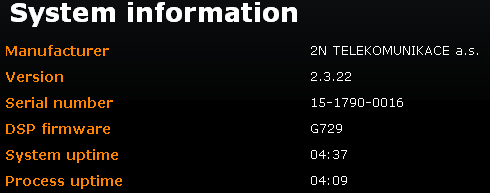
Aggregate SMS messages into one Admin Inbox
Upload backup_officeroute_2.3.22_140614.tgz using the OfficeRoute Administration → Configuration Backup → Upload config page if you want to aggregate SMSs into one Admin Inbox for all sim cards in the OfficeRoute.
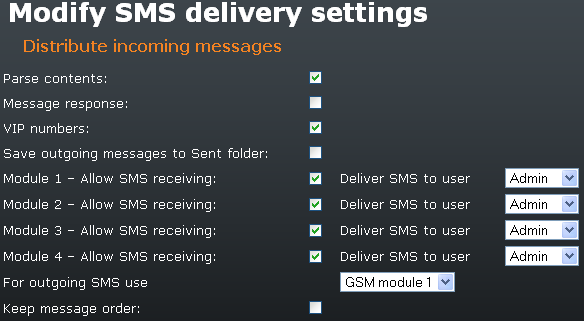
Aggregate SMS messages into different Inboxes for each sim card
Upload backup_officeroute_2.3.22_multiSMS_outSMS_140614.tgz using the OfficeRoute Administration → Configuration Backup → Upload config page if you want to separate SMSs into different Inboxes for each sim card.
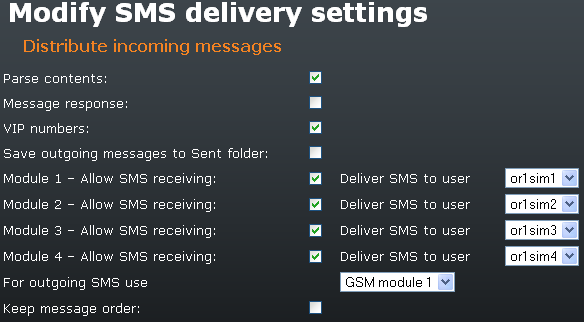
For more information on setting up the OfficeRoute for SMS receiving, please see the latest version of the Sharicus_2S7_developer_guide.
SMS messages received via Huawei dongles
USB dongles can be set up in 3 different ways using the Hardware Wizards.
a. To Receive voice calls & receive SMSs
The dongle will be displayed as a GSMOpen device on the Dashboard → Active GSM channels page. The Interface name (Channel) will be prefixed by FSn-
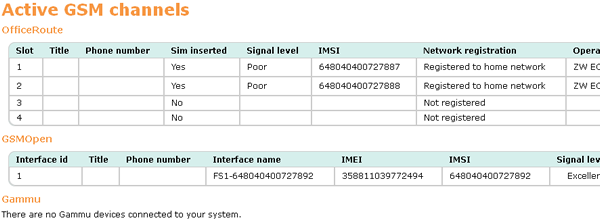
b. To only receive SMSs
The dongle will be displayed as a Gammu device on the Dashboard → Active GSM channels page. The Interface name (Channel) will be prefixed by GMn-
c. To receive and Send SMSs
The dongle will be displayed as a Gammu device on the Dashboard → Active GSM channels page. The Interface name (Channel) will be prefixed by GMn-
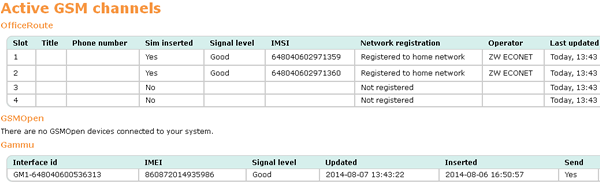
To redisplay all SMSs, select '- Channel -' from the Channel selector.
For more information on the Hardware Wizards and setting up Huawei dongles for SMS receiving, please see the latest version of the Sharicus_2S7_developer_guide.
Sending SMS messages
SMSs can be sent using the following channels:
- Clickatell's Bulk SMS Gateway
- OfficeRoute SIP gateway
- Huawei E173 and E1550 dongles
SMS gateways - Clickatell
Visit https://www.clickatell.com/register/ to set up a Developers' Central account. Don't forget to add credits to your account. Make a note of the following:
- Clickatell's API URL - should be api.clickatell.com
- Clickatell username
- Clickatell password
- Clickatell API key
Create an SMS Gateway for your Clickatell Developers' Central account in Freedom Fone using SMS Centre → SMS gateways. Click the Create new button in the top right hand corner of the page.

You will be presented with a form to complete for the SMS gateway. Enter the details provided for your Clickatell account.
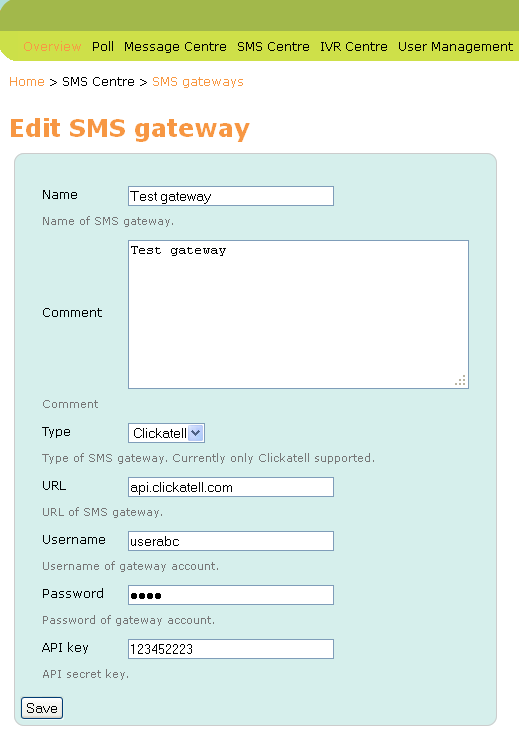
Read more about Interfacing with Clickatell in the Sharicus_2S7_developer_guide.
SMS gateways - OfficeRoute
See the latest version of the Sharicus_2S7_developer_guide for instructions on how to set up the OfficeRoute for sending SMSs. The Sharicus_2S7_developer_guide will also show you how to update the necessary Freedom Fone and Postfix configuration files.
Please also check your OfficeRoute Normalisation settings against the information provided in the latest version of the Sharicus_2S7_developer_guide.
Firewall: If your OfficeRoute is connected to the Internet it is recommended that you use the new Firewall Wizard to protect yourself from VoIP spammers. For more information on setting up your firewall and whitelist see the Sharicus_2S7_developer_guide.
SMS gateways - Huawei dongles
We have only tested the Huawei E173 and E1550 dongles with Freedom Fone. See the latest version of the Sharicus_2S7_developer_guide for instructions on how to use the Hardware Wizards to set up your Huawei dongle for sending SMS.
Note that a dongle cannot be used for voice and SMS sending. It must be designated for one or the other. Dongles are able to receive SMS regardless of whether or not they have been set for voice or SMS sending.
Create SMS Batch
To send SMSs to one or more recipients, create a plain text document with one phone number per line. Do not end each line with any form of punctuation.
Go to SMS Centre → Create batch to send your message.
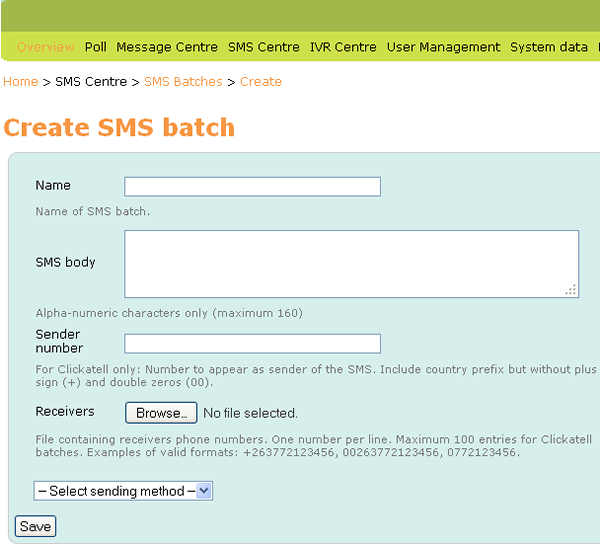
Name: Provide a descriptive name for the outbound SMS for administrative purposes.
SMS body: Enter your message text here. Max 160 characters
Sender number: This field is only used for Clickatell accounts. Enter the phone number you have registered with Clickatell for sending SMSs. Do not add any country prefix to the number.
Receivers: Browse for the text document that contains the phone numbers for your SMS recipients.
Select sending method: Valid options are
- SMS Gateway
Use this option if you're sending via Clickatell - GSM Channel
Use this option for OfficeRoute and Huawei dongles
Once you click the Save button, Freedom Fone will attempt to send your message to your recipient list.
Viewing SMS Batches and delivery status
Go to SMS Centre → SMS Batches to view details of SMSs sent. Click the hand icon to view details of SMS batch recipients and the delivery status associated with the message sent to each recipient.
Note that delivery status messages are currently only available for SMSs sent via Clickatell and dongles.