Progress out of Poverty Index
Introduction to the PPI
The Progress out of Poverty Index (PPI) Survey is a country-specific question group that is used to determine the likelihood of a client belonging to a specific poverty level. A MFI uses this information on a portfolio level to calculate overall poverty rates. At the client level, the information is used to determine which products to offer a client or to track loan repayments/retention/recruitment rates of clients falling into each of the poverty buckets.
The surveys for each country include 10 questions. For each question, points are associated with each possible answer. The total number of points for a completed survey is called the poverty index score. For each country, a poverty likelihood chart is defined that maps the poverty index score to a percentage that indicates the percentage likelihoods of poverty for the client.
How to add PPI Question Groups into Mifos
How to activate a question group
To activate PPI for a specific country:
- On the Admin tab, click Activate Question Group under "Manage Questions."
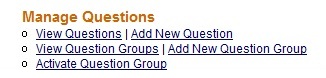
- In the “Activate Question Group” page that displays, click the down arrow beside the "Select Question Group" menu selection box.
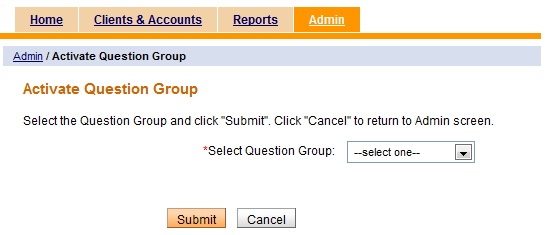
- Use the scroll bar or the up and down arrows to locate the desired question group (country). Highlight the question qroup and click to select it.

- Click Submit to save the selected question group or Cancel to return to the "Administrative tasks" page. If Submit is selected, the question group is added to the "Create Client" workflow and the user returns to the "Administrative tasks" page. The changes are reflected on the "View Question Groups" page.
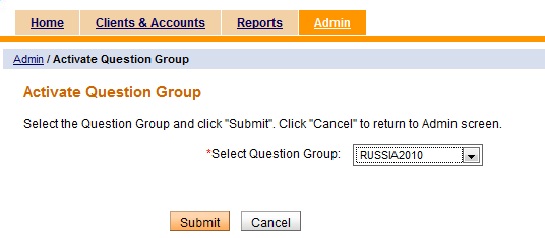
- On the Admin tab, click View Question Groups under "Manage Questions."
- In the "View Question Groups" page that displays, click the newly added question group.
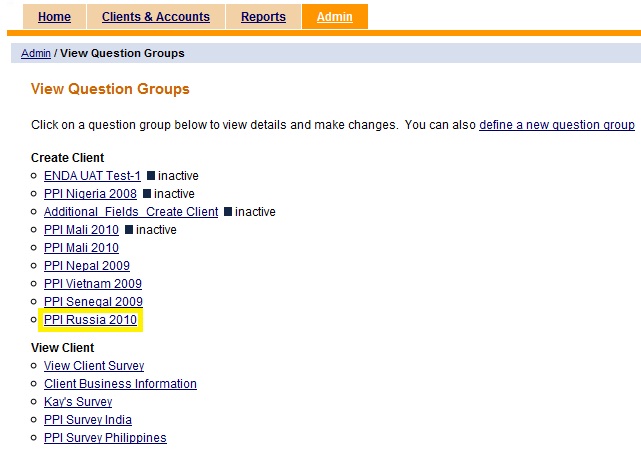
- In the question group page that displays are the following:
- The question group name
- The workflow to which it applies
- Whether or not the response is editable (Yes or No)
- The survey question names
- Whether or not the question is mandatory (Yes or No)
- The status of the question (Active or Inactive)
- The "Edit Question Group" option.

- Click on a question name to display information about that question; click Edit to edit the question group; or click on a tab to exit the screen.





