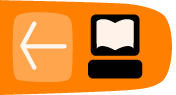Finding Files
If you want to use one of the files you downloaded to put onto CD, iPod or turn into a DVD, you need to know where Miro stores the files it downloads.
Windows
On Microsoft Windows, Miro stores videos inside the 'My Videos' folder. To access them, open Windows Explorer and browse to 'C:\My Documents\My Videos\Miro'.
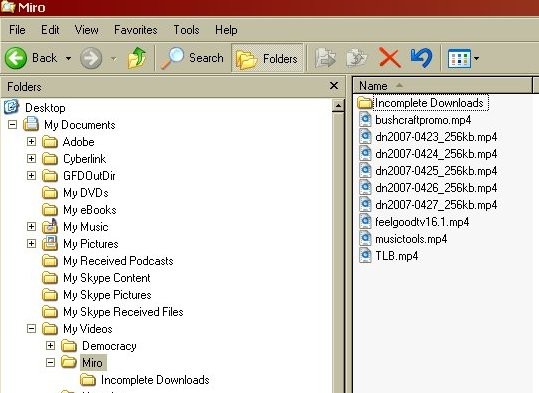
If you want to change where Miro stores its files, do this:
- On the Miro "File" menu, click "Options". The "Preferences" window opens.
- Click the "Folders" tab.

- Click the "Change" button. A window opens where you can browse for folders on your hard drive.
- Select the folder where you want Miro to start saving files, and click "Choose". The location of the folder you selected is displayed under "Store downloads in this folder".
- Click "Close" to close the "Preferences" window.
Mac OS X
On Mac OS X, Miro stores videos in a "Miro" folder inside the "Movies" folder of your home folder:
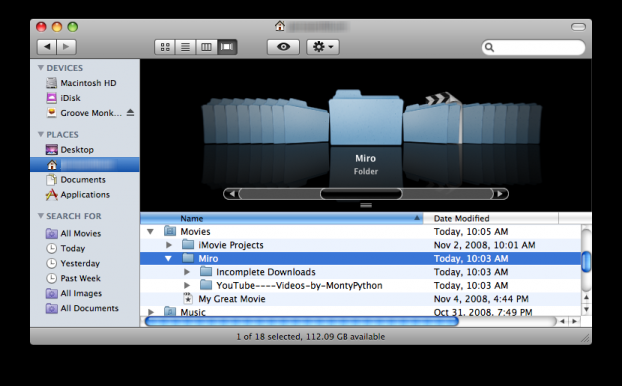
Ubuntu
It is a little trickier to find the files under Ubuntu. The files are stored in your 'home folder' in a directory called '.miro'
Sound easy? Well, maybe, except that Ubuntu does not let you see directories that start with a period ('.') unless you first enable this. Ubuntu works like this because it stores a lot of configuration files for software in this kind of directory and it thinks you probably don't want to see hundreds of folders like this every time you look at your home directory.
So how do you then find the Miro files?
- On the top menu bar of your desktop, click 'Places' and choose 'Home Folder':

This opens a file browser:
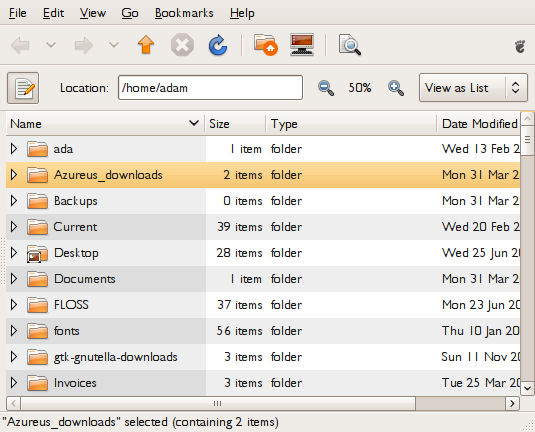
- Click 'View' and choose 'Show Hidden Files':

You can see all the files and folders starting with a period. There is likely to be a lot of them. - Scroll down until you find the '.miro' folder:
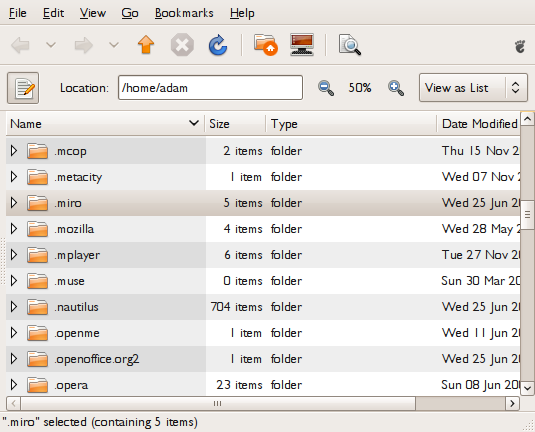
- Click the arrow next to the folder to see the contents:
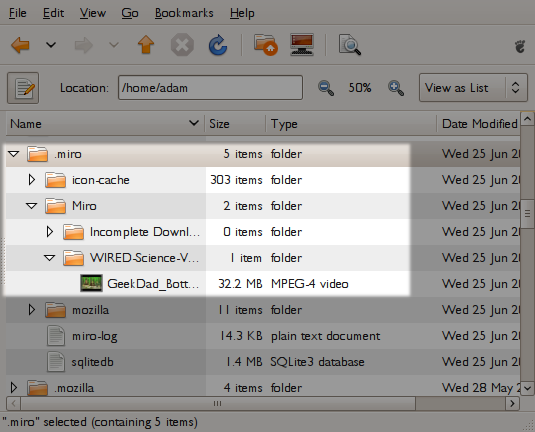
Miro's stores video files under folders named for their channels.