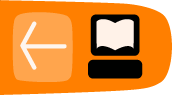Envelope Tool
The envelope tool is probably the most important tool for Audacity users. It allows you to alter the volume of the sounds in Audacity which is especially important when you are combining ('mixing') several tracks together.
Open Audacity
You will first have to have Audacity open with more than one track. We will use two stereo music files to mix together using the Envleope Tool. So my Audacity initially looks like this :

Activating the Envelope Tool
The Envelope Tool has an icon in the Audacity Tool Bar, it looks like this :
![]()
When you click on it there are two parts of the Audacity interface that change, the first is that the Envelope Tool button looks like it has been pressed :

The second is that the tracks are surrounded by a blue line. Before pressing the Envelope Tool a track looks like this :
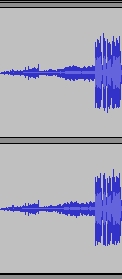
After pressing it looks like this:
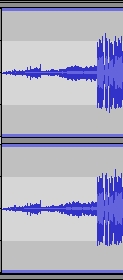
You can see the blue line around the track in the above image. This means the Envelope Tool is activated.
Alter the volume
The thin blue line actually represents the volume of the track. You can now lower the volume on chosen sections of the track by changing the shape of this blue line. To do this click on the blue line, you will see small white squares appear where you clicked :
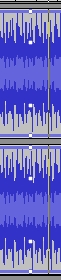
Now you can 'grab' the blue line at the point where these squares appear. To show you how this can change the volume of just one part of the audio click on the blue line close to where you first clicked :
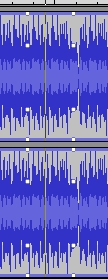
Now point your mouse cursor on the top white square on the left side, and while your mouse finger is still down, drag the square downwards :
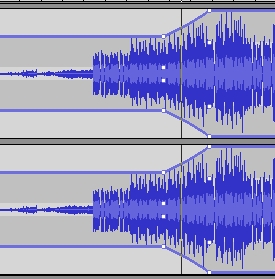
You will notice the area to the left gets smaller (the volume is lowered), and the area to the right gets bigger until it reaches the second set of squares. If you now play back the track you will hear the volume levels follow the lines you have made.
Mixing 2 tracks together
Using the Envelope Tool is the secret to mixing two or more tracks together into one sound piece. You can now experiment using the Envelope Tool and playing back the audio so you can hear how the tracks blend together. At the end you might have a lot of sections affected to create a single sound piece :