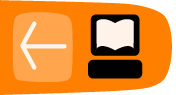Using on Windows
If you are really struggling using the Command line in Windows to run ffmpeg2theora, there is an alternative. There is a front end GUI which has buttons you can click and boxes to tick. It's called Super Encoder the help file is here Create Ogg Theora files in Super. However, if you follow the instructions below you'll be able to access all the tools more efficiently.
To use the Command Line in windows, click on the 'Start' button at the bottom left of your screen and select the 'Run' option.
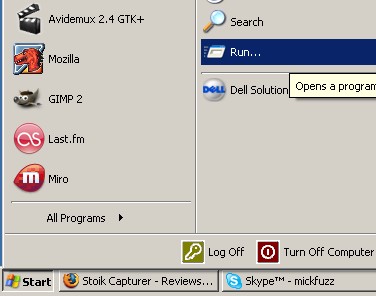
Then type 'cmd' into the box that appears.
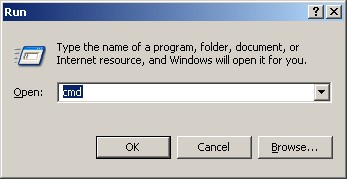
You should the see a black box appear. You are now living on the command line! There is what is called a prompt line with a flashing cursor. The prompt line tells you what directory you are in.
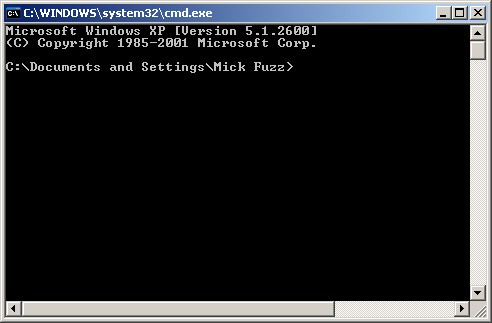
Firstly we need to change directory to the 'c:/ffmpeg2theora' directory. It is presumed that this is the directory that you saved the ffmpeg2theora.exe file to.
To do this you go up a couple of directories by entering the text 'cd ..' and then pressing 'Enter'. Repeat this until the prompt line reads 'C:'
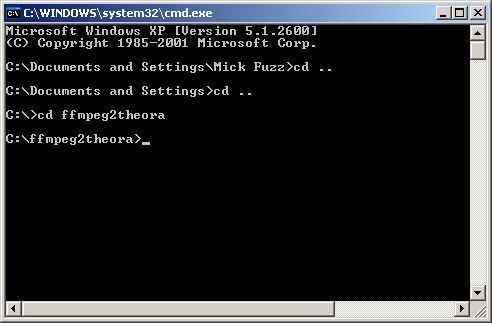
Then change directory to the one where the ffmpeg2theora exe files are. In this case. Enter :
cd ffmpeg2theora
We can then enter commands to encode video files.
To get your source file ready to encode the easiest way to do it is to move it into the 'C:/ffmpeg2theora' directory.
If we imagine the source is called 'source_test.avi' a simple way of creating an ogg file would be to enter the following command:
ffmpeg2theora -o target_test.ogg source_test.dv.