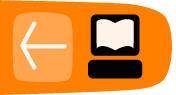Colors
In this tutorial, you will learn how to create and play a Memorize activity matching colors. The tiles are equal meaning each set is the same, and you will learn how to upload an image and add text.
Preparation
Before beginning, save eight color fills using the Paint activity. Use the Bucket tool to fill the color image and save.
Note: The color image saved from the Paint activity is in rectangular in size. The Memorize activity uses a square picture image aligned from the upper left. Any portion of the square not used is shown as white.
Create Game
Launching Memorize
Launch a new Memorize activity. For further details about launching activities, refer to the Sugar manual.
Name the Game

- Click the Create tab.
- Type in a Game name.
- Tick Equal pairs check box.
Insert Pictures and Text
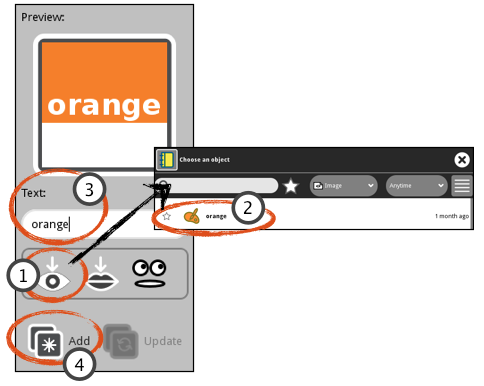
- Click Insert picture. The Journal opens.
- Select and click the file name. The Journal closes and the picture is displayed in the Preview box.
- Type <color name> in the Text box.
- Click Add. The new pair of tiles are displayed on the left side.
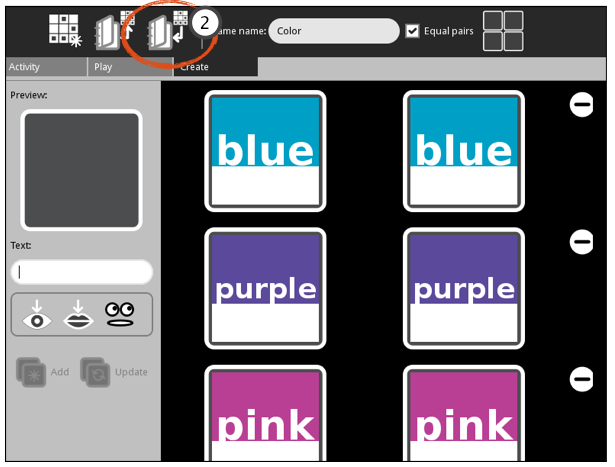
- Repeat steps until all pairs are added.
- Click Save.
Play
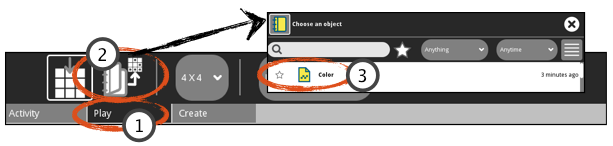
- Click the Play tab.
- Click Load game. The Journal opens.
- Click the file name. The Journal closes.
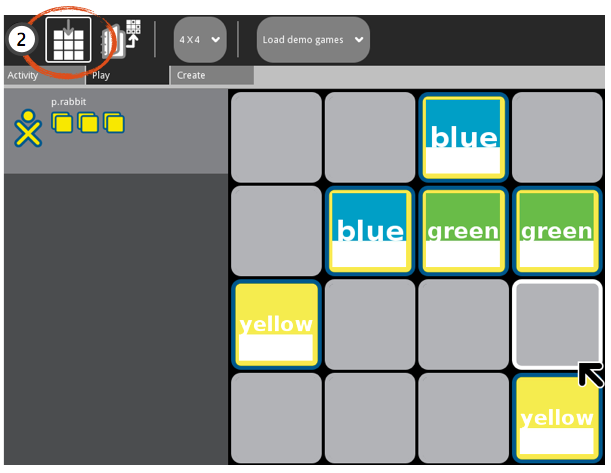
- Play game.
- To replay the same game, click Restart Game.