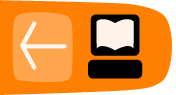Setup
How to set or change the server address
First thing, which you have to do if you want to use Mifos Android Client is to the change default server address. To do it click on the menu button on your phone. You will see a screen like the following with current server address:
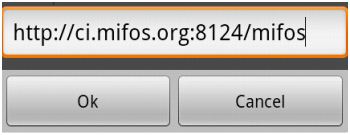
Type the appropriate address and click OK. If you don't want to change address at this time, click Cancel.
How to log in and log out Mifos Android Client
To use Mifos Android Client you must be logged into Mifos system. If you are not logged in and you try to use Mifos Android Client, you will see a screen like this:
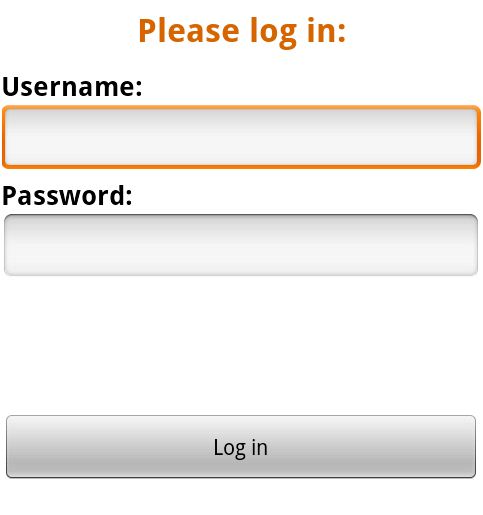 |
You must type your Username and Password and then click Log in.
If you want to log out, click the menu button on your phone. You will see a menu like this:
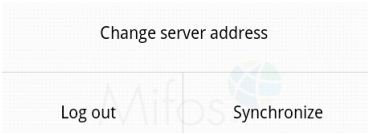
To log out, click on Log out button.
Data entry
All data entry screens in the system behave in the same way. Note the following:
- You can type data into a text field.
- In a “drop-down list,” there is a predefined list of values; the user must choose one from this list.
- In some cases, when the data is selected, values that depend on it are displayed automatically and cannot be changed.
- Fields that require no data entry are dimmed.
- Mandatory fields have a red asterisk (*) before the field name. The user must enter data in this field before the form can be completed.
- Click on fields to move from one field to another; after you have entered data in a field, click on next to move to the next field.