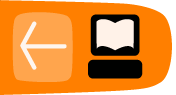Setting up PGP
After you have successfully installed the GnuPG software you are now ready to install the Enigmail extension.
Enigmail is a Thunderbird add-on that lets you protect the privacy of your email conversations. Enigmail is simply an interface that lets you use GnuPG encryption program from within Thunderbird. The Enigmail interface is represented as OpenPGP in the Thunderbird console tool bar.
Enigmail is based on public-key cryptography. In this method, each individual must generate her/his own personal key pair. The first key is known as the private key. It is protected by a password or passphrase, guarded and never shared with anyone.
The second key is known as the public key. This key can be shared with any of your correspondents. Once you have a correspondent’s public key you can begin sending encrypted emails to this person. Only she will be able to decrypt and read your emails, because she is the only person who has access to the matching private key.
Similarly, if you send a copy of your own public key to your email contacts and keep the matching private key secret, only you will be able to read encrypted messages from those contacts.
Enigmail also lets you attach digital signatures to your messages. The recipient of your message who has a genuine copy of your public key will be able to verify that the email comes from you, and that its content was not tampered with on the way. Similarly, if you have a correspondent's public key, you can verify the digital signatures on her messages.
A small note on Add-ons
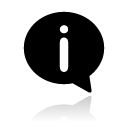 'Add-ons' add functionality to Thunderbird. You might know them already from Firefox where they have the same function. Thunderbird extensions can pimp the mail-client, but they can also collect and transmit information about you. Before you install any add-on, keep in mind to choose add-ons from trusted sources. Otherwise, an add-on might share information about you without your knowing, keep a record on the sites you have visited, or even harm your computer.
'Add-ons' add functionality to Thunderbird. You might know them already from Firefox where they have the same function. Thunderbird extensions can pimp the mail-client, but they can also collect and transmit information about you. Before you install any add-on, keep in mind to choose add-ons from trusted sources. Otherwise, an add-on might share information about you without your knowing, keep a record on the sites you have visited, or even harm your computer.
There are several kinds of add-ons:
• Extensions add functionality to Thunderbird.
• Themes change the appearance of Thunderbird.
• Plugins help Thunderbird handle things it normally can't process (i.e. Flash movies, Java applications).
For this chapter we are only going to need the Enigmail extension.
Installation steps
To begin installing Enigmail, perform the following steps:Step 1. Open Thunderbird, then Select Tools > Add-ons to activate the Add-ons window; the Add-ons window will appear with the default Get Add-ons pane enabled.
In the Add-On window, you can search for 'Enigmail' and install the extension by clicking 'Add to Thunderbird ...'
2. After you open the Add-On window, you can search for 'Enigmail' and install the extension by clicking 'Add to Thunderbird ...'
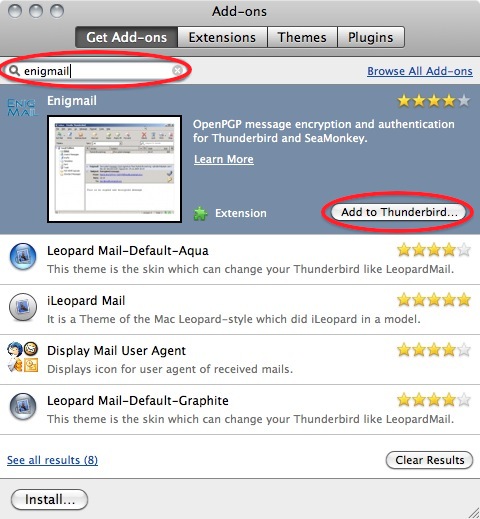
3. Click on 'Install Now' to download and install the extension.
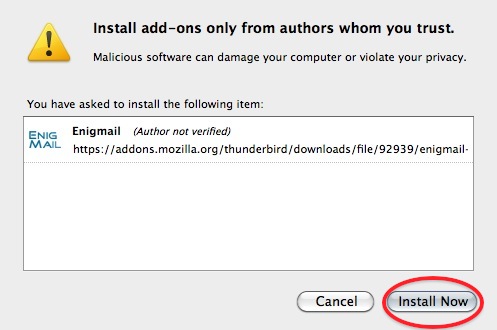
Be aware that you will have to restart Thunderbird to use the functionality of this extension!
Now that you have succesfully downloaded and installed Enigmail and PGP you can go on to the Chapter that deals with setting up the software for use.