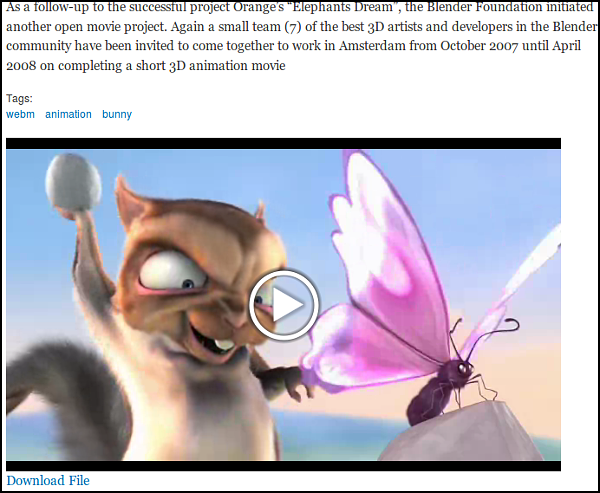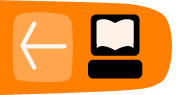Uploading Video Files in Drupal
If we want a simple approach to uploading and playing our videos inside an HTML5 player, we can use the built-in File field provided in the Drupal core to hold our uploaded video and an added module to provide a player.
To start, add a field of the 'File' field type to a content type. In this example we use a default Article type. In your admin screen, navigate to Home » Administration » Structure » Content types » Article and click on the Manage Fields tab. Add a new File field type in the way below.
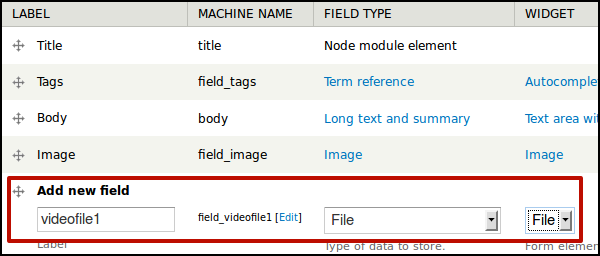
Choose Upload destination: Public files.
On the next screen, enter a Help text, a list of the Allowed file extensions to be uploaded and the Maximum file size.
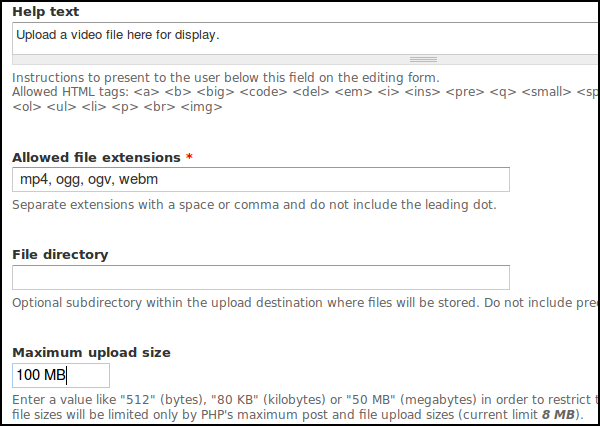
The result is that users of the site can upload a video for others to download. No player so far.
As seen below.
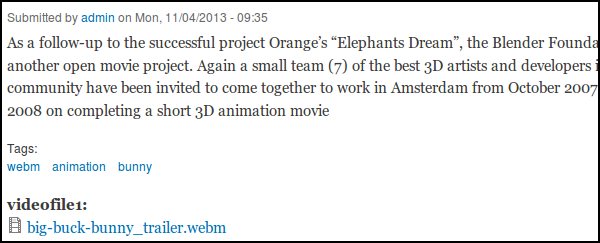
Adding an HTML5 Player
The next stage is to add video player functionality so users can click and play the video online. In this case we will use the Media Element player.
Install the Media Element module and the Libraries module that it depends on. You can find details here: https://drupal.org/project/mediaelement
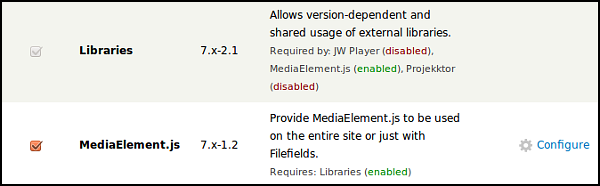
This module depends on some extra code. We call this code a library. To install it, download MediaElement code library from http://mediaelementjs.com/
Unzip it into a libraries directory as supported by the libraries module with the name mediaelement (e.g. /sites/all/libraries/mediaelement).
Test if the installation has worked by clicking on the Configure link next to MediaElement.js in the modules list.
Go back to the Manage Display tab of your content type. Edit the setting of your video file field and choose MediaElement Video.
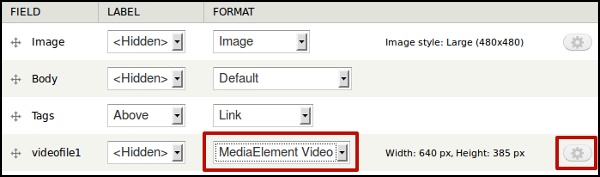
You can see a default Width and Height.
To change this and to add a download link, click on the image of the cog to configure the player.
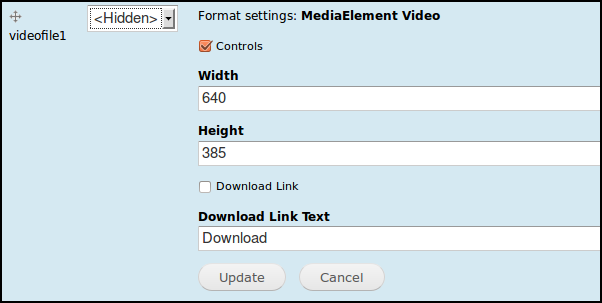
Clear your cache and return to your uploaded video to test.
You should now see a player with a large play button to easily allow your visitors to click and play, as well as a Download link if you chose that option.