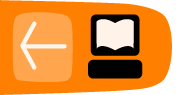Preparing Jubler to Subtitle
Lets prepare Jubler for subtitling a video. I will imagine you have a video file ready you wish to subtitle.
Create a New Project
First we create a new subtitle file. Its a pretty simple and quick process. Jubler will be open on your computer :
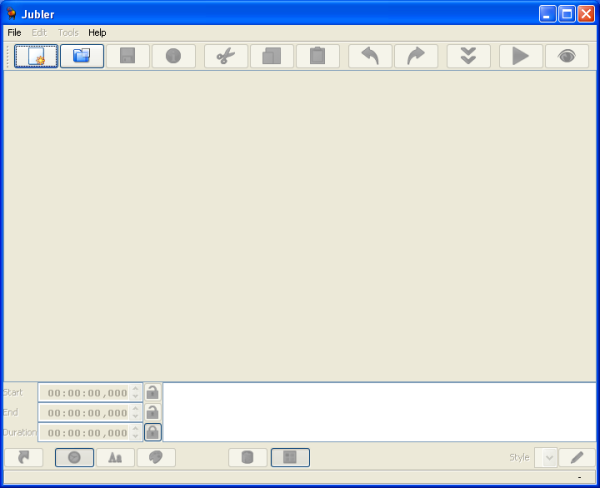
First select File from the manu bar and then slide down to New... and the left to File (alternatively you could just press CTRL and N on your keyboard at the same time) :
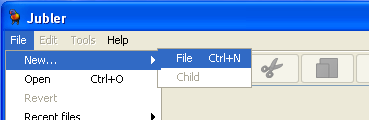
When you do this you will notice the interface change :
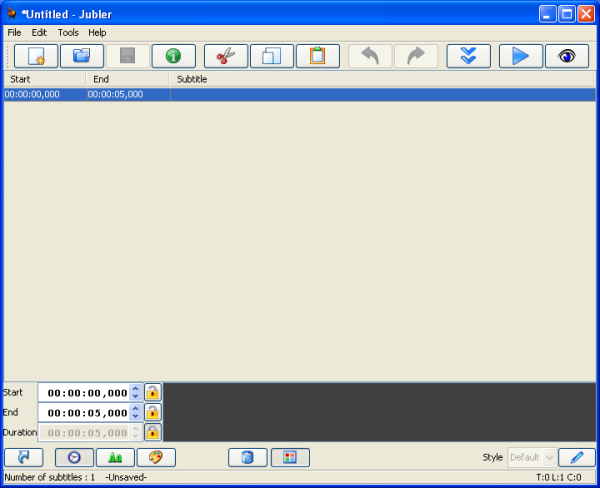
So Jubler is in a 'ready' state for creating new subtitles.
Load a Video
Next you need to choose the video file that the subtitles are for. To choose this video file select Tools > Preview (or press F7) :
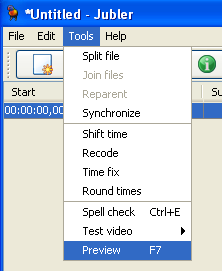
You will see a window pop up like this :
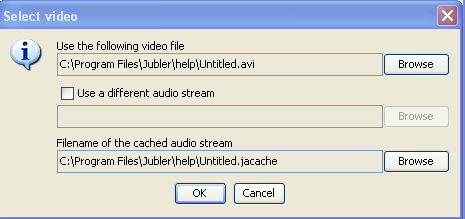
Press the 'browse' button next to the 'Use the following video file' and you will be presented with a 'File Browser' with which you can browse your computer looking for the video file you wish to subtitle.
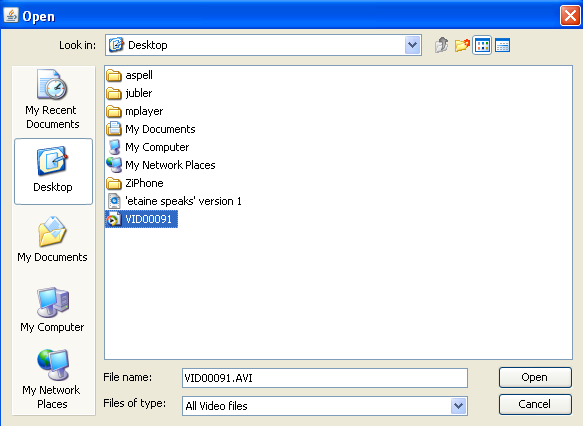
When you have located that file click "Open" :

You are now returned to the "Select video" window you were at earlier. Now...there are some other options displayed but we will not worry about these. You would only check the "Use a different audio stream" if there was another audio file other than the one in the selected video that you wished to subtitle. You might wish to use this option if you had been editing audio to fit with the video but had not yet combined the two (audio and video). If this was the case you would check the box and press the second "Browse" button to select the new audio file.
The last box is just the location of a temporary file that Jubler will create for its own purpose while you create the subtitle. In the above example the location is on the Desktop of my computer. This is not a very good place for the file but we will leave it there for this example.
Now press "OK" and Jubler should load the video :
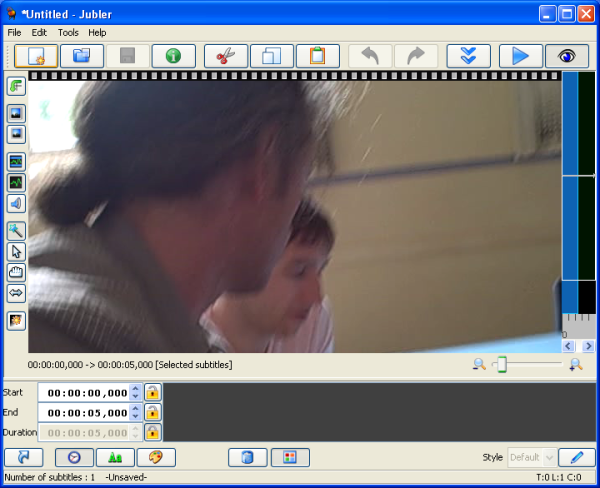
When you load a video you will see a preview image. Note: when Jubler plays the video file it opens in a separate window and does not play 'within' Jubler. This is because Jubler asks MPlayer to play the video.
Setting Basic Preferences
Before we start creating the subtitles we have to set some basic preferences. Open the preferences again by selecting File > Preferences
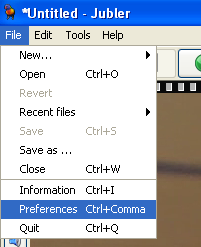
You should see this :
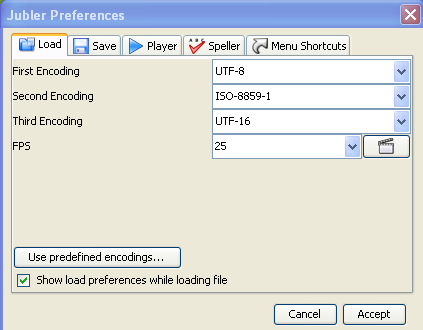
Under the Load Tab (the Tab that is opened by default). Normally the first encoding should be UTF-8. If you know the frame rate of the video set it in the drop down box otherwise leave it set with the default.
Next choose the Save Tab :
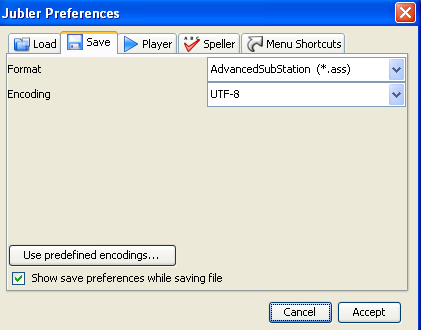
Make sure to select Format as "SubRip *.srt" and Encoding should be "UTF-8"
Click "Accept" and that's it for preparing Jubler for creating subtitles.