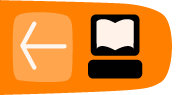Starting the Terminal
Starting the Terminal Activity is easy and quick. You can do it either from your Home View or from the List View.
Starting from Your Home View
If you have added the Terminal Activity to your Home View, then just click it to start.
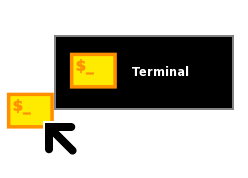
The Terminal then opens.
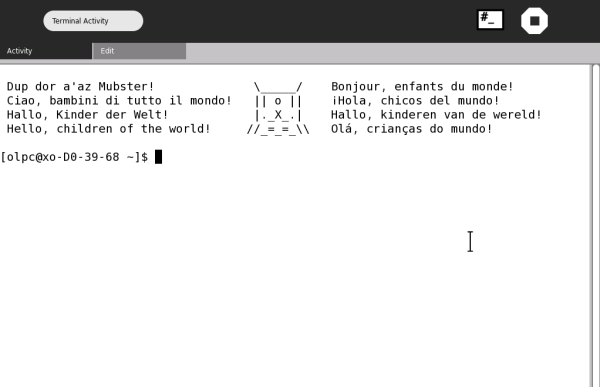
Starting from List View
If the Terminal is not added to your home page, you must start it from the List View. You can access the List View from the Home View by clicking its icon:

This shows you a list of Activities:
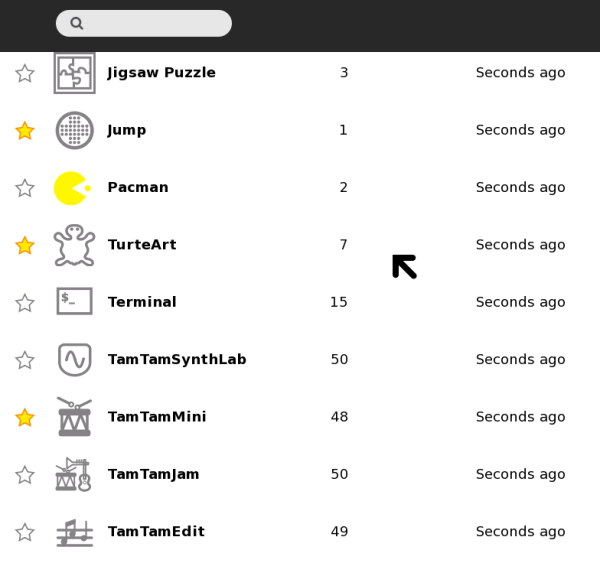
If you scroll down the list (use the scroll bar on the right) you see the Terminal Activity listed. The colored stars you see mark the Activities that are on your Home View. The colorless stars are Activities that are not on the Home View. You can now either click the star next to the Terminal Activity to add it to your home page, or you can simply click the icon and the Terminal Activity starts.