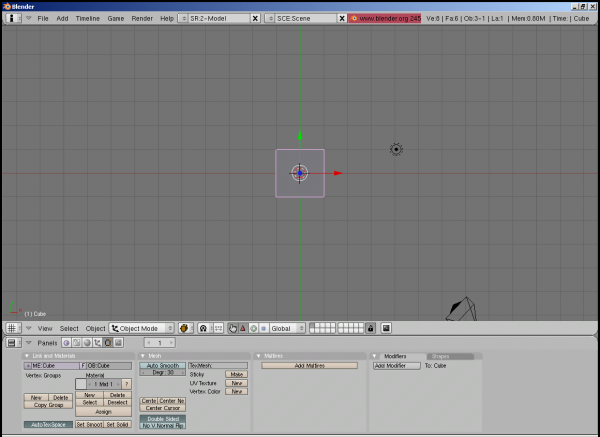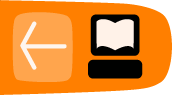Installing Blender on Windows
Software name : Blender
Homepage : http://www.blender.org
Software version used for this installation : 2.4.5
Operating System use for this installation : Windows 2000
Recommended Hardware : 300 Mhz processor (CPU) minimum, internet connection
The first thing to do is to visit the blender website http://www.blender.org
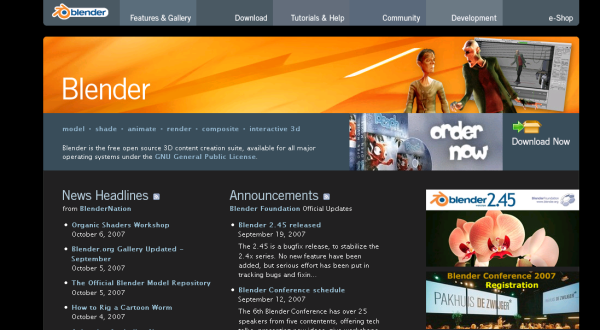
Now click on the 'Download' link at the top of the page and you will see something like this :
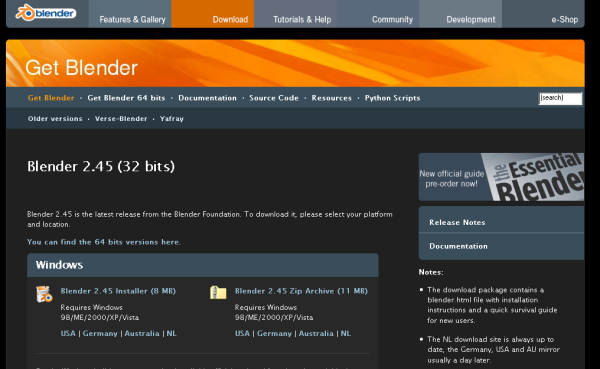
Now you can see the link to the Windows installer, just click on it :
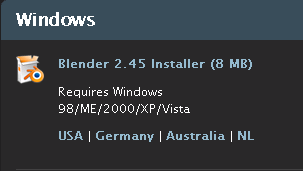
and, depending on your browser, a download pop-up should appear :
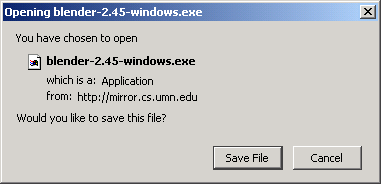
Press 'Save File' and the download should start. Next you need to go to the folder where your downloads go. I download everything to the desktop, so if I look on my Desktop I will see the same icon you will find in your downloads folder :
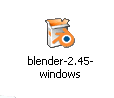
Now double click on this icon and the installer screen will appear :
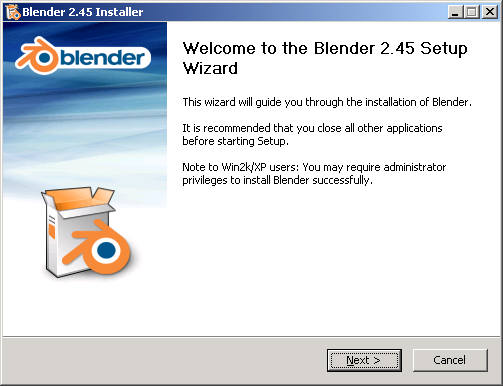
Just click 'Next >' and move on...
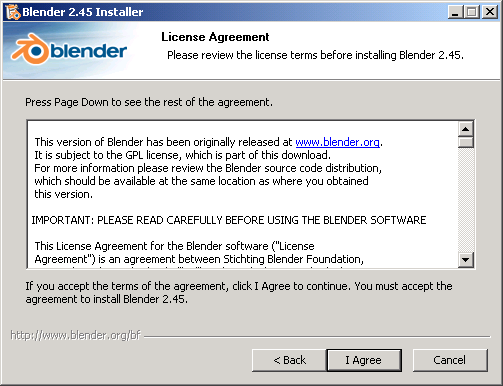
If you don't click 'I agree' you can't install Blender...so I would recommend clicking 'I agree' :
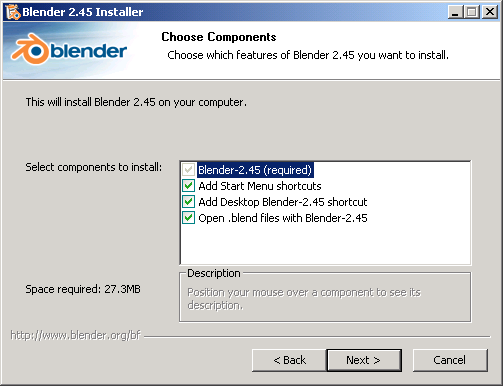
There is nothing important in the above screen. it only asks you if you want Desktop shortcuts etc. Ignore these options unless you have any specific reason for changing them, and press 'Next >' :
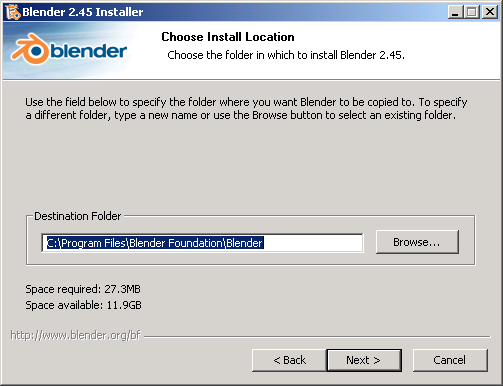
The above window determines where you want to install Blender. Again, leave this as the default unless you know have a specific reason for changing it and press 'Next >' :
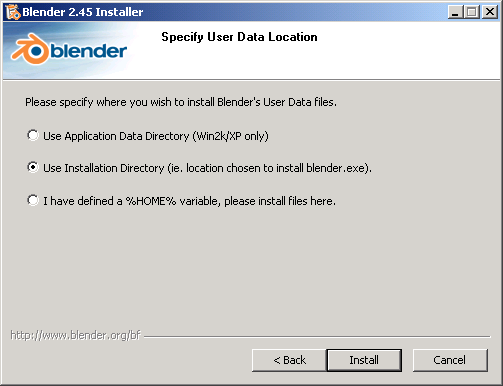
For now leave the above settingS as they are and click 'Install'. You should see an installation window with a progress bar in it :
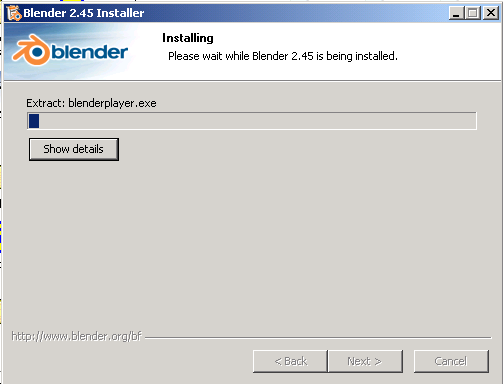
When the installation is finished you will see a small pop up window :
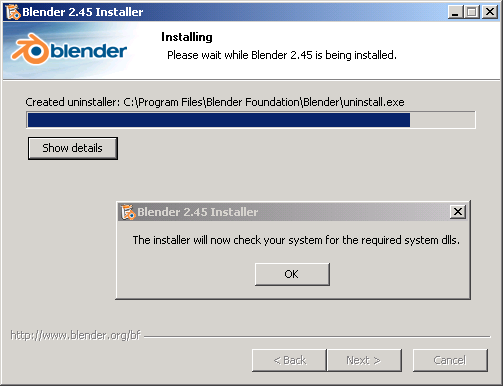
It's a bit unclear to me why Blender asks this, it is part of the installation process anyway. Just press 'OK' and if all is well you will see this :
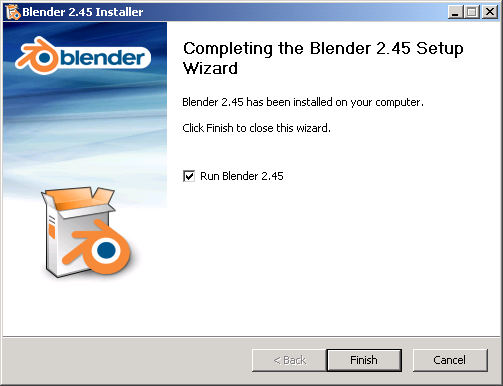
Press 'Finish' and you should see Blender open!