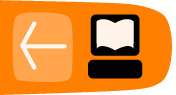The Parts of a Command
The first word you type on a line is the command you wish to run. In the "Getting Started" section we saw a call to the date command, which returned the current date and time.
Arguments
Another command we could use is echo, which displays the specified information back to the user. This isn't very useful if we don't actually specify information to display. Fortunately, we can add more information to a command to modify its behavior; this information consists of arguments . Luckily, the echo command doesn't argue back; it just repeats what we ask it:
$ echo foo foo
In this case, the argument was foo, but there is no need to limit the number of arguments to one. Every word of the text entered, excluding the first word, will be considered an additional argument passed to the command. If we wanted echo to respond with multiple words, such as foo bar, we could give it multiple arguments:
$ echo foo bar foo bar
Arguments are normally separated by "white space" (blanks and tabs -- things that show up white on paper). It doesn't matter how many spaces you type, so long as there is at least one. For instance, if you type:
$ echo foo bar foo bar
with a lot of spaces between the two arguments, the "extra" spaces are ignored, and the output shows the two arguments separated by a single space. To tell the command line that the spaces are part of a single argument, you have to delimit in some way that argument. You can do it by quoting the entire content of the argument inside double-quote (") characters:
$ echo "foo bar" foo barAs we'll see later, there is more than a way to quote text, and those ways may (or may not) differ in the result, depending on the content of the quoted text.
Options
Revisiting the date command, suppose you actually wanted the UTC date/time information displayed. For this, date provides the --utc option. Notice the two initial hyphens. These indicate arguments that a command checks when it starts and that control its behavior. The date command checks specially for the --utc option and says, "OK, I know you're asking for UTC time". This is different from arguments we invented, as when we issued echo with the arguments foo bar.
Other than the dashes preceding the word, --utc is entered just like an argument:
$ date --utc Tue Mar 24 18:12:44 UTC 2009
Usually, you can shorten these options to a shorter value such as date -u (the shorter version often has only one hyphen). Short options are quicker to type (use them when you are typing at the shell), whereas long options are easier to read (use them in scripts).
Now let's say we wanted to look at yesterday's date instead of today's. For this we would want to specify the --date argument (or shortly -d), which takes an argument of its own. The argument for an option is simply the word following that option. In this case, the command would be date --date yesterday.
Since options are just arguments, you can combine options together to create more sophisticated behaviour. For instance, to combine the previous two options and get yesterday's date in UTC you would type:
$ date --date yesterday -u
Mon Mar 23 18:16:58 UTC 2009
As you see, there are options that expect to be followed by an argument (-d, --date) and others that don't take any one (-u, --utc). Passing a little bit more complex argument to the --date option allows you to obtain some interesting information, for example whether this year is a leap year (in which the last day of February is 29). You need to known what day immediately precedes the 1st of March:
The question you posed to$ date --date "1marchyesterday" -uSat Feb 28 00:00:00 UTC 2009
date is: if today were the 1st of March of the current year, what date would it be yesterday? So no, 2009 is not a leap year. It may be useful to get the weekday of a given date, say the 2009 New Year's Eve:
$ date -d 31dec +%A
Thursday
which is the same as:
$ date --date 31december2009 +%A
Thursday
In this case we passed to date the option -d (--date) followed by the New Year's Eve date, and then a special argument (that is specific to the date command). ⁞ Commands may once in a while have strange esoteric arguments... The date command can accept a format argument starting with a plus (+). The format %A asks to print the weekday name of the given date (while %a would have asked to print the abbreviated weekday: try it!). For now don't worry about these hermetic details: we'll see how to obtain help from the command line in learning command details. Let's only nibble a more savory morsel that combines the echo and date commands:
$ echo "This New Year's Eve falls on a $( date -d 31dec +%A )"
This New Year's Eve falls on a Thursday
Repeating and editing commands
Use the Up-arrow key to retrieve a command you issued before. You can move up and down using arrow keys to get earlier and later commands. The Left-arrow and Right-arrow keys let you move around inside a single command. Combined with the Backspace key, these let you change parts of the command and turn it into a new one. Each time you press the Enter key, you submit the modified command to the terminal and it runs exactly as if you had typed it from scratch.