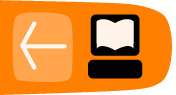Python
Python is a programming language that can be used to perform tasks that would be difficult or cumbersome on the command line. Python is included by default with most GNU/Linux distributions. Just like the command line, you can either use Python by typing commands individually, or you can create a script file. If you want to type commands individually, start the Python interpreter by typing python.
$ python >>> 10 + 10 20
To exit an interactive Python session, type Ctrl + d.
To write a multi-line script in Python that you can run from outside of the Python interactive console, put the commands in a file. You can use any text editor to create this file -- Emacs, Vim, Gedit, or whatever your favorite is; and call it what you like (often the filename ends with ".py" to help distinguish it in a directory listing). A script could look like this:
a = 1 + 2 print a
In this example, we create a variable, a, which stores the result of "1 + 2". It then uses the print command to print out the result, which should be 3. If we save this file as first.py, we can run it from the command line.
$ python first.py 3
The Python program printed out "3", just like we expected. We can add a first line specifying the python interpreter, make it executable and then just type ./first.py to run it. If we still have the first.pl file from the previous chapter, it does exactly the same thing and we can make a link to one of them in order to choose the method by which we add 1 and 2.
$ ln -s first.py 1plus2 $./1plus2 3 $ln -sf first.pl 1plus2 $./1plus2 3
Of course, we can use Python to do more useful things. For example, we can look at all the files in the current directory.
$ python
>⁞⁞>> import os
>>> os.listdir('.')
['notes.txt', 'readme.txt', 'first.py']
Here we import the standard library "os", which has operating system-like functions in it. We call the listdir function to return a list of names of files in the current directory. We pass the directory name as a string (enclosed in single quotes); the single dot refers to the current directory.
Let's try doing something with these files -- here's a way to find all of the ".py" files in a directory.
>>> files = os.listdir('.')
>>> files
['notes.txt', 'readme.txt', 'first.py']
>>> [file for file in files if '.py' in file]
['first.py']
Above we use a powerful construction called a list comprehension to produce a new list by transforming and filtering a list. Below is a simpler but wordier way to pick out the all of the files with ".txt" in them.
>>> for file in files: ... if '.txt' in file: ... print file ... notes.txt readme.txt
The indentation is required in Python. Indentation tells the Python interpreter what to include in the for loop and what to include in the if statement. Also, a you must press an additional Enter at the last set of three dots to tell the Python interpreter that you're done.
We can also use command line code in Python by passing it to the os.system function. For example, if we wanted to delete all of the ".txt" files, we could use.
>>> for file in files: ... if '.txt' in file: ... cmd = 'rm ' + file ... os.system(cmd) ...
Above, we construct a shell command cmd as a Python string by concatenating (using the "+" operator) the strings "rm " and the filename, then pass it to the os.system function. Now we can check to see that the files have been deleted.
>>> os.system('ls')
first.py
More information about Python
The Python web site at http://www.python.org contains an impressive amount of information and documentation about the Python language. If you are just getting started with programming, the book "How to Think Like a Computer Scientist" by Jeffrey Elkner, Allen B. Downey and Chris Meyers at http://openbookproject.net/thinkCSpy/index.html is a good place to start.