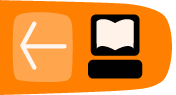Preparing for disaster: saving your data
Although it might seem pessimistic, spending some of your limited time preparing for disaster is one of the best investments you can make for the long-term health of your Evergreen system. If one of your servers crashes and burns, you want to be confident that you can get a working system back in place -- whether it is your database server that suffers, or an Evergreen application server.
Backing up your data
At a minimum, you need to be able to recover your system's data from your PostgreSQL database server: patron information, circulation transactions, bibliographic records, and the like. If all else fails, you can at least restore that data to a stock Evergreen system to enable your staff and patrons to find and circulate materials while you work on restoring your local customizations such as branding, colors, or additional functionality. This section describes how to back up your data so that you or a consultant can help you recover from various disaster scenarios.
Creating logical database backups
The simplest method to back up your PostgreSQL data is to use the pg_dump utility to create a logical backup of your database. Logical backups have the advantage of taking up minimal space, as the indexes derived from the data are not part of the backup. For example, an Evergreen database with 2.25 million records and 3 years of transactions that takes over 120 GB on disk creates just a 7.0 GB (compressed) backup file. The drawback to this method is that you can only recover the data at the exact point in time at which the backup began; any updates, additions, or deletions of your data since the backup began will not be captured. In addition, when you restore a logical backup, the database server has to recreate all of the indexes--so it can take several hours to restore a logical backup of that 2.25 million record Evergreen database.
As the effort and server space required for logical database backups are minimal, your first step towards preparing for disaster should be to automate regular logical database backups. You should also ensure that the backups are stored in a different physical location, so that if a flood or other disaster strikes your primary server room, you will not lose your logical backup at the same time.
To create a logical dump of your PostgreSQL database:
- Issue the command to back up your database: pg_dump -Fc <database-name> > <backup-filename>. If you are not running the command as the postgres user on the database server itself, you may need to include options such as -U <user-name> and -h <hostname> to connect to the database server. You can use a newer version of the PostgreSQL to run pg_dump against an older version of PostgreSQL if your client and server operating systems differ. The -Fc option specifies the "custom" format: a compressed format that gives you a great deal of flexibility at restore time (for example, restoring only one table from the database instead of the entire schema).
- If you created the logical backup on the database server itself, copy it to a server located in a different physical location.
You should establish a routine of nightly logical backups of your database, with older logical backups being automatically deleted after a given interval.
Restoring from logical database backups
To increase your confidence in the safety of your data, you should regularly test your ability to restore from a logical backup. Restoring a logical backup that you created using the custom format requires the use of the pg_restore tool as follows:
- On the server on which you plan to restore the logical backup, ensure that you have installed PostgreSQL and the corresponding server package prerequisites. The Makefile.install prerequisite installer than came with your version of Evergreen contains an installation target that should satisfy these requirements. Refer to the installation documentation for more details.
- As the postgres user, create a new database using the createdb command into which you will restore the data. Base the new database on the template0 template database to enable the combination of UTF8 encoding and C locale options, and specify the character type and collation type as "C" using the --lc-ctype and --lc-collate parameters. For example, to create a new database called "testrestore":
createdb --template=template0 --lc-ctype=C --lc-collate=C testrestore - As the postgres user, restore the logical backup into your newly created database using the pg_restore command. You can use the -j parameter to use more CPU cores at a time to make your recovery operation faster. If your target database is hosted on a different server, you can use the -U <user-name> and -h <hostname> options to connect to that server. For example, to restore the logical backup from a file named evergreen_20121212.dump into the "testrestore" database on a system with 2 CPU cores:
pg_restore -j 2 -d testrestore evergreen_20121212.dump
Creating physical database backups with support for point-in-time recovery
While logical database backups require very little space, they also have the disadvantage of taking a great deal of time to restore for anything other than the smallest of Evergreen systems. Physical database backups are little more than a copy of the database file system, meaning that the space required for each physical backup will match the space used by your production database. However, physical backups offer the great advantage of almost instantaneous recovery, because the indexes already exist and simply need to be validated when you begin database recovery. Your backup server should match the configuration of your master server as closely as possible including the version of the operating system and PostgreSQL.
Like logical backups, physical backups also represent a snapshot of the data at the point in time at which you began the backup. However, if you combine physical backups with write-ahead-log (WAL) segment archiving, you can restore a version of your database that represents any point in time between the time the backup began and the time at which the last WAL segment was archived--a feature referred to as point-in-time recovery (PITR). PITR enables you to undo the damage that an accidentally or deliberately harmful UPDATE or DELETE statement could inflict on your production data, so while the recovery process can be complex, it provides fine-grained insurance for the integrity of your data when you run upgrade scripts against your database, deploy new custom functionality, or make global changes to your data.
To set up WAL archiving for your production Evergreen database, you need to modify your PostgreSQL configuration (typically located on Debian and Ubuntu servers in /etc/postgresql/<version>/postgresql.conf):
- Change the value of archive_mode to on
- Set the value of archive_command to a command that accepts the parameters %f (representing the file name of the WAL segment) and %p (representing the complete path name for the WAL segment, including the file name). You should copy the WAL segments to a remote file system that can be read by the same server on which you plan to create your physical backups. For example, if /data/wal represents a remote file system to which your database server can write, a possible value of archive_command could be: 'test ! -f /data/wal/%f && cp %p /data/wal/%f''--which effectively tests to see if the destination file already exists, and if it does not, copies the WAL segment to that location. This command can be and often is much more complex (for example, using scp or rsync to transfer the file to the remote destination rather than relying on a network share), but you can start with something simple.
- Stop your OpenSRF services.
- Restart your PostgreSQL server.
- Start your OpenSRF services and restart your Apache HTTPD server.
To create a physical backup of your production Evergreen database::
- From your backup server, issue the pg_basebackup -x -D <data-destination-directory> -U <user-name> -h <hostname> <database-name> command to create a physical backup of database <database-name> on your backup server.
Creating a replicated database
If you have a separate server that you can use to run a replica of your database, consider replicating your database to that server. In the event that your primary database server suffers a hardware failure, having a database replica gives you the ability to fail over to your database replica with very little downtime and little or no data loss. You can also improve the performance of your overall system by directing some read-only operations, such as reporting, to the database replica. In this section, we describe how to replicate your database using PostgreSQL's streaming replication support.
You need to prepare your master PostgreSQL database server to support streaming replicas with several configuration changes. The PostgreSQL configuration file is typically located on Debian and Ubuntu servers at /etc/postgresql/<version>/postgresql.conf. The PostgreSQL host-based authentication (pg_hba.conf) configuration file is typically located on Debian and Ubuntu servers at /etc/postgresql/<version>/pg_hba.conf. Perform the following steps on your master database server:
- Turn on streaming replication support. In postgresql.conf on your master database server, change max_wal_senders from the default value of 0 to the number of streaming replicas that you need to support. Note that these connections count as physical connections for the sake of the max_connections parameter, so you might need to increase that value at the same time.
- Enable your streaming replica to endure brief network outages without having to rely on the archived WAL segments to catch up to the master. In postgresql.conf on your master database server, change wal_keep_segments to a value such as 32 or 64.
- Increase the maximum number of log file segments between automatic WAL checkpoints. In postgresql.conf on your master database server, change checkpoint_segments from its default of 3 to a value such as 16 or 32. This improves the performance of your database at the cost of additional disk space.
- Create a database user for the specific purpose of replication. As the postgres user on the master database server, issue the following commands, where replicant represents the name of the new user:
createuser replicant
psql -d <database> ALTER ROLE replicant WITH REPLICATION; - Enable your replica database to connect to your master database server as a streaming replica. In pg_hba.conf on your master database server, add a line to enable the database user replicant to connect to the master database server from IP address 192.168.0.164:
host replication replicant 192.168.0.164/32 md5 - To enable the changes to take effect, restart your PostgreSQL database server.
- Ensure that the version of PostgreSQL on your replica server matches the version running on your master server. A difference in the minor version (for example, 9.1.3 versus 9.1.5) will not prevent streaming replication from working, but an exact match is recommended.
- Create a physical backup of the master database server.
- Add a recovery.conf file to your replica database configuration directory. This file contains the information required to begin recovery once you start the replica database:
# turn on standby mode, disabling writes to the database
standby_mode = 'on'
# assumes WAL segments are available at network share /data/wal
restore_command = 'cp /data/wal/%f %p'
# connect to the master database to being streaming replication
primary_conninfo = 'host=kochab.cs.uoguelph.ca user=replicant password=<password> - Start the PostgreSQL database server on your replica server. It should connect to the master. If the physical backup did not take too long and you had a high enough value for wal_keep_segments set on your master server, the replica should begin streaming replication. Otherwise, it will replay WAL segments until it catches up enough to begin streaming replication.
- Ensure that the streaming replication is working. Check the PostgreSQL logs on your replica server and master server for any errors. Connect to the replica database as a regular database user and check for recent changes that have been made to your master server.