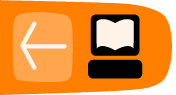Pen Tool
The Pen Tool is used to draw paths made of bezier curves; beziers can form unclosed paths or closed shapes. The pen tool is useful for drawing figures with smooth curves, and can be particularly efficient for tracing images (e.g. for rotoscoping).
How to use the Pen Tool
Start the Pen Tool one of three ways:
- Click on the Pen Tool button in the Toolbox;
- Press b;
- Press Shift + F6.
Left-click on the canvas to create the first node.
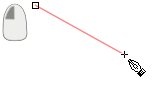
Draw a Straight Segment
To draw a straight segment, click again where you want the segment to end; a straight segment will be drawn between these two points.
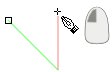
Draw a Curved Segment
To draw a curved segment, click to add a new node and hold down the mouse button, then drag to adjust the curve of the segment (this also makes curve control handles appear).
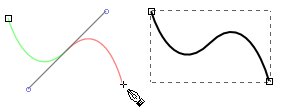
End a Path
To end a path, either click the first node of the path (if you want it to be a closed shape), or press Enter or double-click (if you want the path to remain open); right-clicking will add a new node and end pat editing at the same time.
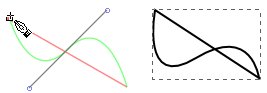
Continue a Path
To continue a path that has been previously drawn, select the path and start the Pen Tool; then click either the beginning or end node and add segments as normal.
Delete a Segment
To remove the most recently added segment/node, press Delete.
Tips
- A Pen Tool-made path can be continued with the Pencil Tool.
- Any path can be edited with the Pen Tool to add more segments.