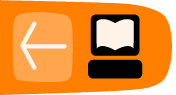Text tool
The Text Tool makes it possible to write text in an SVG drawing.
How to use
To invoke the tool, press Shift + Ctrl + T. Alternatively there is a menu which allows you to change the aspect of the characters or their behavior with respect to other elements of the drawing. Text Tool uses several short cut keys to modify typographic elements.
There are two ways to use the Text Tool :
- Select the Text Tool and click on the canvas to create a simple line field. It will grow with the written text.
- Click and drag to draw a rectangle this becomes a text box : this frame will contain the text and will be the limit for the word wrapping. The text box will not grow with the text, so if there is too much text for the frame, some letters will simply not be displayed. This frame can be manually resized by dragging the handle at the bottom right corner. The command of the menu makes it easy to use any shape as a text container.
Special Characters
- Ctrl + Space inserts on non-breaking space
- Ctrl U allows to use Unicode encodings within the document. To find a Unicode value refer to a Unicode character map program or reference.
-
- To insert an arbitrary Unicode character, type Ctrl + U, then the hexadecimal code, then Enter. For example, type Ctrl U 2 0 1 4 Enter for an em-dash; Ctrl + U a 9 + Enter for a copyright sign.
- To stay in Unicode mode after inserting the character, press Space instead of Enter
- Press Esc or another Ctrl U to cancel Unicode mode without inserting the character.
- To insert an arbitrary Unicode character, type Ctrl + U, then the hexadecimal code, then Enter. For example, type Ctrl U 2 0 1 4 Enter for an em-dash; Ctrl + U a 9 + Enter for a copyright sign.
Tips
- If you're not sure if all your text is visible in the frame, use the Text and Font window to read it all.