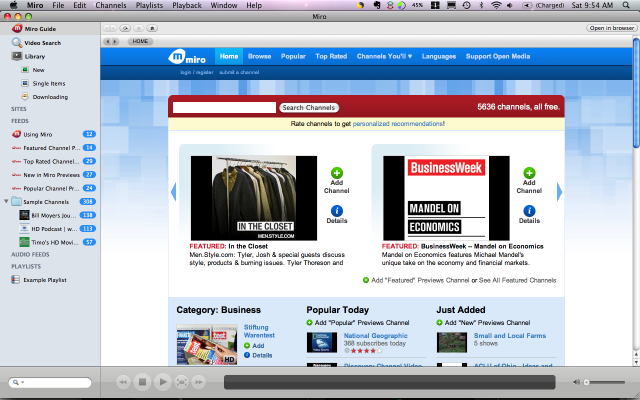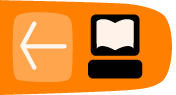Installing Miro on Macintosh OS X
Software name : Miro
Homepage : http://www.getmiro.com/
Software version used for this installation : 1.2.8
Operating System used for this installation : Macintosh OS X
Recommended Hardware : 200 MHz processor (CPU) minimum
Downloading Miro
Go to the home page for Miro (http://www.getmiro.com). When you click the green box labeled "Download Miro - Free".
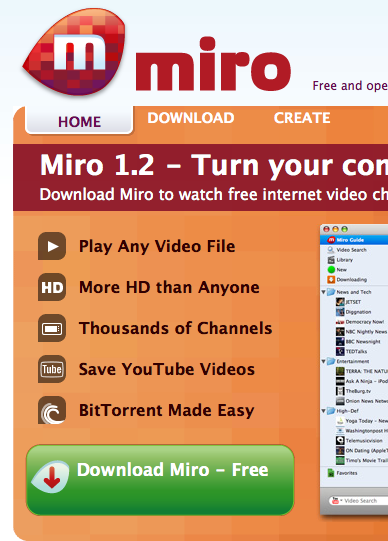
The browser switches to a different page, and a window appears for downloading an installation file.
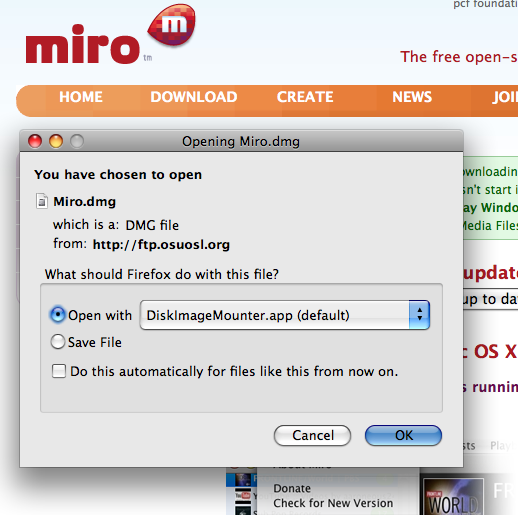
If this does not happen (or if the installation file is for a different type of computer, such as Microsoft Windows), click "DOWNLOAD" at the top of the page, and then click the "Download Now" link for Mac OS X.
You can choose to either open the file automatically, or save it. If you save it, then you need to find where it was saved, and double-click it to open it.
Installing Miro
When the file is opened, it looks like this:
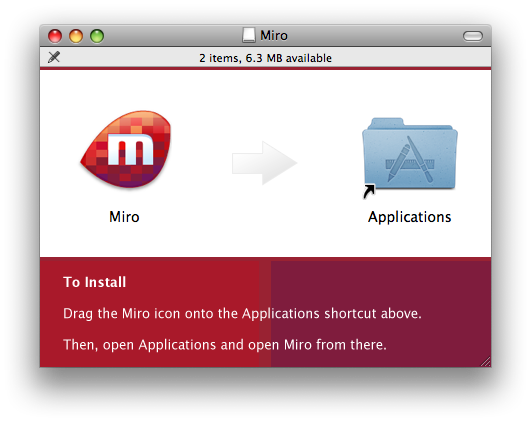
Drag the Miro icon onto the Applications shortcut. Then double-click the Applications icon, which opens the Applications folder.
Starting Miro
Locate the Miro icon in the Applications folder, and double-click it.
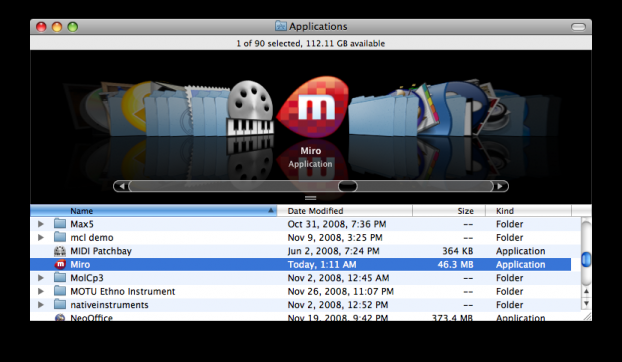
A window asks you to confirm that you want to run Miro. Click "Open".
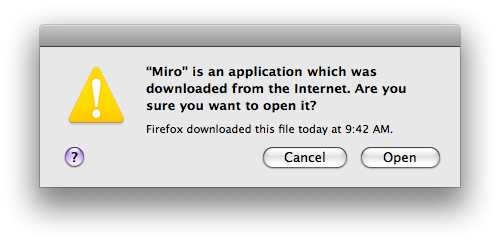
The Miro software starts running: