Installing ObscuraCam
There are several ways of installing ObscuraCam. If you are used to installing Android Apps from the Google Play store then this is possible to do with ObscuraCam. However, if you are concerned about being tracked you may wish to install ObscuraCam directly from the website of the makers, the Guardian Project.
To continue, you will need to be connected to the Internet via wifi or a data connection.
Installing directly from the Guardian Project
Before you can install an app in the following way you will need to adjust the security settings on your device to Allow installation of apps from unknown sources.
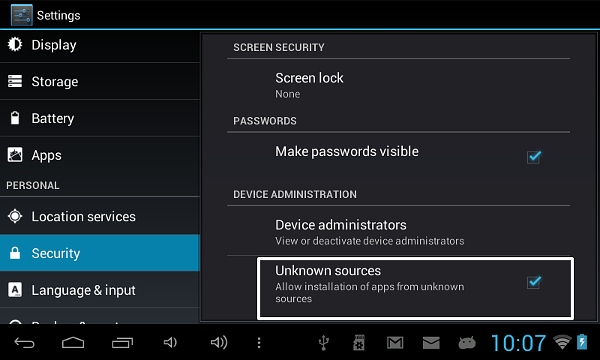
While it is great to have an alternative to Google Play and to be able to install apps directly to our devices, it is important to know that there are risks to installing apps from untrusted sources. Make sure you either use Google Play, a trusted source like the f-droid project OR the website of the developers. Don't download apps (apk files) from just anywhere on the web.
To install directly from the Guardian Project point the web browser of your Android device to http://guardianproject.info.
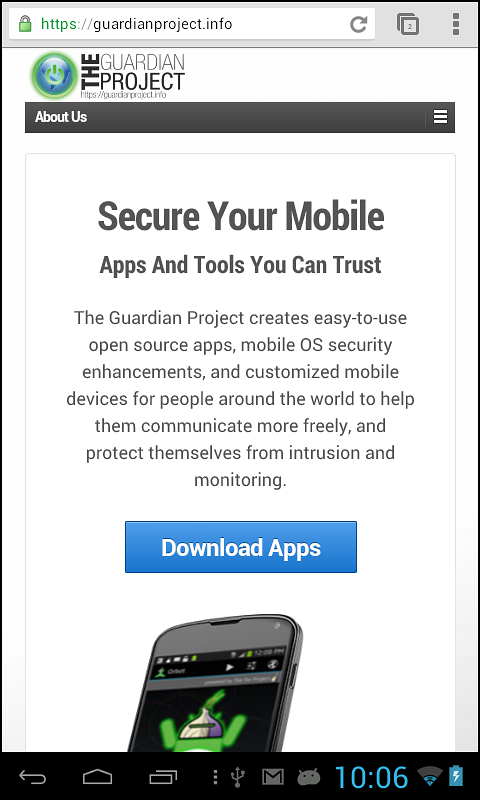
Click on the Download Apps link. This takes you to a page where you can find out more about the apps offered by the Guardian Project and lists a few different ways of installing them. Scroll down the page until you see the details for ObscuraCam and click on the Direct Download (.apk) link.

When you have clicked on the link you should get a notification on your navigation bar that you are downloading a file.

When this disappears your download should have completed and you can click this area of the screen to see your downloaded file.
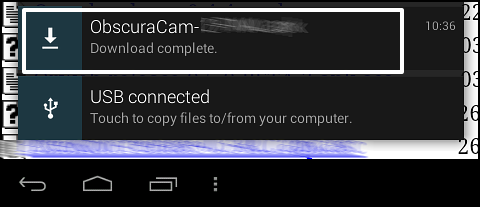
If the above technique doesn't work for you then you should be able to find the file in your Download file by using the file manager on your Android device.
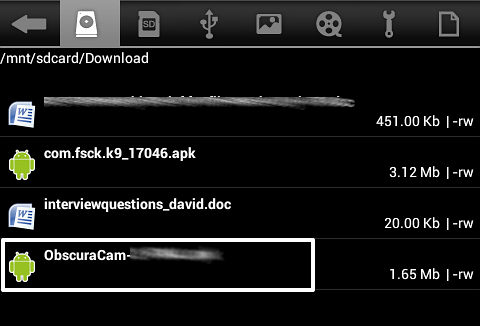
Using either of the ways above, click on the name of the downloaded .apk file, in this case to start the installation process. You will be given a choice on how to install the application. Select Package installer and click on Just once.
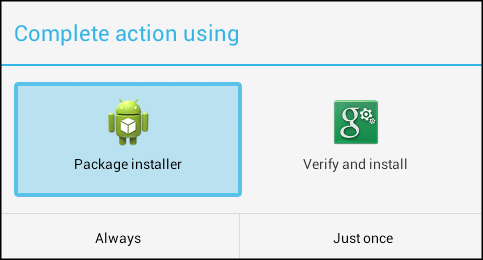
You are then shown the permissions that ObscuraCam application needs to run on your device. You should allow this by selection Install.
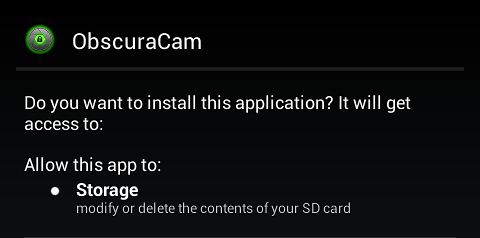
Then click Open when you are done and Accept to the terms of service when you are happy with them.
You are now ready to use ObscuraCam on your device.
Installing ObscuraCam from Google Play
Start Google Play by clicking on the Play icon or the Shop icon on your android device.
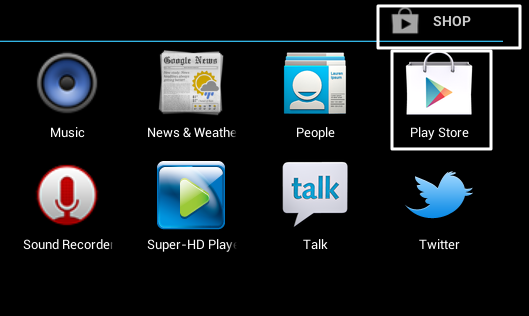
In the top bar, you should then be able to see a search icon that looks like a magnifying glass.

In the top left corner of the screen you should see a flashing cursor allowing you to type a search term to search the Google Play store.
Type in "ObscuraCam".
![]()
To search click on the search icon.
![]()
The application you want in the list shown is called "ObscuraCam". Click on the panel to see information on the application. You will also see the option to INSTALL.

Click on the INSTALL option and follow the instructions. You will need to agree to allow ObscuraCam access to storage. This is normal and you should accept to be able to use the application.
You are now ready to use ObscuraCam on your device.





