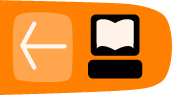Getting Around the User Interface

This chapter gives a brief overview of key parts of the OpenMRS user interface, which will be helpful as you read the chapters to follow.
Logging in to the system
OpenMRS runs as a web application, meaning you use it via a web browser. Before you can access any pages in the system, you need to log in. To do this the first time, you will need to know the administrator password that you chose during first-time setup. Refer to the chapter "Installation and Initial Setup" for those details.
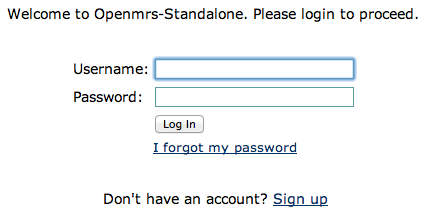
Users that forget their password may reset it if they have configured a secrete question, and know the answer. The Sign up link is provided by the Request Account module, if you have it installed.
Home
In the default installation of OpenMRS, all users see the same home page after logging in. To customize different home pages for different types of users, you can use the Role Based Homepage module.
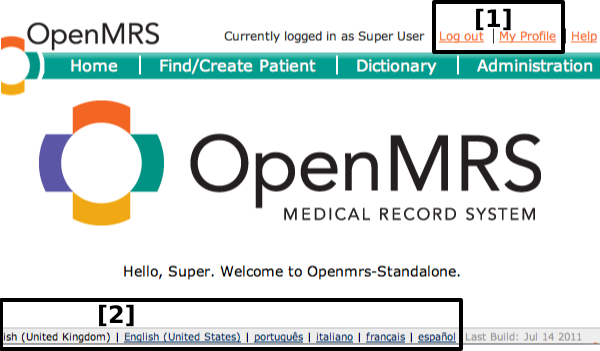
As shown in the OpenMRS home page above, all pages allow you to:
- Log out and edit your profile, or
- Change your language for the current session.
You can configure the allowed languages via a global property in the Administration page.
Administration
As a system administrator or manager for an OpenMRS installation, you will frequently need to access the configuration and administration functions accessible through the Administration page.
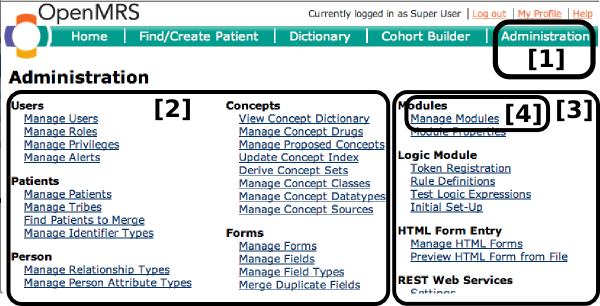
- You can access the Administration page from anywhere in the application by clicking its link in the top-right of the screen.
- Configuration pages for the OpenMRS core functionality are listed in the left and center columns.
- Configuration pages for functionality in add-on modules are listed in the right column.
- You add/remove/start/stop add-on modules from the Manage Modules page.
Viewing and creating patients
One of the most common actions for non-administrative users of the system is to find and open existing patient records. If the desired patient record is not found, users may be able to create new ones if they have sufficient privileges.
You can search for a patient by ID number. Clicking on the search result will open that patient's dashboard. If a user does not find a patient by ID number or name, you may create a new patient.
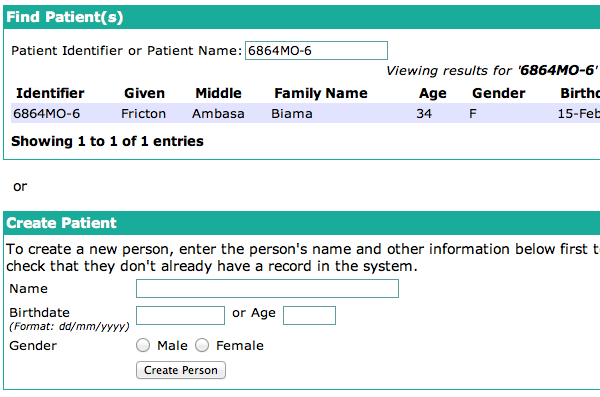
Patient dashboard
Data entry staff will spend a lot of time on the patient dashboard page. This gives access to different parts of a patient's record and allows you to enter forms into the record.
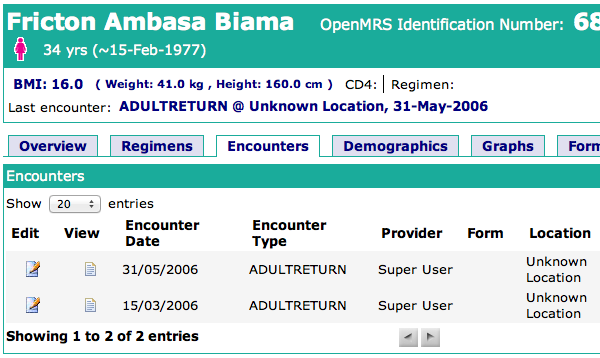
The workflow of the patient dashboard page is not efficient for a clinician who wants to access a patient's record at the point of care. To support those workflows you should consider downloading and installing the optional the Clinical Summary module or the HTML Form Flowsheet module.