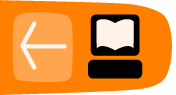Getting Sugar
There are many ways to get Sugar. It can come preinstalled on your OLPC-XO laptop. You can install it as your desktop on your favorite GNU/Linux distribution. You can run Sugar from a LiveCD as a quick way to explore its features.
Note: Sugar is not yet available for installation on Microsoft Windows® or Apple OS-X®. Please refer to the LiveCD section below if you are interested in trying Sugar on one these platforms.
Sugar on the OLPC
If you have an XO laptop, it probably has Sugar installed. When you power-on your laptop, you should see the Sugar Home View. You are ready to proceed to the chapter on Personalizing Sugar.

Sugar on Ubuntu
The Sugar environment installs easily on Ubuntu 8.04 (Hardy Heron). You can configure Sugar as your default or alternative desktop, or you can run Sugar in a window with sugar-emulator. You can use Ubuntu 8.10 (Intrepid) for a more up-to-date release.
Step 1: Enable "Universe"
To install Sugar, you must enable the "universe" software repository, and set "Download from:" to [Main server].
1(a) Use the "Software Sources" tool found under the System -> Administration Menu.

![]()
1(b) Check the Universe repository to enable it, if it is not already enabled.
1(c) Set "Download from:" to "Main server"

Step 2: Load the Sugar packages
You can install the Sugar packages with Synaptics.
2(a) Use the "Synaptics Package Manager" tool found under the System -> Administration Menu.

2(b) Open the Search menu by clicking the Search button at the top of the Synaptics window.

2(c) Search for Sugar by typing "sugar" into the text field.

2(d) Mark the Sugar package for installation by clicking the check box.

In the same way, install "sugar-activities". The rest of the required packages are automatically added to the selection.
2(e) Apply the changes by clicking the Apply button at the top of the Synaptic window.
![]()
Step 3: Start Sugar
Now that you have Sugar installed, you can choose it as your login session. You first need to reboot Ubuntu (you only need to do this once) and then at the log-in screen click the "Options" button:

Choose "Select Session" as shown and the a pop-up appears:

Choose "Sugar" and click "Change Session" and log-in normally.
Alternatively, you can start Sugar inside a running GNOME or KDE session by installing the "sugar-emulator" package, pressing "Alt+F2", and typing sugar-emulator in the dialog. This runs Sugar in a window, but it may not work with all displays.
Tip of the hat
Sugar packages for Ubuntu are created and maintained by the Ubuntu Sugar team. The team welcomes new contributors to test, document, triage, and maintain packages.
Other GNU/Linux distributions
Sugar Labs maintains a list of supported systems. Please see http://wiki.sugarlabs.org/go/Supported_systems to determine if your favorite distribution is supported.
Sugar LiveCD
A Sugar LiveCD contains a complete, functioning Sugar distribution and operating system on a removable medium. The Sugar LiveCD does not alter files already installed on your computer. It returns to its previous state when the LiveCD is ejected and the computer is rebooted. The Sugar LiveCD allows you to temporarily run Sugar; this allows you to:
- explore Sugar and test how the platform runs on your hardware
- demonstrate and potentially test Sugar (at full speed)
- leave the target machine unaffected when you are finished with your exploration
You can use the Sugar LiveCD to create a "virtual Sugar lab" at a school, where the existing computer lab's machines are booted into a Sugar environment. Data is stored on a network or remote storage device. This can be done without changing the school lab's existing software.
Step 1: Download the LiveCd image
ftp://www.rohrmoser-engineering.de/pub/XO-LiveCD/XO-LiveCD_080812.iso
This release is based on Joyride Build 2282; it demonstrates many Sugar features. Activities are constantly being added and updated. Please see http://wiki.sugarlabs.org/go/Supported_systems for information about other releases as they are released.
Step 2: Burn the image onto a CD ROM, DVD, or copy it onto a USB stick.
Steps to burn the image depend on your current operating system.
Windows
2(a) If you do not already have software installed to burn the image, you can use IsoRecorder, a free and open burning application.
2(b) Insert a blank CD into the drive and select Do nothing or Cancel if an autorun dialog pops up in Windows.
2(c) Start Infra Recorder, select the "Actions" menu, then "Burn Image...".

Mac OSX
- Launch Disk Utility (Applications → Utilities → Disk Utility).
- If you see the ISO in the left-hand pane, select it.
- Click the Burn button in the toolbar. (If you did not select the ISO in step two, you'll be prompted to find it.)
- Ensure that the "Verify burned data" checkbox is selected (you may need to click the disclosure triangle to see the checkbox).
- Click "Burn". The data is burned and verified.
Linux
Please refer to your distribution's documentation on burning ISOs.
Step 3: Insert the LiveCD into the target computer and reboot to run Sugar.
Tip of the hat
Wolfgang Rohrmoser and Kurt Gramlich maintain the Sugar LiveCD. They appreciate feedback at http://lists.laptop.org/listinfo/livebackup-xo-cd.
Note to parents and teachers
Children learn most effectively when there are multiple computers running Sugar. This configuration allows children to use Sugar's sharing and collaboration features. All of the computers running Sugar must be connected to the same Jabber server. You can set the Jabber server in the Network panel of the Sugar Control Panel. 
Please refer to the Getting Connected chapter and the Network section in the Personalizing Sugar chapter for additional details about how to set up multiple computers running Sugar in your classroom or home.
Note to software developers
You can set up a Sugar development environment using "sugar-jhbuild". "Sugar-jhbuild" automatically downloads and builds Sugar from the latest source code in the development tree. You can find instructions for setting up a Sugar development environment at http://www.sugarlabs.org/go/DevelopmentTeam/Jhbuild .
Distributors can find the latest sources for the Sugar components online at http://sugarlabs.org/go/ReleaseTeam/CurrentRelease/Sucrose#Getting_the_sources.