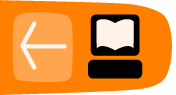Backing Up
When working on Sugar Activities it's a good idea to have a second copy of your work. You can use an external storage device to back up your work on Sugar, creating a second copy that you can take to another computer.
If you have a School Server, you can back up your work to the server. If you want your work later, you copy the contents from the School Server back onto your computer.
External storage devices
If you want a second copy of your files, you can store them on external storage media such as an SD card or USB storage device. To copy files to an external device, follow these steps.
- Launch the Journal Activity, either by pressing the magnifying glass icon key or by going to
the Home view and clicking the Journal icon at the bottom of the Home circle. - Insert an SD card or a USB device into the computer.
The Journal shows an icon in a bottom bar when you put in external storage media.

- Click to select a file, then drag the file to the SD or USB icon in the bottom bar.
- When you are done using the SD card or USB device, right-click on the icon and choose Unmount.

- Now you can remove the external media either by removing the USB device or pressing to "spring" the SD card out of its slot.
Terminal Activity
You can look at an SD card or USB file names with the Terminal Activity.
- Start the Terminal Activity.
- Find the name of the external media device, which is in the /media directory. For example, type:
df - You see the name of your SD card or USB stick in the row with /media/ before it. You need that name to find the files with the next command.
- Use the change directory command (cd) to switch your location to the storage media and press enter.
cd /media/5962-0A03 - Next, use the list command (ls) to list all the files on the storage media and press enter.
ls

All your file names are listed with the ls command.
Backing up using a school server
You register your computer with a school server by clicking the XO icon in the Home view and choosing Register, then choosing Restart. Once your computer is registered, a backup job that runs once a day collects the activities in your Journal and stores them on a separate server computer known as the School Server.
If you think you have lost something, or you want to go back to a certain date and time, ask your teacher for the name of your School Server.
- Launch the Browse Activity.
- Enter the web address of the School Server followed by /ds-restore, such as http://myschoolserver/ds-restore.
- In the listing of daily backup dates, click a date listing.
- In the listing of the documents available for that date, click a document.
- Depending on the type of document, it launches either in the Read Activity or in the Browse Activity. Sugar automatically stores it locally once it is launched.