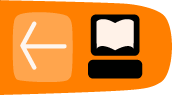Prerecorded streams
It is possible to play a prerecorded video or audio file in the same way as a live stream. This allows you to add additional media to the stage without increasing the initial load time for the audience, and enables a greater variety of formats.
In particular, it allows the playing of prerecorded video at high quality, which was not previously possible to do directly in UpStage (prerecorded video can be played by embedding in .swf files).
File formats that can be streamed are MP3, FLV, or for higher quality MP4 or AAC (note that higher quality also means more bandwidth and potential problems for people on slower networks).
You will need FTP access to the streaming server; ask the person who is administering the streaming server you are using for this information.
Streaming prerecorded video and audio
- Via FTP, upload your video or audio file to the streaming server (note: use only letters and digits in the file name, no special characters or spaces).
- In UpStage, go to Add Media and create a stream avatar with the RTMP URL of the streaming server and the stream name as the filename of the video or audio file.
- Assign the stream avatar to the appropriate stage(s).
- Test the stream in the Add Media interface to ensure it is working.
- Go to the stage, hold the avatar, and place it on the stage; the recording will start playing from the beginning of the file.
- To stop the stream, simply drop or clear the stream avatar from the stage.
Recommended bitrates
The bitrate of your streams are very important: the total bitrate of all the streams on stage at one time should not exceed 800kBit/s, to avoid network overload and stream interruptions for some people.
For videos: a bitrate of 200 - 400 kBit/s should be sufficient.For audio: a bitrate of 64 - 160 kBit/s should be sufficient.