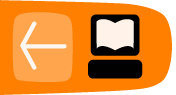Collaborating
The Write Activity supports collaborative (peer) editing, which means that multiple people can edit the same document at the same time.
To start a collaboration, either:
- send an invitation, or
- share with the Neighborhood
As with all Sugar Activities, invitations go to specific individuals, but sharing is open to anyone in the Neighborhood View. Please see the chapter on Collaboration in the Sugar Manual for more details about invitations and sharing.
Open a Document
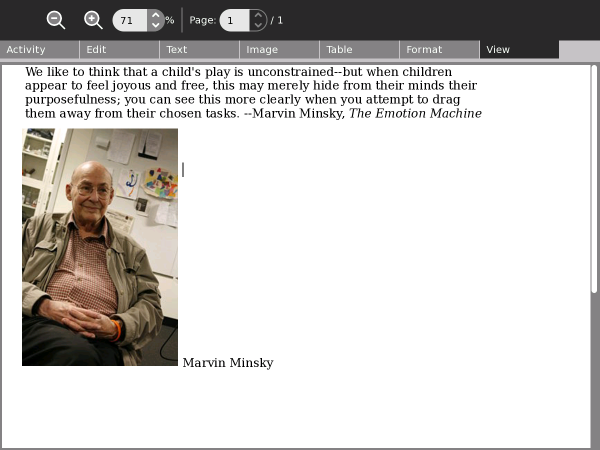
Send an invitation
Go to the Neighborhood View or Group View to share your document. Click a friend's XO icon to send an Invite request.

Receive an invitation
Once you've invited your friend, have him or her click the Write icon in the Frame that's the color of your Sugar XO icon to accept the invitation.
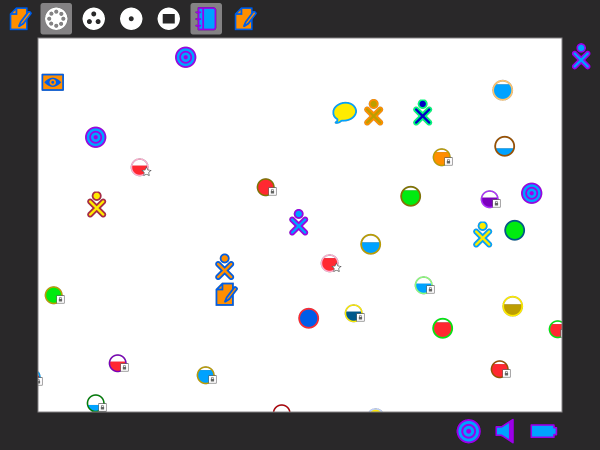
Accept the invitation
Have your friend click the Write icon in the Frame and choose Join.
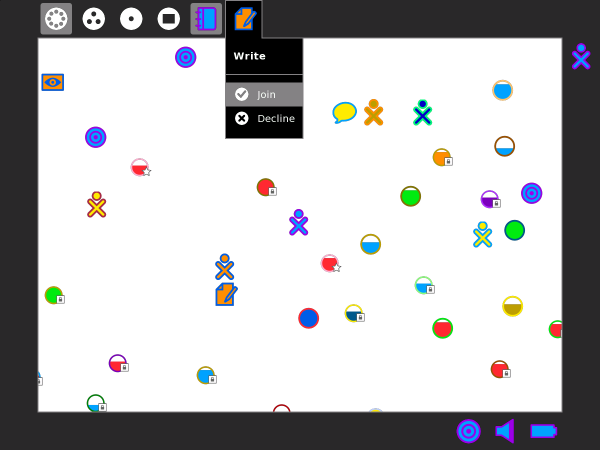
Sharing Write
Once you and your friends have shared the Write Activity, everyone sees the same document.
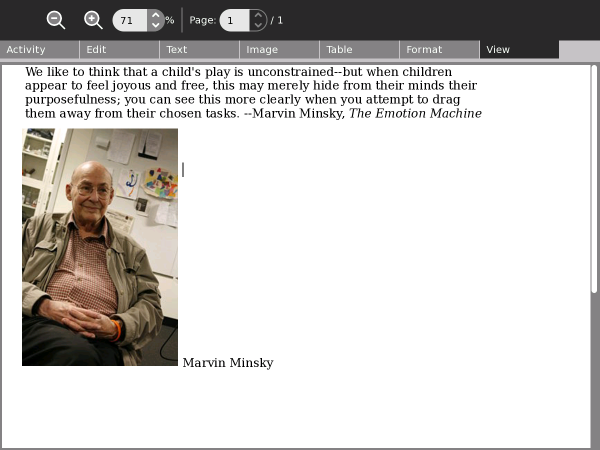
Two people typing
No need to take turns. Changes appear simultenously in all copies of the shared document.
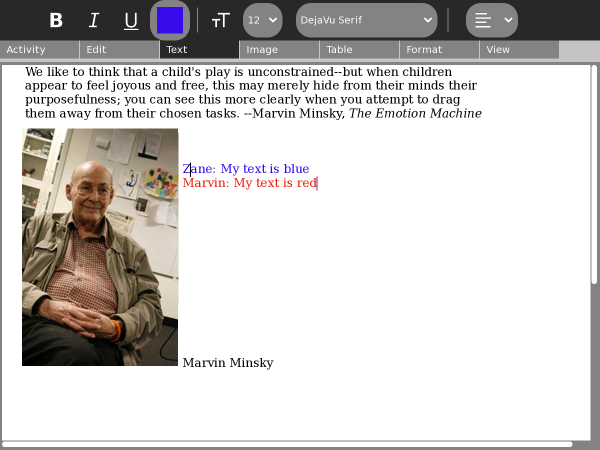
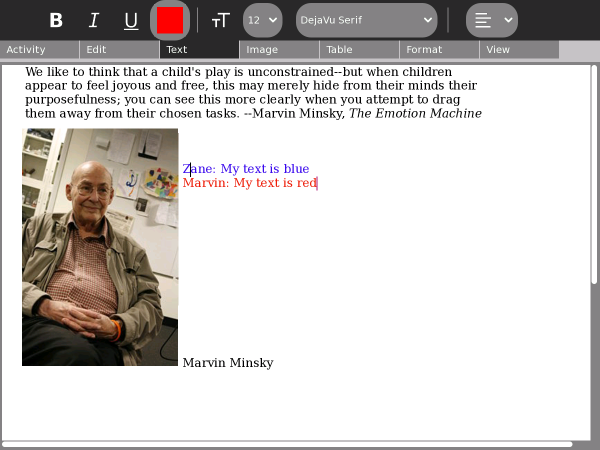
The Journal entry has the color of the person who shared the document (see below).
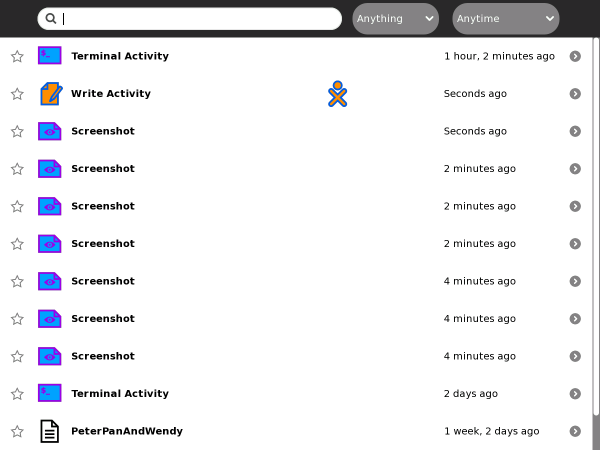
The detail view has the icon of the person who shared the document (see below).
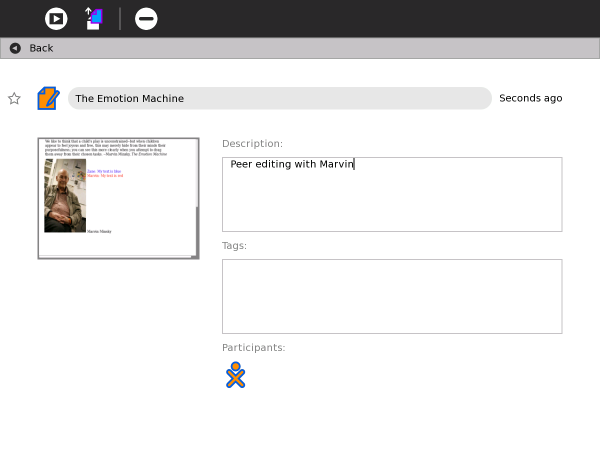
Note to parents and teachers
Collaboration is a powerful feature of Write, but it is recommended that when you do collaborate, keep the number of people editing the same document to just 2–3 people. Otherwise, there tend to be delays that cause the document to get out of synch from one computer to another. Also, try to avoid using too many large pictures or tables when collaborating, as these objects tend to get scrambled.