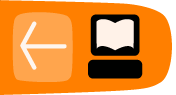Create a DV file
If you are working with Video recorders that don't record as a DV file then you might need to convert them before you can edit them.
First open up your file and the select DV from the drop down list.
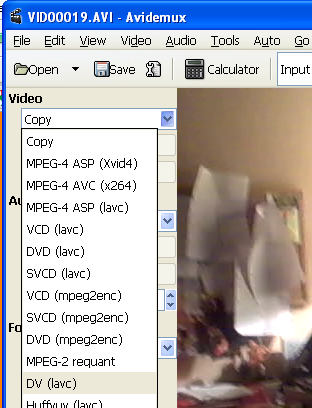
Then you should select Filters.
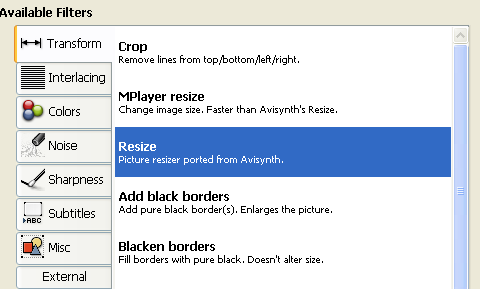
Click on 'Resize' as our DV file needs to be 720 x 576 (if we are working with PAL video )
Fill out the details as below and then click 'OK'
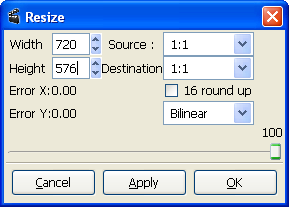
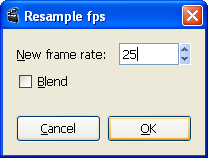
Now we need to resample the frame rate of the Video.
Click on Filters again and select Resample Framerate.
Fill out 25 as the frame rate per second.
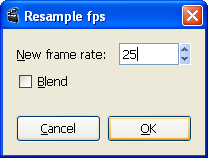
Click 'OK'. Then click on 'Close' for the filter window.
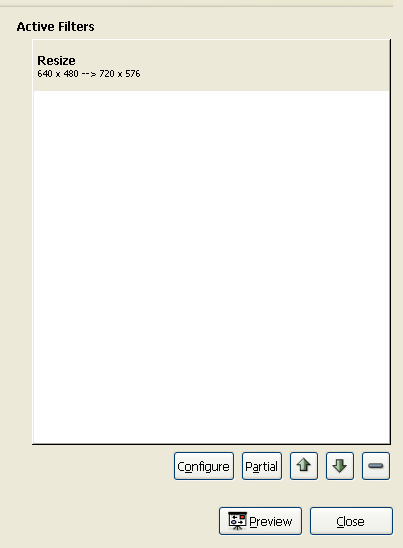
Then select wav PCM from the Drop down Audio list.
(Or if that doesn't work you can try mp3 as a bit of hack)
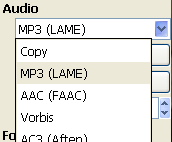
Then you can click on Save to save the file.
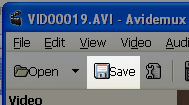
You can now try to edit the file in your video editing programme by Importing it in to a project.
If this doesn't work try using a camera that shoots in DV format!