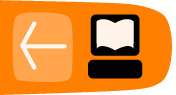Processes
Processes are programs in action. Programs in binary/executable form reside on your disk; when they are executed (run), they are moved into memory and become a process. Each and every program we run is a process.
Interrupting (CTRL-C)
The kernel delivers signals to processes for many reasons. The SIGINT signal is raised when the user presses the <ctrl><C> key combination. It is delivered to the process that is in the foreground in the currently active terminal. If that process has not set up a response to SIGINT (we say it catches SIGINT), then it will be terminated immediately with possible loss of data (but open files do get closed). Some programs catch SIGINT and use it for a specific purpose. For example, the nano editor responds to it by displaying the current position in the file being edited.ps and kill
We can use the ps and top commands to view processes running on our machine.
The ps command, when you run it without any arguments, displays processes run by the current user.
$ ps PID TTY TIME CMD 3922 tty2 00:00:00 su 3923 tty2 00:00:00 sh 3941 pts/0 00:00:00 cat 3942 pts/0 00:00:00 ps
Here we find there are 4 processes that we are running from our terminal. The 4 columns have the following interpretation:
Process ID Terminal CPU Time Program/Command
Each process has an identifier by which the operating system tracks it. This is an integer number that is given to each new process, and is called the PID (for "process ID"). The gap between the PID 3923 for sh and the PID 3941 for cat merely shows that somebody started processes on the machine in between the times these two processes started.
The second column in the output of ps specifies the terminal to which the process is attached or the terminal that controls the process. You can use the tty command to find out which terminal you are presently in.
$ tty /dev/tty2
Now, you may well expect that your machine has a lot more processes than the ones you see by running a simple ps without arguments. In fact, it shows only the processes you started from the terminal in which you issue the command. On a graphical desktop, that command doesn't show the programs you start from menus or by clicking on icons. The system also runs a lot of its own processes in the background. To see everything, add the -e option:
$ ps -e PID TTY TIME CMD 1 ? 00:00:01 init 2 ? 00:00:00 kthreadd 3 ? 00:00:00 migration/0 4 ? 00:00:00 ksoftirqd/0 5 ? 00:00:00 watchdog/0 6 ? 00:00:00 migration/1 7 ? 00:00:00 ksoftirqd/1 8 ? 00:00:00 watchdog/1 9 ? 00:00:00 events/0 10 ? 00:00:00 events/1 11 ? 00:00:00 khelper 44 ? 00:00:00 kblockd/0 45 ? 00:00:00 kblockd/1 ......................................... ......................................... 3534 tty1 00:00:00 getty 3535 tty2 00:00:00 login 3536 tty3 00:00:00 getty 3537 tty4 00:00:00 getty 3538 tty5 00:00:00 getty 3539 tty6 00:00:00 getty
In case you want to terminate a process that you started, you can do so from a terminal using the kill command.
$ kill 3941
Here we provide the PID as the argument. Remember that the kill argument is non-interactive (it doesn't ask for confirmation before starting) and non-verbose (it doesn't tell you what it is doing) by default and hence must be used carefully. You can kill only your own processes. Also if the program has truly crashed it may not respond to the instruction so use the -9 option in that case. That is the signal number for SIGKILL, and if you are really careful you will type "kill -s SIGKILL (pid)" since it is conceivable that your system has the numbers assigned differently.
Processes and jobs (background)
If you want to run something in the background and return control to your terminal, just put an ampersand ("&") after the command name.
$ firefox & [1] 3694 $
The shell prints a brief message and gives you another dollar sign prompt. Firefox is now running (and should pop up a window of its own, because it's a graphical program). You can continue to execute other commands in your terminal.
What are the two numbers printed after you put the program in the background? The number in square brackets is a special number assigned to each program you run in the background; it's called a job number. In this case, the job number is 1 because we don't have any other programs currently running in the background in this shell.
The second number, which is 3694 in this case, is the process number we saw in an earlier section.
To bring your job back in the foreground just type fg. The job takes over your terminal as commands usually do, until it finishes.
If you have multiple jobs in the background, you can pass the job to the fg command either as a process number:
$ fg 3694or as a job number:
$ fg %1
To distinguish the job number from a process number, you must put a percent sign ("%") before the job number.
If you want to run a process in the background that's now running in the foreground, type Ctrl + Z, which suspends the job, then issue the command bg.
To find out what jobs you've put in the background (and their status), enter jobs:
$ jobs [1]- Running firefox & [2]+ Exit 2 sort > big_file_sorted 2> big_file_errFirefox is still running, but the second job exited with an error status of 2.