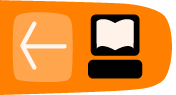Installing on Windows
Software name : Handbrake
Homepage : http://handbrake.fr/
Software version used for this installation : 0.9.2
Operating System use for this installation : Microsoft Windows (XP)
To get the latest version of Handbrake go to http://handbrake.fr/?article=download

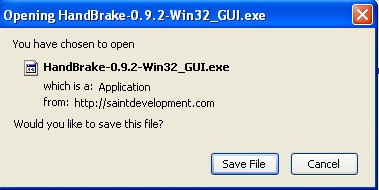
Save the file to your Desktop. When the installer has been downloaded you should see it file on your Desktop. The installer name has the version number included. The higher the number sequence the more recent the installer. The file I downloaded is named "Handbrake-0.9.2-Win32-GUI.exe" so it is version 0.9.2. If your version is newer the number will be different.
Find the file on your Desktop and double-click on it.
Start the Install
Now you should see a screen like this :
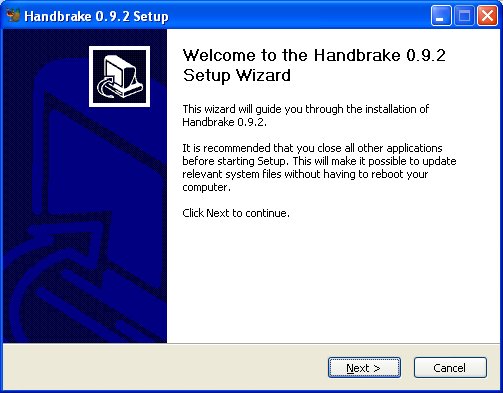
All the screens for the installation can just be left with the default settings but I will look at them one by one.
If you press "Next >" you will see this:
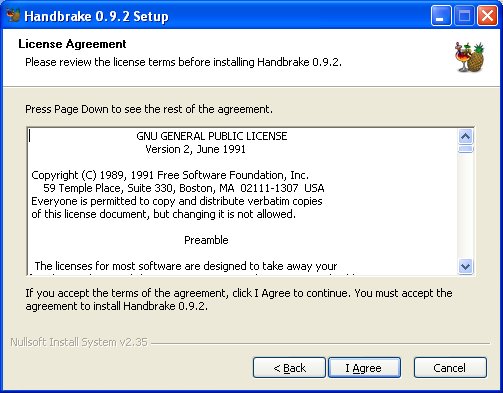
This is the license agreement. If you do not accept the agreement then the installation process will quit without installing the software. So, it is best to click on "I accept the agreement" and then "Next >".
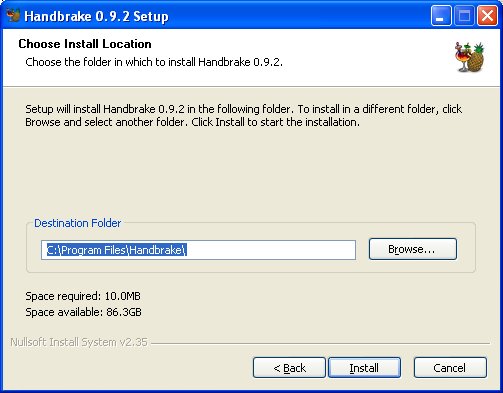
The above screen shows where the software will be installed. Do not change this setting unless you have good cause to do so. Press "Next >" and you will see the following:
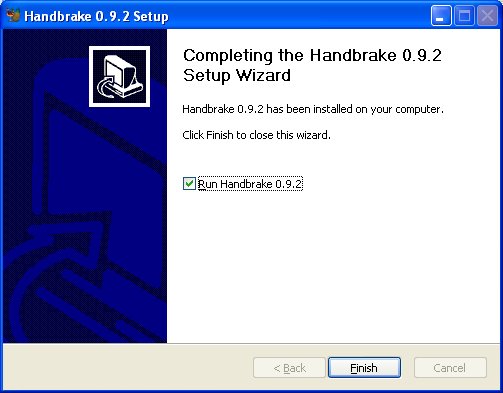
When the process is complete click on "Finish" to start using Handrabke. You should see Handbrake appear as below.
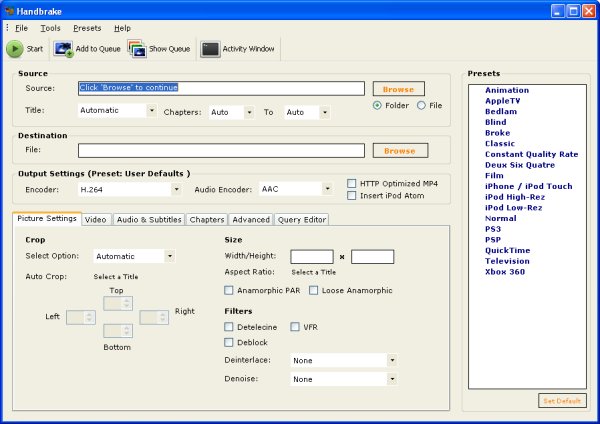
You may want to investigate basic use of Handbrake to continue.