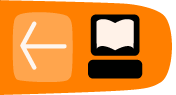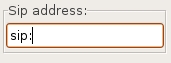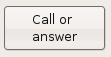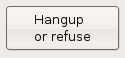Linphone Interface
There are two different types of interface for using Linphone - the GUI (Graphical User Interface) and the CLI (Command Line Interface). Here we will look at the GUI, which will look something like this:
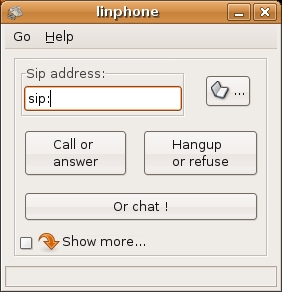
Interface items
The interface looks quite simple which is a big draw for the many Linphone users. Some softphones can be quite complex and possibly over burdened by functionality and difficult interfaces. Linphone however is deliberately built to be clean, simple and easy to use. Most of the functionality is determined through the "Preferences" window but for now we will inspect the top layer of interface elements (the ones you see in the above picture).
Sip address field
The "Sip Address" field is at the very top of the interface and looks like this:
A SIP address is a method that Voice over IP software uses to call other softphones. It is similar in its use as an email address or a phone number. So when you enter a SIP address in this field you are telling the software who it is you wish to call. The structure of a SIP address looks exactly the same as an email address. An example might look something like this : "adam@flossmanuals.net". Althought the address might look like an email address it is a very different thing, so do not make the mistake of trying to call your friends by simply entering their email address in this field. When you call someone with Linphone the SIP address must first have a "sip:" before it. This identifies the method (protocol) Linphone must use to make the call.
Address book button
You can store SIP addresses in Linphones address book. This means you don't have to keep remembering the addresses of those you wish to contact. It is similar to an address book in a mobile phone. To access the phonebook push the button that looks like a phonebook:
Call or Answer button
The "Call or answer" button is used for just that - making Linphone call the address you have entered in the "Sip address" field, or answering an incoming call.
Hangup or refuse button
By pushing this button you will either hang up (stop) an existing call, or you will refuse an incoming call.
Chat button
The button marked "Or chat!" opens a chat window so you can request a chat with person whose address is in the "Sip address" field.