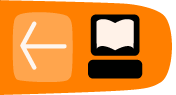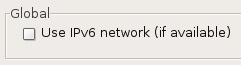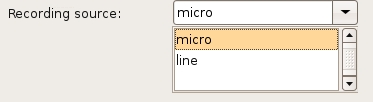Linphone preferences
Linphone has about the most simple preference interface of any softphone. The window for setting the preferences can be opened by clicking on "Go" on the top menu and selecting "Preferences" :
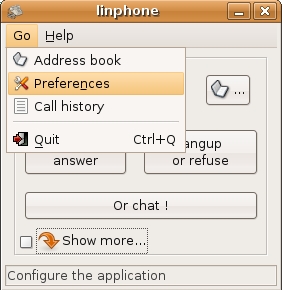
The above proceedure will open a window that looks something like this:
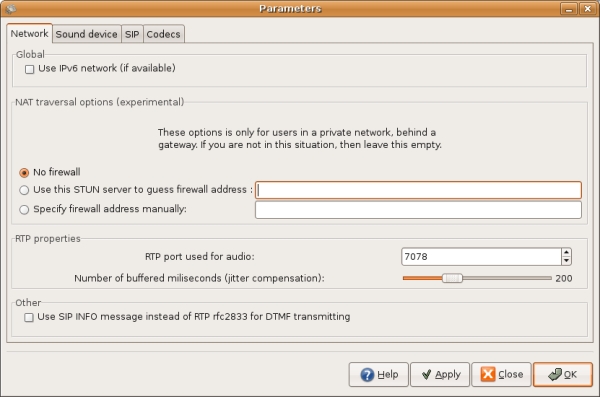
The interface has four tabs : "Network", "Sound device", "SIP" and "Codecs".
Network preferences
The "Network" tab of the "Preferences" allows you to determine how Linphone should send data over the internet.
Global option
Essentially there are not enough IP Addresses for all the types of objects that would like to have one (usually computers but also handhelds personal organisers, mobile phones etc). An IP Address is the group of numbers that identifies your computer on the internet. It looks something like this : "192.168.0.123". Because there are not enough combinations of these number groups to account for every device that needs to connect to the internet a new way of addressing is being developed, this is called "IPv6". An IPv6 address might look something like this : "E2D6:0000:0000:0000:01B4:7BD8:D0A3:1220"
The option that Linphone offers here is to use an IPv6 address. To select the option means that you have an IPv6 address. If you don't know anything about this then chances are you are using the IPv4 IP addresses and you do not need to select this item.
Nat traversal options (experimental)
Most probably you will not need to worry about these settings. If you can connect to other Linphones or softphones no problem then just leave the default settings ("No firewall" checked :

If you are in a private network, which is quite possibly the case if you connect through an office network, internet cafe, or you have a hub or router at home, then you may have some difficulties using Linphone to conenct to other Linphone that are not in the same network. This is because either Firewalls may block SIP traffic (the method Linphone uses to transfer voice data over the internet) or there is a device known as a NAT router between your computer and the internet. NAT is "Network Address Translation". A "NAT router" sits between the public Internet and a local ("private") network. The NAT router correctly forwards requests from computers on a local network to computers on the internet and vice versa.
However this can cause probles for SIP which is the method ("protocol") that Linphone (and other softphones) use to make a connection with another softphone over the public Internet. If you are having problems calling other softphones when you know that the address you are calling exists then it could be because your computer is connected to the internet via a NAT. In this case you need to tell Linphone that this is the case. Linphone then offers two ways for this problem to be solved.
STUN
The first is to use a STUN server as an intermediatry. STUN stands for Simple Traversal of UDP through NATs (Network Address Translation). Essentially this means that the Linphone will communicate with a STUN server and the STUN server then tells Linphone the public IP address of your NAT router. It also reports to Linphone which port was opened by the NAT device for incoming traffic. Linphone then uses this information for connecting with a VoIP server or other softphones. If you know the address of a STUN server (and there are some free ones on the internet you can use) then enter the address of the STUN server in the first field :
A STUN server address looks like a URL. An example might be : "stun.myserver.com". In which case you would enter this information in the field and click the circle to the left which selects this option.
Note : the above settings are for the purposes of illustration only, there is no such existing STUN server address.
Firewall Address
If you know the IP address of your NAT router you can enter this into the second field :
In this case the address of the NAT router might be "203.11.2.37" (this is a fictional address), and hence I would enter this information and click on the circle to the left to ensure this option is enabled:
Note : the above settings are for the purposes of illustration only, there is no such existing NAT router address.
RTP properties
RTP stands for "Real Time Protocol". This set of rules ("protocol") is what Linphone uses to transfer audio data over the internet.
RTP port
Because a computer must handle many different types of data transfer over the internet and many different sets of rules (protocols) for different types of data, the computer assigns a "port" for each type of data. Ports are identified by a number between 0 and 65535. Web browser traffic, for example, uses port 80. Linphone uses by default port 7078 for RTP traffic. Changing the RTP port doesn't create a problem: it's dynamic, there is no risk in doing it. However it must always be an even number (eg. 7078, not 7079).
Jitter
In order to ensure a nice smooth delivery of audio (voice), Linphone needs to hold some data in a "buffer". It stores this data so that it can release it smoothly, giving you nice smooth sounding audio. If you are having problems with the audio 'breaking up' or 'stuttering' then you may wish to increase the time set for "jitter compensation". Do that by sliding the marker to the right (you will see the number to the right of the slider increase).
SIP info vs RTP rfc2833
DTMF is short for "dual-tone multi-frequency". This is the way that a telephone communicates with a telephone exchange or switching center. DTMF is familar to most people as "touch-tone", where different tones co-relate to different numbers on a phones key pad. These tones are actually being sent down the telephone line when you press them and they communicate with the telephone switching centers so your call gets sent to the right place. It is a kind of audio signalling process for telephoney. The system is known as "dual-tone" because each key is represented by two tones.
Incidently "touch-tone" is a trademark and is just one version of DTMF .
The option "Use SIP INFO message instead of RTP for DTMF transmitting" determines which technique Linphone should use for carrying the DTMF information. If you choose "SIP INFO" (by checking the box) the DTMF information is actually represented numerically and not by a tone. If you choose RTP (the default) then tones are used and transported using the Real Time Protocol. Generally SIP INFO is not used by softphones. So you should probably leave this item in its default.
Sound device
This section determines the input and output devices you will use for audio. Generally these are correctly guessed when you install Linphone so only change them if you are experiencing difficulties with audio, or if you have more than one sound card or perhaps an external sound card which you would like Linphone to use for audio.
Playback sound device
This is the device that Linphone should use to play back audio. You can select from the options in the drop down menu on the right.
Capture sound device
This is the device that Linphone should use to capture audio. You can select from the options in the drop down menu on the right. Note : thie choices here do not determine if you use a "mic" or "line" audio input, this is determined by the below option.
Recording source
With most soundcards you have a choice of what kind of audio input you use. The two options are generally either "micro" (microphone) or "line" (line-in).

You can choose these options from the drop down menu.
Ring sound device
This is the device that Linphone should use to sound a "ring" or call alert. You can select from the options in the drop down menu on the right.

Ring sound
You can choose what sound is used as a "ring tone". To choose a sound file press "Browse" and browse your computer for a "wav" file (sound file). Once you have chosen a sound you can preview it by pressing the "Listen" button.

Enable echo-canceller
Often if you make a call to another softphone you may here an echo of your own voice. This can make concentrating on the call very difficult as the echo is quite disruptive. The best way to avoid this is for the caller and the listener to both wear headphones. Failing this you can try and use software echo cancellation. If you check this box, then you are choosing to use echo cancellation. This means that the person on the other end will not hear an echo. If you don't wish to hear an echo then the person on the other end of the call also needs to select a software echo cancellation in their softphone.

SIP
The SIP preferences could also be described as your 'account settings'. There are also some settings which are more technical in nature.
SIP itself is an abstract entity, it is short for "Session Initiation Protocol". SIP is the signaling protocol ( a 'protocol' is a set of rules), it does not carry voice, it makes software phones agree on how to setup the voice and perhaps video streams, and signal when the call terminates.
When you want to make a call using Voice over IP you need a SIP account. Having a SIP account is like having a phone number or an email address. You need this account so people can call you and you can call others.
SIP port
This is the port that Linphone will use for SIP. A "port" is also an abstract entity that programmers use for transfering different types of information. Ports are identified by a number ("port number"). The default port number used by SIP is port 5060. Don't change this port number unless you have a known reason for doing so.
Identity
This is where you enter the information for your SIP account. You need to know the hostname (this may look like a domain name or a IP Address) of your SIP account, and your username.
If you are not using a "remote service" (see below) for your account then in the first filed just enter any name, and in the second you can enter the hostname of your own machine. If you don't know what your hostname is then Linphone can try and guess it for you. If you choose this option Linphone will simply use the IP address of your computer in this field. If you want Linphone to do this you must select the option box next to "Automatically guess a valid hostname":