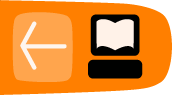Live streaming with MuSE
Software name : MuSE?
Software version : 0.9

One of the many conferences streamed by RIXC (http://www.rixc.lv) using MuSE.
- The hostname (IP address or URL) of the streaming server
- The login type of server being used (shoutcast/ Icecast / Icecast2 etc)
- The password of the server
- The mountpoint you should use (more on this later)
- The port you will stream to (usually 8000)
Ask the person that administrate the streaming server for this information. If on the other-hand you intend to run your own server, as explained later in this manual, then you will get these details yourself.
Opening the configuration window
Press the configuration button (first button)
![]()
so, under Linux you will you see this:
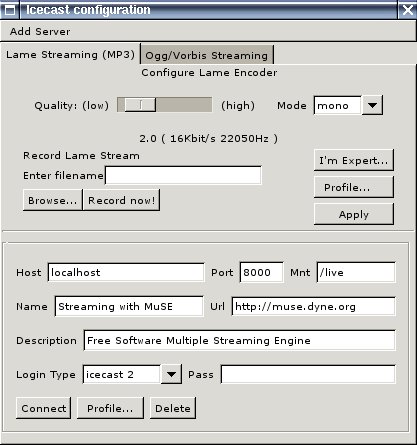
Configuring
We need to enter here all the information relevant to the stream we want to begin. Lets start with streaming MP3...so the panel that is to the front here is the panel for setting up a MP3 stream. if you want to do an Ogg stream then click on the panel "Ogg/Vorbis Streaming" at the back, and jump forward in this section to where this is covered... for now we will just do MP3.
For now leave the top part of this form alone... the top sets the bitrate and quality of the outgoing stream, we will first just get the stream going then we will tweak this part a bit. ok... we have some information fields that need filling in, these all have to do with the streaming server that you are streaming to. We will assume that you are using an Icecast2 server. If you are using a different streaming server then everything will be the same except you will need to know what kind of Login Type the server is... I will let you know more about this when we come to fill in this field.
The next section gives a field by field account of the MuSE configuration panel.
Host
Enter here the URL or IP address of the server you will be streaming to. If you are running a server on your own machine (where you are also encoding from) then you need to enter "localhost" in this field. Other wise you need to enter everything including the "http://" section. For example, if my server was located at "http://icecast.streamingsuitcase.com" then I would enter exactly that into this field, i.e.:http://icecast.streamingsuitcase.com
The host information will be given to you by the person running the server.
Port
This is usually by default port 8000. The person running your server will give you this port number and you should enter it in this field, if they haven't given you a port number try 8000 first and if this doesn't work then call them and ask them for it.Mount
A mountpoint is the unique point on the server that your stream will connect to. This means if you are running a streaming server and there are (for example) 20 people sending individual streams to the server then each can be identified by the mount point. It is also used in the playlist file you will create later so that you can link to the stream from your web-page. It doesn't matter what the name of your mountpoint is, although sometimes the server administrator will give you a specific one to use. To make sure you won't conflict with another stream don't use obvious mountpoint names like "test" etc... also make sure your point point has a preceding " / " as indicated in the example screen shot above.Name
The name that will appear in the media player of your listeners when they connect to your stream... using something more descriptive than just "my stream" or some such.URL
This is not the URL of the streaming server, its just a URL that sometimes also gets displayed in the clients player. Its for displaying the URL of the associated web page.Description
Pretty much the same as the name field except you can fit in more information.LoginType
This is the type of authentication your server uses, here is a table to help you choose the correct one:| SERVER TYPE | LOGIN TYPE |
|---|---|
| Darwin | icecast 1 |
| Icecast 2 | icecast 2 |
| Icecast 1 | icecast 1 |
| Shoutcast | shoutcast |
Pass
Enter your password for the server here. This should be given to you by the system administrator for the streaming server.Now start your stream by starting some audio from your mixing desk (or whatever you have plugged into your sound card), make sure your software mixer is turned up, then press "connect" on this form and away you go!