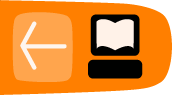Browsing the Internet
In this chapter we look at ways to browse the internet anonymously using:
- anonymous networks (PAYG and public wi-fi)
- better search engines than Google
- Linux and an open source browser to reduce sharing personal information
- a public proxy and other methods for anonymity
- browser Add Ons to make browsing safer.
Visiting a website on the internet leaves a trail of information, both on our own computer and on the server (the remote computer that hosts the website): who we are, what we are looking at, when we looked at it and what pages we visited before and after the site we are currently looking at.
Most websites log your IP (Internet Protocol) address: this number is uniquely linked to you, via your ISP (Internet Service Provider). The police, scammers or advertisers use IP addresses to find out who has looked at what site and when. Browser software also discloses all sorts of information about itself, and, therefore, about you too, without you knowing it. There is more information on this in an interview here: ttfa.net/anonymizer. Taking steps to browse the internet anonymously allows you to:
- circumvent restrictions imposed by the state (or your boss) on what you can access
- avoid being traced when you visit or upload to websites
- avoid leaving a trail of visited sites visible to authorities, advertisers and scammers.
Approaches to using the internet anonymously
Using an internet cafe, library or public wifi avoids having a single IP address connected to you. However, these places may require ID (library card, passport or drivers licence) and/or have CCTV. There are no technical methods of security that are 100% reliable but there are a number of technical approaches to increased anonymity online. If you have techie friends, ask their advice; or join a mailing list in the further info chapter.
Here are some things to think about and pointers to more information:
- Can the network you are using be linked to you? If you use a public wi-fi hotspot, or if you buy a pay-as-you-go 3G adapter with cash, and then credit it with top-up cards bought with cash (check for CCTV in the shop), there is less chance of leaving a trail of evidence that leads to you.
- Your browser and operating system store a lot of information about you; we recommend using Firefox on a GNU/Linux system to limit and manage this.
- A Linux live CD allows you to run Linux straight off a CD (or USB stick) on any PC. All your activity is stored in the computer's memory, leaving no trace when it is rebooted. TAILS is a great example. tails.boum.org
- You can hide some information about your network location by using a proxy (a computer that fetches web pages for you on your behalf) or better still a network of proxies and routers like the TOR (The Onion Router) project - a great description of using TOR is here. ttfa.net/usingtor
- Using a Virtual Private Network (VPN) may be a possibility for you. VPN and tunneling are techniques for encrypting data connections between yourself and another computer. ttfa.net/vpn
Better search engines
Google logs your IP address and collects, stores and sells information about you and your web activity. There are better alternatives, such as: Duck Duck Go - duckduckgo.com & Ixquick - www.ixquick.com.
Make your browser safer
We recommend using the Firefox browser; there are other good ones but Firefox (or some of its close relations) have great Add Ons as we will find out.

https is a form of encryption for browsing the web. You can tell if it is being used as you will see "https" instead of "http" at the beginning of the URL in the address bar of your browser. Https Everywhere is an Add On which forces your browser to use https everywhere it can: ttfa.net/https
Adblock Plus blocks advertisements on websites, but it also can be used to block other content that may try to track you. Adblock Plus relies on blacklists maintained by volunteers. adblockplus.org
Set a master password on Firefox: Firefox can remember your internet passwords - but this is a real security threat. Open Firefox preferences, select the security icon and check the "use a master password" box; more info here. ttfa.net/ffpassword
NoScript: this extension blocks all JavaScript, Java and other executable content that could load from a website and run on your computer, protecting you from threats such as cross-site scripting (attackers placing malicious code from one site to another) and clickjacking (clicking on an innocuous object on a page reveals confidential information or allows the attacker to take control of your computer). Visit noscript.net/getit for more information.
 Flagfox puts a flag in the location bar telling you where the server you are visiting is probably located. ttfa.net/flagfox
Flagfox puts a flag in the location bar telling you where the server you are visiting is probably located. ttfa.net/flagfox
 BetterPrivacy manages cookies used to track you while visiting websites. Cookies are small bits of information stored in your browser; some track the sites you are visiting for advertisers. ttfa.net/betterprivacy
BetterPrivacy manages cookies used to track you while visiting websites. Cookies are small bits of information stored in your browser; some track the sites you are visiting for advertisers. ttfa.net/betterprivacy
 GoogleSharing- If you are worried about Google knowing your search history, this extension helps prevent that. ttfa.net/googlesharing
GoogleSharing- If you are worried about Google knowing your search history, this extension helps prevent that. ttfa.net/googlesharing
What Next?
- Read the online resource Basic Internet Security. ttfa.net/bis
- Install Firefox and learn how to extend Firefox with add-ons to ensure safer browsing.
- Try using TOR or a VPN.