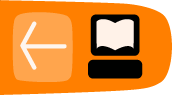Creating Subtitles
By the end of this task you should be able to:
- Understand different formats subtitles can take
- Create subtitles for a video
Tools you will need for this task:
- Internet Connection
- VLC Player - available for Mac, Linux & Windows

Our next chapter about open video looks at subtitles. Subtitles can open up your video to new audiences. One of the reasons for approaching subtitles in an open way is that it allows your community to get involved in the task of subtitling videos.
Subtitles are textual versions of the dialogue or commentary in films, television programs, video games, and the like, usually displayed at the bottom of the screen. They can be a written translation of the video dialogue in a foreign language or a rendering of the dialogue in the original language often targeting viewers who are deaf, hard-of-hearing or have accent recognition problems.
Understanding different kinds of subtitles involves learning a bit of terminology. Let's get to grips with some of the language used.
Different types of subtitles
Burned-in subtitles (or "hard subs" or "open captions" ): These are subtitles that are built-in to the image and cannot be removed as they totally become part of the image.
Internal Soft subtitles (Closed Captions): They are hidden within the video file and not built-in to the image thus can be removed temporarily, if not required, using the video player menu. You may find different languages for these soft subtitles (for example up to 8 different languages in the same file!) Those soft subtitles will appear in the subtitle menu of your player and the viewer can select which ever suits their needs.
External Soft subtitles (Closed Captions): These are external individual files: most common are .srt files which contain only 1 language, but you may also find sub + .idx files that may contain many different languages. Most often, if you want those external subtitles files to be opened automatically when the video file is opened in a player, then the subtitles file should have the same name as the movie file. For example:
Open_Video_Tutorial.avi <= the movie file Open_Video_Tutorial.srt <= the external subtitle file
Playing Video Captions Online
Many video sharing systems allow you to play captions and subtitles on top of your video files. The used of closed captions allow you to choose different language possibilities rather than having only the subtitles of only one language burned into your video. Below we can see a video with English subtitles selected.

The same video shown on the Papuan Voices website has been translated into many languages. These can be selected in the online video player.

The system for displaying and creating subtitles used by the Papuan Voices website is Amara which is hosted on universalsubtitles.org
We can see that this page allows you to download the video file and the subtitle files separately. We will do this in our mission to understand more about how these kinds of subtitles work.
Click on the Download Subtitle link. We will be given the option to open or save a subtitle file of the type .srt.

If we open up the file that we download we will see that it is really pretty simple listing times and the text to be displayed over the video.

About SubRip Files (srt)
SubRip is the most used format for subtitling and it may have the file format .srt
To create your own SubRip subtitling file, we will need a text editor. Open your text editor and save your file with a .srt extension. Note that encoding must be UTF-8 so that special characters can be used
SRT files have been widely adopted. They are a very simple standard and they do the job well.
Format:
n
h1:m1:s1,d1 --> h2:m2:s2,d2
Some text to display beneath this scene
n = sequential number. This may also appear on the same line as start/stop times.
h1:m1:s1,d1 = start time of this frame, in hours minutes and seconds to three decimal places.
h2:m2:s2,d2 = stop time. i.e time when this subtitle text should disappear from the screen
Extensions : Some subtitles feature html tags inside the SubRip text:
<b>...</b>: bold
<s>...</s>: strikethrough
<u>...</u>: underline
<i>...</i>: italic
<font color=... face=...>: font attributes
Playing SRT Subtitles Offline with VLC player
Now that we have downloaded our video file and subtitle file we can also download them on our desktop computer.
To do this, open your video file in VLC player. If you subtitle file is in the same directory and called a very similar name to your video file, it may be automatically recognised and played by VLC. If not then you can select Video >

Creating Subtiles Online
At univeralsubtitles.org you can create subtitles online. The process is quite easy and intuitive, and there are step by step instructions on the website.

The work area is shown below.

The workflow has 4 stages.
- Typing
- Synching
- Edit Title and Description
- Checking Work
Other Ways of Creating SRT Files
There are many tools on the desktop which we can use to create these files. This can be handy if we want to subtitle our files off line.
- Jubler- Mac, LInux, Windows
- Subtitle Workshop - Windows
- Gnome subtitles - Linux
- The pan.do/ra tool Speedtrans - Mac, Linux, Windows
Task: Creating subtitles
- Create an SRT file either offline or online using one of the tools listed in this chapter
- Use the Amara system to create a player for your video and subtitle file.
- Post the link to your online video player with subtitles on the amara website our your own blog / website.