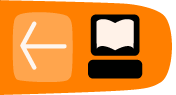Keyboard Shortcuts
Alchemy has a range of keyboard shortcuts which you can use. Starting from version Alpha 003 you can also customise which keys to use for which function. To set your own keyboard shortcuts, from the Settings menu choose Keyboard Shortcuts... to open the following window:
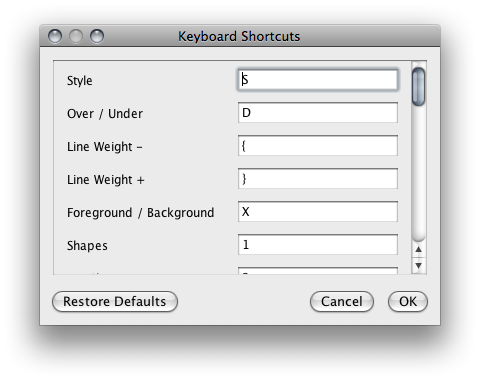
Listed below are the default keyboard shortcuts. These can be changed by clicking on the textfield and
entering a unique key sequence. Modifier keys such as Ctrl, Shift, Alt and so on, can not be used on their own.
Click the OK button to save the new set of shortcuts.
Use the Restore Defaults button to revert back to the default set of shortcuts.
Alchemy uses a different modifier key based on the platform and keyboard. When 'MODIFIER' is listed below, this refers to the Ctrl key on Windows/Linux and the COMMAND (Apple) key on Mac. For example 'MODIFIER+1' on Windows refers to pressing the Ctrl key and the number 1 key.
General Shortcuts
Toggle Tool Bar: SPACE
Show/Hide Cursor: H
Start Eye Dropper: I
Tool Bar Shortcuts
Style: S
Over/Under: D
Line Weight -: OPEN BRACKET
Line Weight +: CLOSE BRACKET
Foreground / Background: X
Clear: MODIFIER+BACKSPACE
Flip Horizontal: MODIFIER+;
Flip Vertical: MODIFIER+'
Transparent Fullscreen: MODIFIER+T
Load Background Image: MODIFIER+L
Menu Bar Shortcuts
New: MODIFIER+N
Export...: MODIFIER+E
Print...: MODIFIER+P
Copy: MODIFIER+C
Fullscreen: MODIFIER+F
Load Background Image: MODIFIER+L
Save Page: MODIFIER+S
Save Page & Clear: MODIFIER+D
Auto Record: MODIFIER+R
Next Page: MODIFIER+RIGHT
Previous Page: MODIFIER+LEFT
Switch Vector: MODIFIER+V
Switch Bitmap: MODIFIER+B
Create Module Shortcuts
Create Module shortcuts use the number keys across the top of the keyboard. Which shortcut key will depend on which modules you have installed and activated.
Affect Module Shortcuts
Affect Module shortcuts use the number keys across the top of the keyboard with the modifier key. Which shortcut key will depend on which modules you have installed and activated.