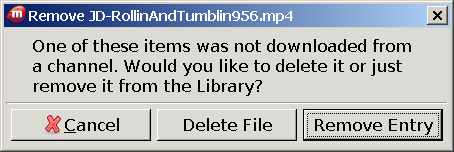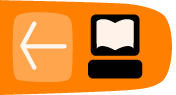Adding Videos From a Local Drive
You might want use Miro to watch videos that are located on your computer, rather than downloaded from the Internet. They might be on your hard disk drive, or on a removeable drive such as a USB "stick". You can add them to your Miro library so that you can watch them easily, whenever you want.
- On the "File" menu, click "Open".
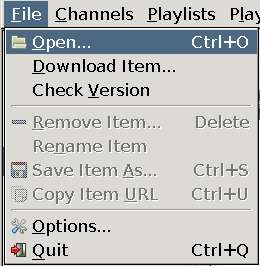
A window opens to let you select the file. - Browse to the location where the file is on your local drive, select it, and click "Open". The video immediately begins playing in Miro.
- In the lower left corner of the playback window, click "ADD TO LIBRARY".
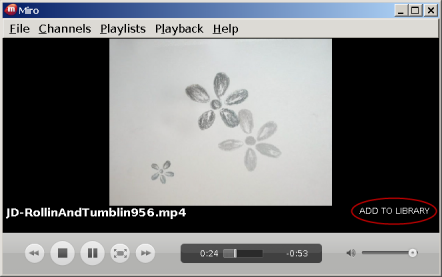
The text you just clicked changes to "DELETE". When the video finishes (or you stop it), it appears - In the Miro sidebar, click "Single Items". The video that you added appears here, because it is not part of a channel.
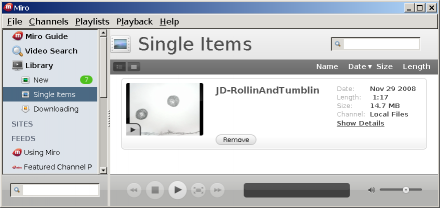
If you decide you don't want this video in your library any more, click the "Remove" button for the video when it is shown in the right side of the window. A window appears that asks whether you want to completely delete the file, or just remove it from the library. If you want to keep the video on your computer, click "Remove Entry".