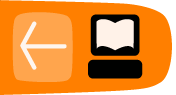More Resources on DVDs
Making Buttons for DVDStyler
If you want to create more complicated buttons for DVDStyler there is a great blog post about it here. 1
OER Delivery and DVDs as part of the last mile distribution
The discussion of case study is supported by research on the delivery of Open Educational Resources, many of which are made available in video format.
Bridging the Bandwidth Gap: Open Educational Resources and the Digital Divide 2
Björn Haßler and Alan McNeil Jackson
The paper presents an overview of Digital Divide issues associated with the global disparity in availability and cost of bandwidth. We give examples and discuss the relevance of this to global use of Open Educational Resources. Strategies for mitigating low-bandwidth challenges are discussed
Transcoding you video for a DVD
At this step, we believe that you finished your video. You certainly want to provide your work on a material support like DVD. In this part, you will know how to encode in MPEG2 the format for the dvd authoring. At the end of this part, if you want to edit a DVD in the wrapper Vob, we invite you to see the chapter : Hands On - DVD.
The DVD use the compresion MPEG 2. The size or the resolution of the picture is 720x576 in a frame rate of 25 pictures by seconde for europa and for america 720x480 in a frame rate of 29.97 frames per second. The aspect can be in 4/3 or 16/9. The total bitrate is at maximum 9800 kb/s. Generally, the video bitrate is 8000 kb/s and the audio 1536 kb/s. The rate of compression depends of the duration of your video. You have to adapt the quality of your compression with the size of the memory of your optical support in this case the DVD.
Stay with your Terminal or Konsole, we'll use FFMPEG for this in the first case. Why ? Because FFMPEG has a preset for that. The method is very simple. Call FFMPEG, choose your video to encode, call the preset to encode for a DVD and name your new file media in MPEG2 format that will be generated.
ffmpeg -i your_video.mp4 -target pal-dvd your_dvd.mp2
And validate by Enter on your keyboard. The processus of encodage is starting. It will take a certain time.
Some basics commands can refine your project, change the letter x by your own value ;
- -b xxxk to define the bitrate of your video codec
- -ab xxxk to define the bitrate of you audio codec
- -aspect x:x to define 16/9 or 4/3
Let's go with VLC for the same process, go to the menu Open Media, choose Convert or use the shortcuts Alt+c

In the new windows, you will edit a new profile to create a process to encode in MPEG2 format. click on the icon Create a new profile.

Choose a name in the field Profile Name and choose Transmission MPEG (MPEG-TS) or Programm MPEG (MPEG-PS) and jump to the tab Video Codec.

Active the compression of the video by checking the box Video, choose MPEG-2, edit the bitrate and jump to the tab Audio codec.

Active the compression of the audio by checking the box Audio,Choose the MPEG audio codec, edit the bit rate and save.

Now, you have just to use your new profile. Be carreful in the field of destination file, don't omiss the name and the extension of the container.