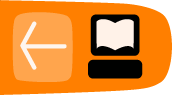/ Commands
When you are on stage, there are a number of commands you can type into the text field to do certain things:
|
/a 1, /a 2 etc |
displays a different frame of an animated or multiframe avatar |
|
/a 0 |
animates a multiframe or animated avatar |
|
/asize |
/asize followed by a number will adjust the size of the audience text in your chat window (note – this only affects your own screen; the text size will not adjust for the audience or other players); the default size is 4. Audience can also use this command to adjust the size of font in their browser. |
|
/b 1, /b 2 etc |
displays a different frame of a multiframe backdrop |
|
/b 0 |
animates a multiframe backdrop |
|
/details |
lists the usernames of all players and the number of audience members who are present on that particular stage. |
|
/help |
gives you a list of some of these commands |
|
/info |
shows information about UpStage including which version of the software you are using |
|
/nick |
allows you to change the name of the avatar you are holding – type /nick newname |
|
/license |
provides information about the dual GPL and Creative Commons license |
|
/psize |
/psize followed by a number will adjust the size of the player text in your chat window (note – this only affects your own screen, the text size will not adjust for the audience or other players); the default size is 4. Audience can also use this command to adjust the size of font in their browser. |
|
/whisper or /wh |
allows you to communicate with other players without the audience being aware; the whisper command is explained in Section 1.5 |
|
: |
typing : before your text will give you a silent thought bubble, rather than a speech bubble and spoken text. The text is blue in the chat window |
|
! |
typing ! before your text will make your avatar shout. The speech bubble outline and the chat text is red. |